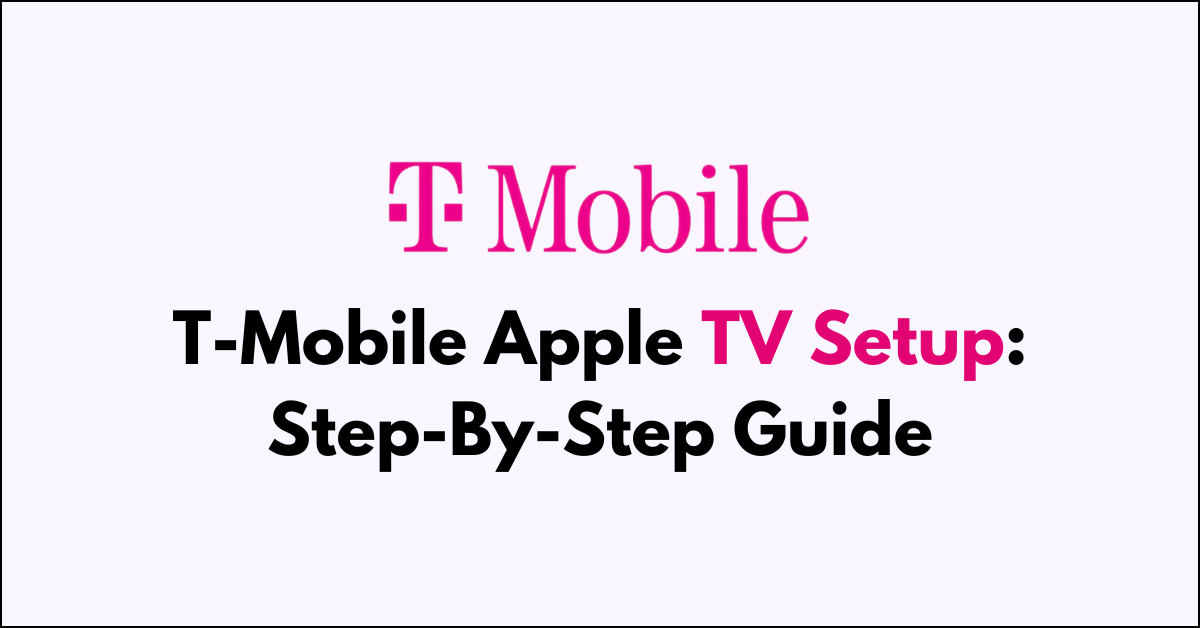Are you a T-Mobile customer looking to set up your new Apple TV?
With so many features and settings, it can be overwhelming to get started.
In this step-by-step guide, we’ll take you through the process of setting up your T-Mobile Apple TV, from connecting it to your network to activating your subscription services.
t mobile Apple TV setup: Step-By-Step Guide
To Apple TV setup on t mobile: Activate Apple TV+ Subscription by launching the Apple TV+ app on your device, selecting “Activate Apple TV+,” and entering or verifying your mobile number to confirm your subscription.
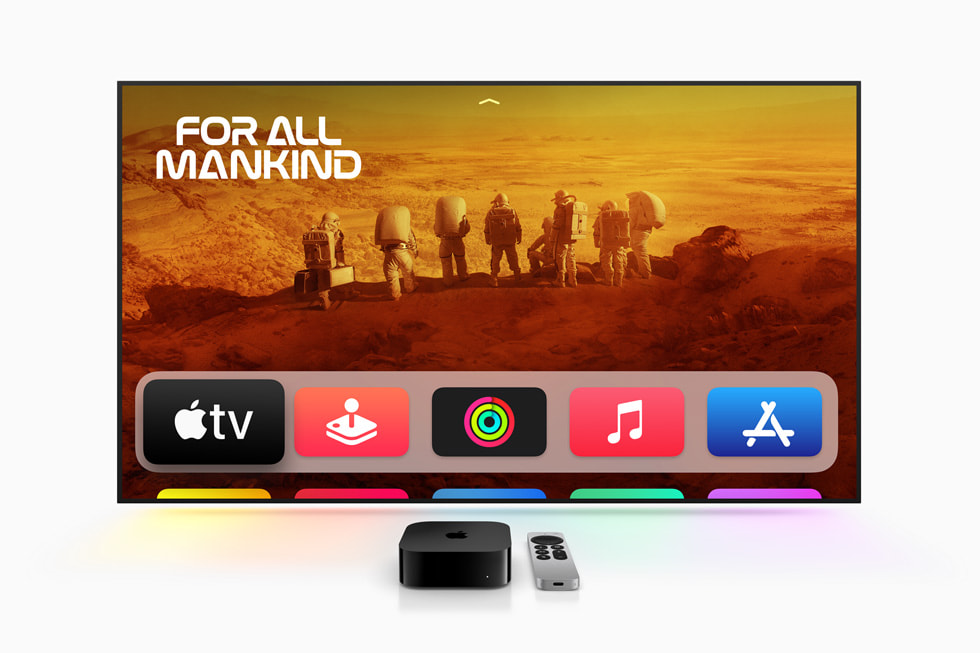
Down below, we have discussed the solution in step-by-step detail.
Step 1: Activate Apple TV+ Subscription
To start, launch the Apple TV+ app on your device and select “Activate Apple TV+.” Enter or verify your mobile number to confirm your subscription.
Step 2: Ensure Prerequisites
Before proceeding, ensure you have a T-Mobile ID and are a Primary Account Holder or Authorized User.
Check that you do not already have an Apple TV+ feature added to your account. If you recently ported a number to T-Mobile, wait for the port-in process to complete.
Step 3: Add or Redeem Apple TV+
Log in to your T-Mobile account or the T-Mobile app using your T-Mobile ID. Navigate to Account > ADD-ONS > Plan Details to manage data and add-ons.
Step 4: Redeem Promotions
If you have a promotion via coupon/code, log in to the Apple TV+ app and go to Profile > Manage Subscriptions > Apple TV+. For promotions added via your T-Mobile account, follow the specific steps provided.