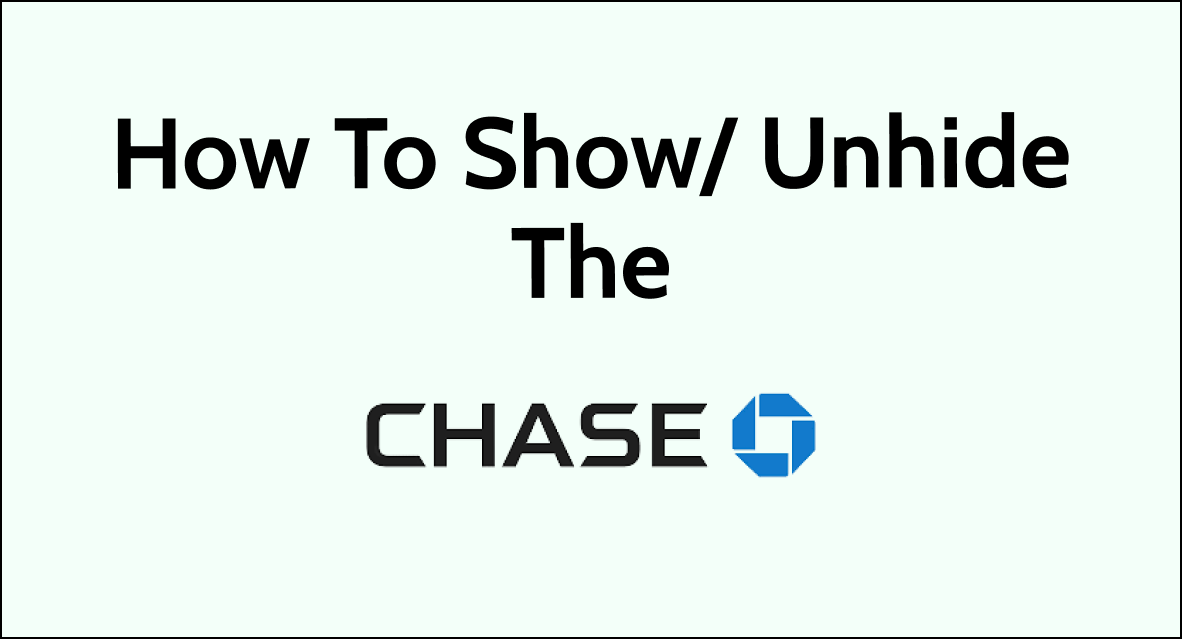If you’re a Chase customer looking to manage the visibility of your accounts within the Chase Mobile® app or on the Chase website, you may find that you need to show or unhide an account that you had previously hidden.
While Chase’s recent updates have limited the ability to hide accounts for security reasons, if you have accounts that were already hidden, you still have the option to make them visible again.
In this blog post, we’ll navigate through the ins and outs of Chase’s account visibility features, explain recent policy updates, and provide step-by-step instructions for showing or concealing your accounts.
How To Show/ Unhide Chase Account
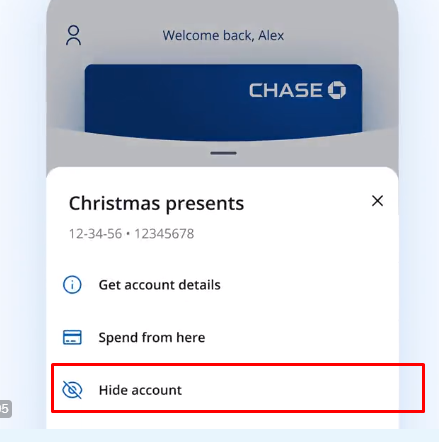
Currently, it appears that Chase may have updated its policies or features regarding the ability to hide accounts for security reasons and you cannot hide your account.
If you try to hide the account, you will get the message stating that:
“For your security, we can’t hide your account(s) online.
If you already have a hidden account, you’ll be able to show it but you won’t be able to hide it again. Call us if you need further assistance.”
The feature to hide accounts is no longer available but you can still unhide any accounts that were previously hidden, once an account is made visible, you cannot hide it again using the online tools provided by Chase.
Here are the steps to Hide and Unhide Chase Account:
1. Show /Unhide Chase Account Using Online Method
- Sign in to the Chase Mobile® app or to your online account through the Chase website.
- Navigate to the “Profile and Settings” section which you can typically find by tapping a profile icon
- Look for an option related to “Account settings” or a similar term where you might find “Show or hide accounts.”
- From there, you should be able to select the account and see the “Hide” option.
- If your account is already hidden you will see the “Show” option.
2. Show/ Unhide Chase Account Using Mobile App
To show or unhide a Chase account using the Chase Mobile® app, you can follow these steps:
- Open the app on your mobile device and log in with your credentials.
- Tap on the three horizontal lines at the right top of the screen and click on “Profile and Settings”.
- Within the profile or settings, look for an option like “Account settings” and click on it
- Show or unhide the account:
- In the “Show or hide accounts” section, you will see a list of your accounts with toggles or checkboxes to show or hide them.
- Toggle the switch or check the box next to the account you want to unhide to make it visible again.
If you cannot find the option, then the option is no longer available since Chase has a policy in place that prevents customers from hiding their accounts through the online banking interface.
If you need further assistance you can reach out to Customer Service for more information.