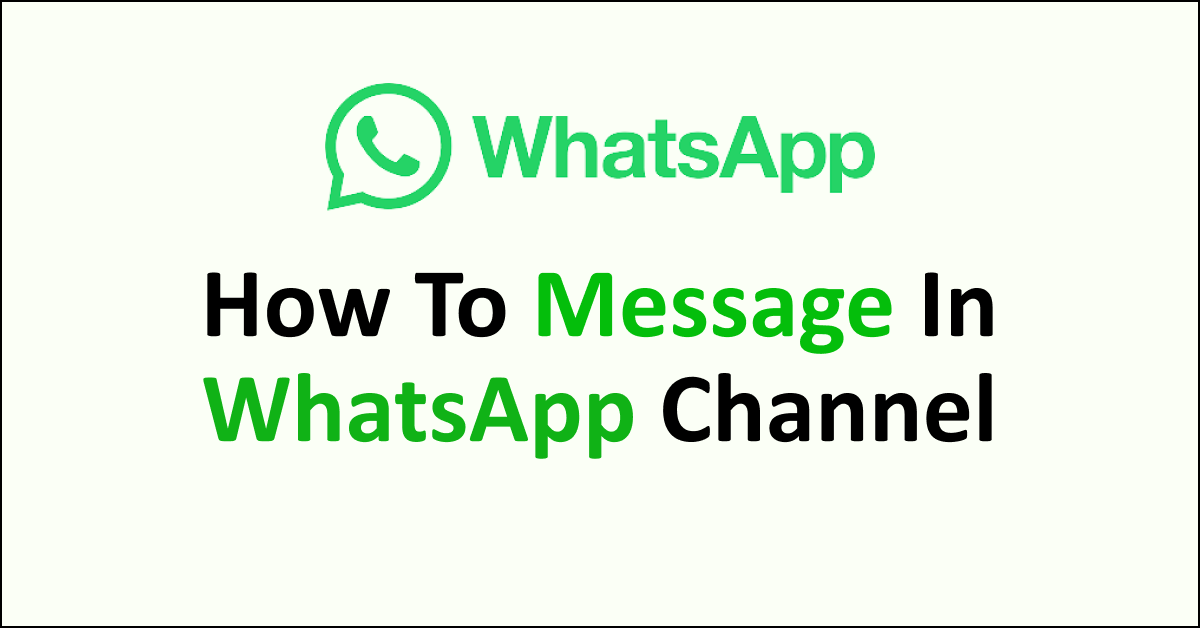WhatsApp Channels are a powerful tool for businesses and organizations to reach and engage with their audience. With WhatsApp’s massive user base, messaging through this platform offers a direct and convenient way to communicate.
WhatsApp Channels allow you to simultaneously send messages, updates, and notifications to a large group of recipients.
Whether it’s sharing important announcements, delivering customer support, or promoting products and services, WhatsApp Channels provide an effective means of communication.
In this guide, we will explore how to effectively message in a WhatsApp Channel, ensuring your messages are engaging, informative, and well-received by your audience.

How To Message In A WhatsApp Channel
No, you cannot message in a WhatsApp channel as a follower. WhatsApp Channels are designed as one-way broadcasts, so you cannot engage in direct conversations within the channel.
Below is the detailed explanation of effectively using WhatsApp channel as a follower and admin:
1. Joining a WhatsApp Channel
As a WhatsApp Channel follower, you can follow channels by the following steps.
- Ensure you have your smartphone’s latest version of the WhatsApp app.
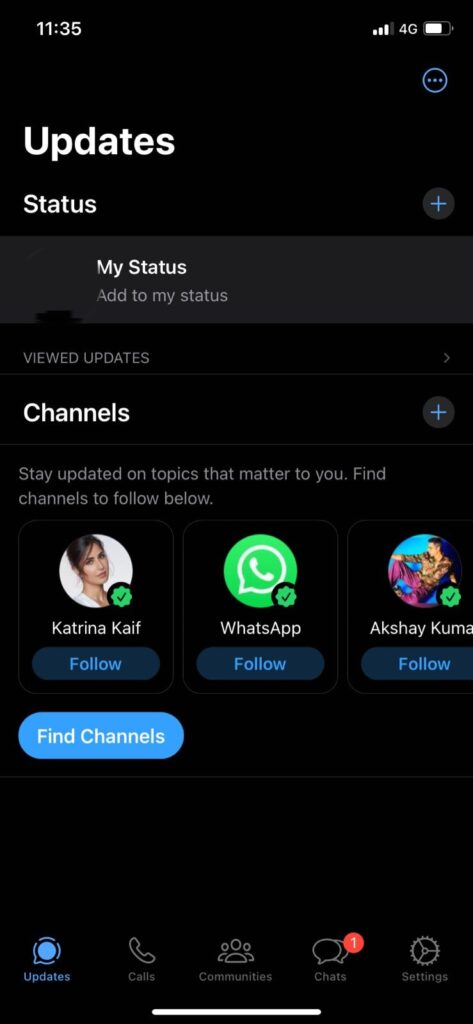
- Open WhatsApp and navigate to the “Updates” tab at the bottom of the screen.
- Tap on the “+” (plus) sign, usually in the screen’s top-right corner.
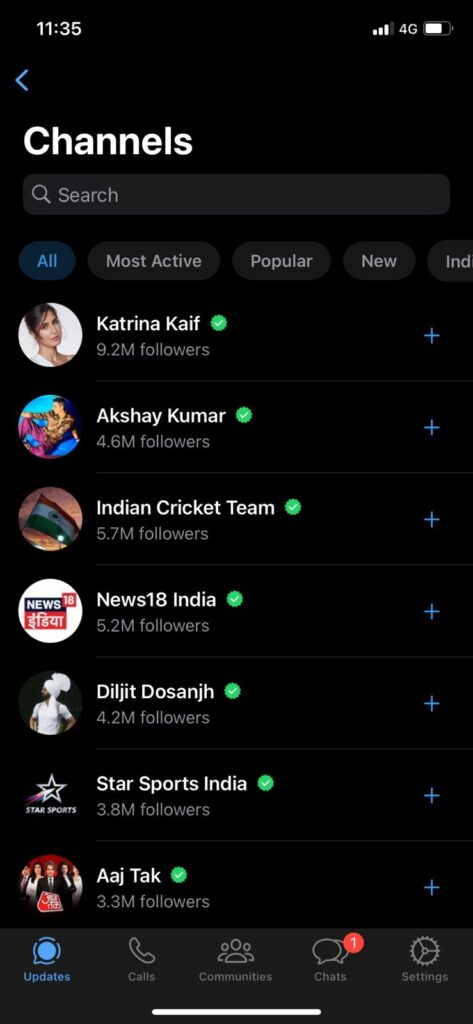
- Browse the available channels or use the search function to find a specific channel of interest.
- Tap on the desired channel to view its details.
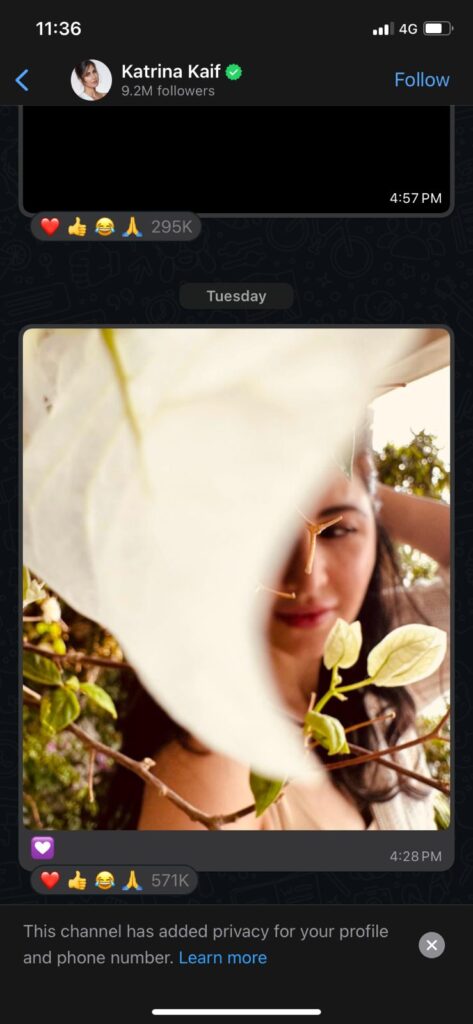
- Click on the “Follow” button to become a channel follower.
2. Accessing the Updates Tab
- Return to the WhatsApp home screen.
- Tap on the “Updates” tab at the bottom of the screen.
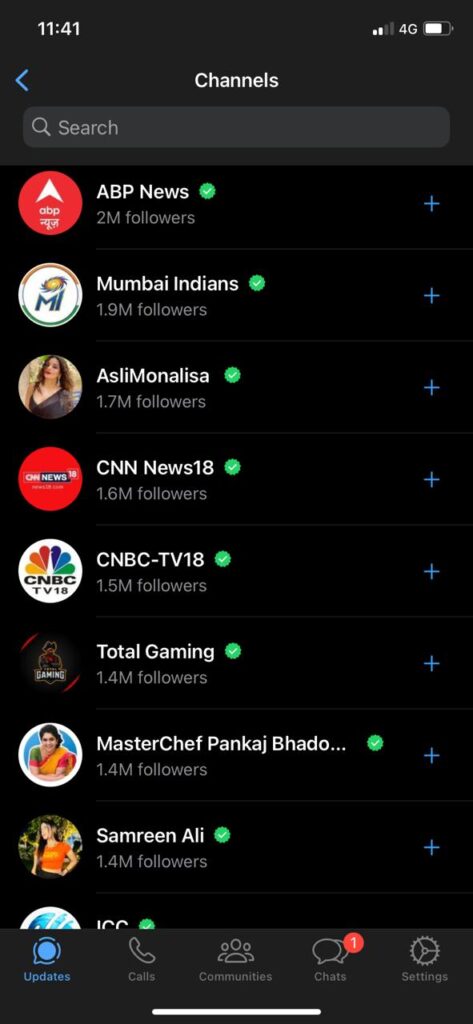
- Here, you will find a list of the channels you have joined.
3. Interacting with Channel Updates (For Followers)
As a follower of a WhatsApp Channel, you can react to updates using emojis. Tap on the desired reaction emoji displayed below the update.
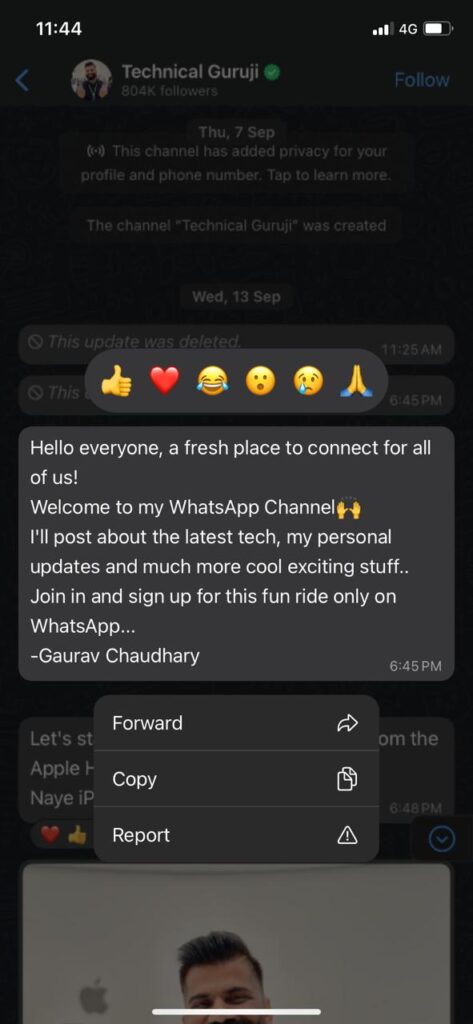
You can also engage with other followers’ reactions by tapping on them, which may reveal additional options such as replying or liking their response.
4. Sending a Message in a WhatsApp Channel (For Channel Admin)
As a WhatsApp Channel Admin, you can do the following:
- Open the WhatsApp app and navigate to the “Updates” tab.
- Locate the channel in which you wish to send a message.
- Tap on the channel to open its chat interface.
- Type your message in the text input box at the bottom of the screen and send like you can see in the image where Chennai Super Kings has shared some posts and texts.
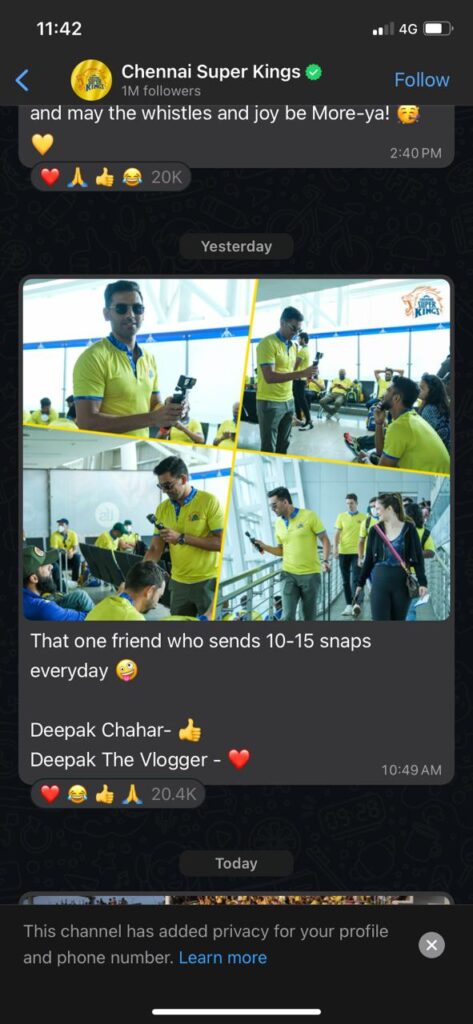
- You can also attach images, videos, stickers, or links using the icons provided.
- Once you have composed your message, tap the send button (usually represented by a paper plane icon) to send it to the channel.
Note that WhatsApp Channels are designed as one-way broadcasts, so you cannot engage in direct conversations within the channel.
Conclusion
WhatsApp Channels offer a new way to receive updates from people and organizations of interest directly within the WhatsApp app.
Following the simple steps outlined in this guide, you can join channels and send messages within them.
Remember that WhatsApp Channels operate as one-way broadcasts, allowing you to stay informed and engaged with the updates that matter to you. Explore the diverse channels available and enjoy the convenience of receiving updates right within the WhatsApp platform.