How To Make A Bussiness Account On Instagram Threads App
Threads, the newly launched app from Instagram, offers users a platform for text-based conversations, creating an interactive space for sharing ideas and connecting with others.
If you’re looking to promote your brand and connect with your target audience, creating a business account on Threads can be an effective strategy.
In this article, we will guide you through the step-by-step process of setting up a business account on the Threads app.
Benefits of Bussiness Account On Threads
Having a business account on the Threads app offers the following benefits:
1. Brand Promotion
With a business account on Threads, you can effectively promote your brand and increase visibility among Threads app users.
By sharing compelling content and engaging with your audience, you can establish a strong brand presence that resonates with your target market.
2. Analytics and Insights
One of the most valuable features of a business account is access to in-depth analytics and insights.
Threads provides you with valuable data on post performance, engagement metrics, and audience demographics.
By analyzing this information, you can gain a deeper understanding of your audience and tailor your content strategy accordingly.
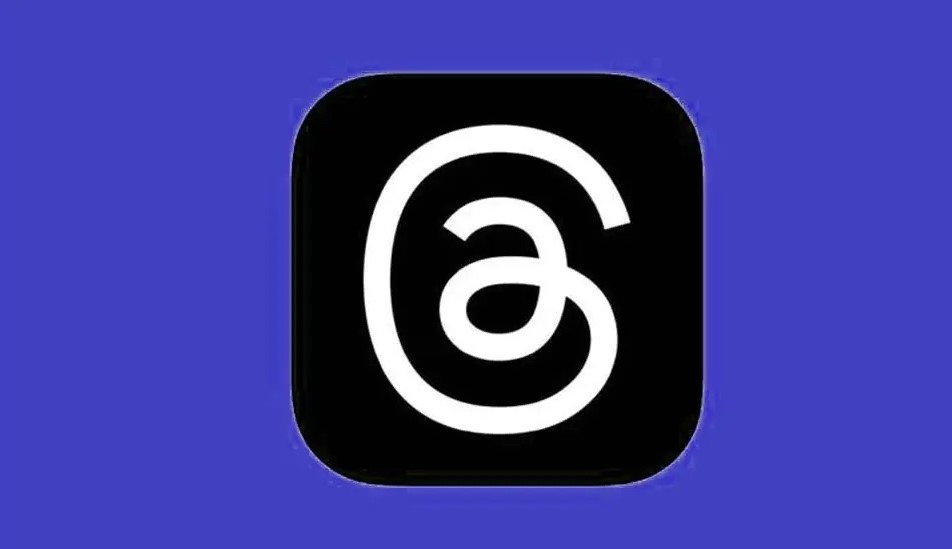
3. Business Insights
In addition to analytics, Threads offers business insights and educational resources that can help you refine your marketing strategies.
These insights provide you with valuable tips and best practices to optimize your content, engage your audience, and drive meaningful results for your business.
4. Targeted Advertising
As a business account holder on Threads, you can leverage Instagram’s powerful advertising features to create targeted ad campaigns.
This allows you to reach a specific audience based on their interests, demographics, and behaviors.
By crafting compelling ads and targeting them effectively, you can drive traffic, increase conversions, and boost your overall marketing ROI.
How To Make A Bussiness Account On Instagram Threads App
Here are the step-by-step instructions on how to create a business account on the Threads app:
Step 1: Log in to Threads using your Instagram account
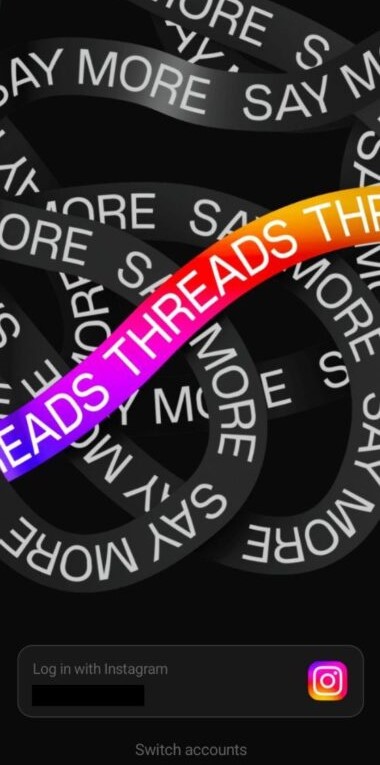
To get started, open the Threads app on your device and log in using your Instagram credentials.
If you don’t have the app installed, you can download it from the App Store (iOS) or Google Play Store (Android).
Step 2: Navigate to the account settings
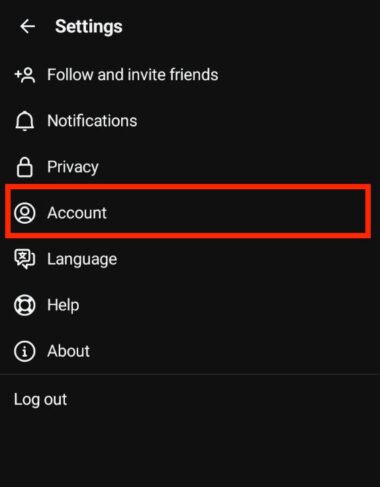
Once you’re logged in, tap on the profile icon located in the bottom right corner of the screen.
This will take you to your account settings.
Step 3: Access the other account settings
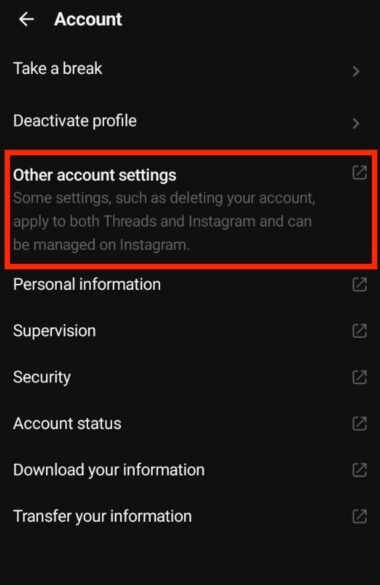
Within the account settings menu, locate and tap on the “Settings” option.
This will give you access to additional settings for your Threads account.
Step 4: Switch to a professional account
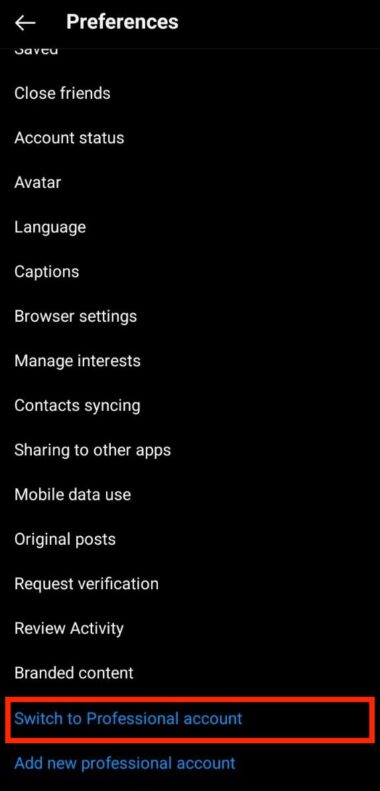
Scroll down the settings page until you find the “Switch to Professional Account” option. Tap on it to proceed with the setup.
Step 5: Provide your business details
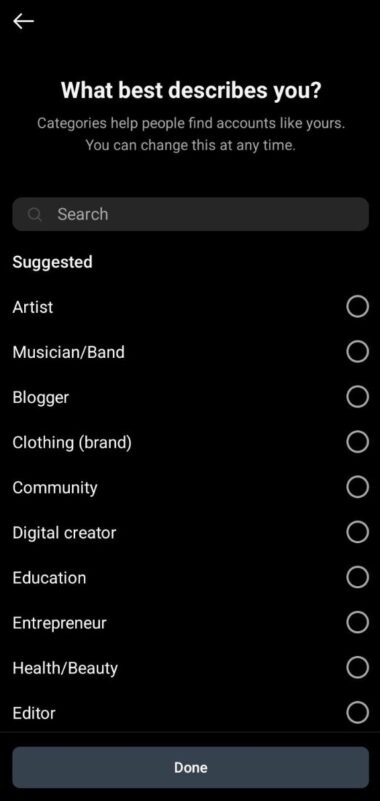
In this step, you will be prompted to enter your business details, including your business name, category, contact information, and any other relevant details.
Make sure to provide accurate and up-to-date information to optimize your business profile.
Step 6: Customize your business profile
Now it’s time to customize your business profile on Threads. Upload a high-quality profile picture that represents your brand and choose a compelling bio that clearly communicates your value proposition.
Additionally, you can include relevant links and tags to enhance your profile’s visibility and discoverability.
Step 7: Review and save your changes
Before finalizing your business account setup, take a moment to review all the information you have provided.
Ensure that everything is accurate and reflects your brand identity.
Once you are satisfied, save your changes and your business account on Threads will be ready to go!