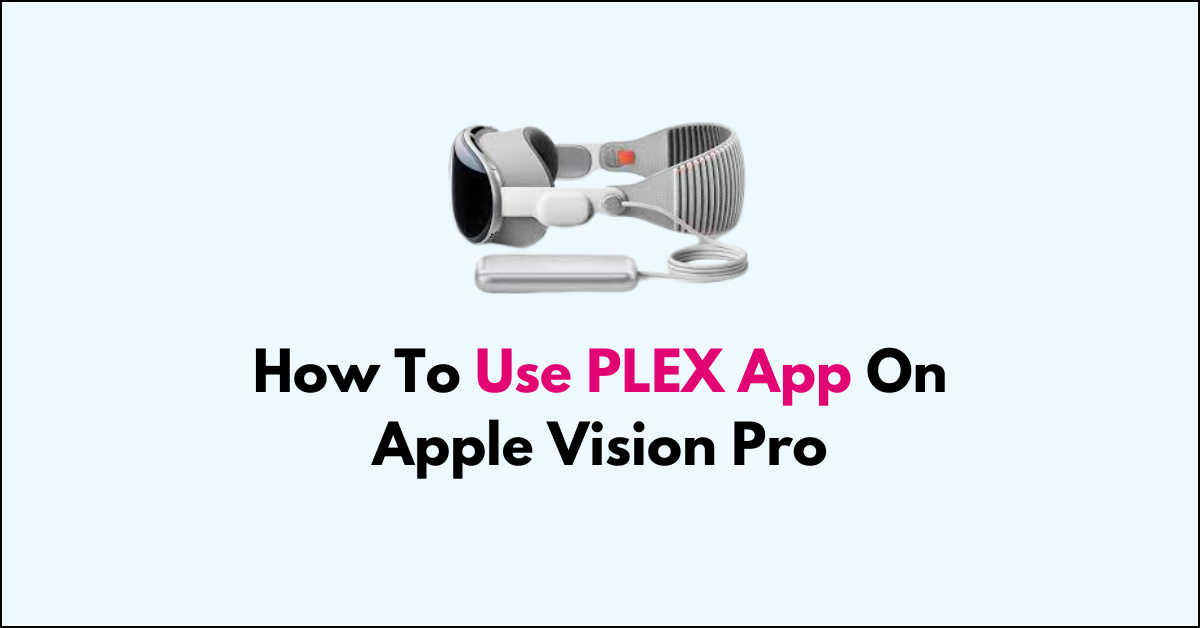“Welcome to our comprehensive guide on how to make the most of the PLEX app on Apple Vision Pro.
In this blog, we’ll explore the seamless integration of PLEX with Apple Vision Pro, unlocking a world of entertainment possibilities at your fingertips.
From setting up your PLEX account to maximizing the features available on Apple Vision Pro, this guide will walk you through everything you need to know to elevate your viewing experience.

How To Use The PLEX App On Apple Vision Pro?
To use the Plex app on your Apple Vision Pro, you can follow these steps:
1. Check for App Availability
First, check if the Plex app is available for the Apple Vision Pro. As of the latest information, there is no dedicated Plex app in development for the Apple Vision Pro.
2. Use Regular Plex App
Despite the absence of a dedicated app, you can use the regular Plex app on the Apple Vision Pro.
Simply go to plex. tv and it will prompt you to install the app. According to a Reddit post, the regular Plex app works on the Vision Pro and functions perfectly.
3. Set Up Plex Media Server
Before using the Plex app on your Apple Vision Pro, you need to have the Plex Media Server set up on a computer or a Network Attached Storage (NAS) device.
This server will host your media files and stream them to your Apple Vision Pro.
- Download the Plex Media Server application from the Plex website onto your computer or NAS.
- Install and launch the Plex Media Server.
- Follow the on-screen instructions to create a Plex account or sign in if you already have one.
- Add media libraries by pointing Plex to the folders where your media files are stored on your server device.
4. Log In to Plex on Apple Vision Pro
After installing the Plex app on your Apple Vision Pro, open it and sign in with the same Plex account you used for your Plex Media Server.
5. Access Your Media
After setting up the Plex app, you can access your media content by logging in, selecting your server, and choosing the correct library.
This will allow you to stream your movies and TV shows stored on the Plex server directly to your Apple Vision Pro.
6. Browse and Play
Navigate through your media libraries, choose the content you want to watch and play it directly on your Apple Vision Pro.
By following these steps, you can utilize the regular Plex app to access and enjoy your media content on the Apple Vision Pro.