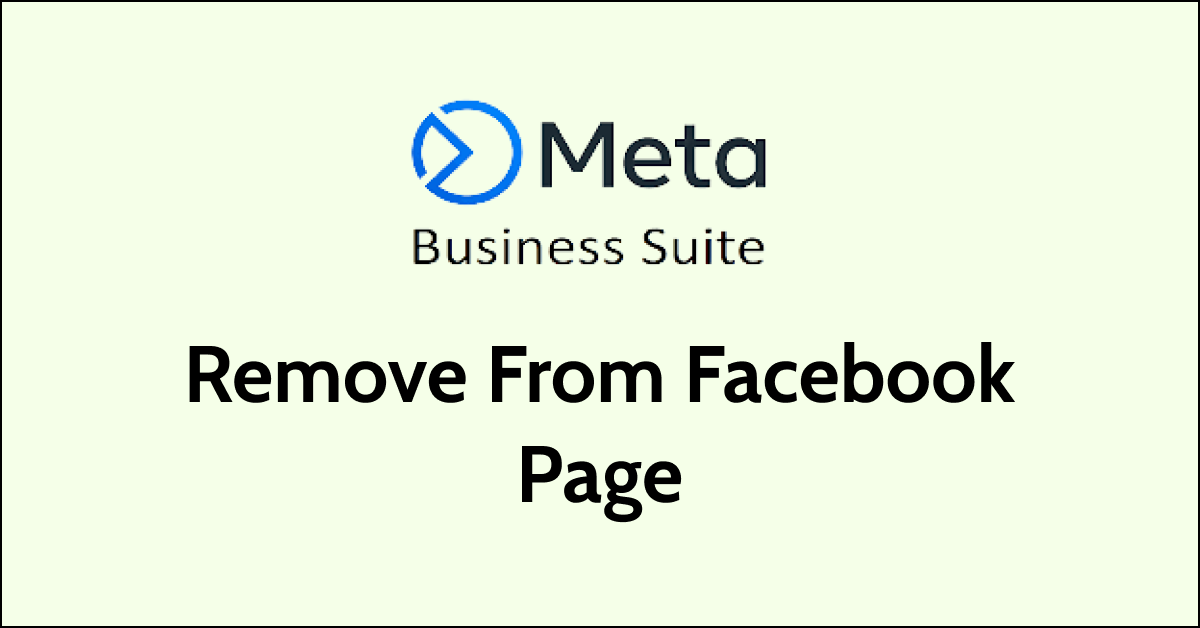Meta Business Suite is a valuable tool for managing your business on Facebook and other Meta platforms. However, if you no longer need to use it for a particular Facebook page, you may want to remove it.
Removing Meta Business Suite from a Facebook page is a simple process that can be completed in just a few steps. In this article, we will guide you through the steps to remove Meta Business Suite from a Facebook page.
How To Remove Meta Business Suite From Facebook Page?
1. Access Your Facebook Page from Meta Business Suite
The first step in removing Meta Business Suite from a Facebook page is to access the page. Log in to your Meta Business Suite and navigate to the page that you want to remove Meta Business Suite from.
2. Open Business Settings

Once you are on the Facebook page, click on “Settings” in the top right corner. This will open the page settings menu. From there, click on “Business Settings” to access the settings for your business account.
3. Remove Meta Business Suite

In the Business Settings menu, click on “Business Assets” in the left-hand menu. From there, select “Pages” to view a list of all the pages associated with your business account. Find the page that you want to remove Meta Business Suite from and click on the three dots next to it. In the drop-down menu, select “Remove from Business.”
4. Confirm Removal

A pop-up window will appear asking you to confirm that you want to remove the page from your business account. Click “Remove” to confirm the removal. Note that this action will not delete the Facebook page itself, only remove it from Meta Business Suite.