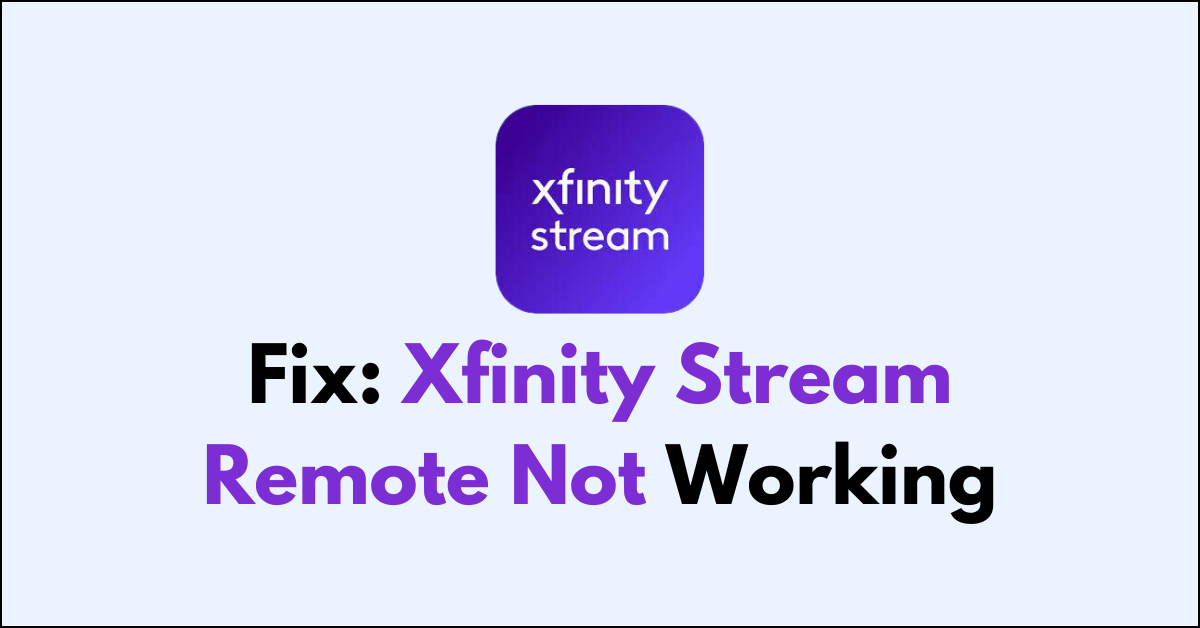Are you experiencing issues with your Xfinity Stream remote not working properly?
Many users have encountered this problem, but the good news is that there are several troubleshooting steps you can take to resolve the issue.
In this article, we’ll walk you through the steps to fix your Xfinity Stream remote.
How To Fix Xfinity Stream Remote Not Working?
To resolve the issue of the remote not working on the Xfinity stream, you should ensure that the batteries are in working condition and attempt to repair the remote.

Down below, we have discussed the solution in step-by-step detail.
1. Check the Batteries
Checking the batteries is a fundamental step because dead or weak batteries are often the cause of a non-responsive remote.
By replacing them with fresh batteries, you ensure that your remote has the necessary power to communicate with your Xfinity Stream device.
A fresh set of batteries can restore functionality, as the remote requires a certain voltage to send signals effectively.
2. Reset the Xfinity Stream Remote
Resetting the remote can resolve issues that stem from the remote’s memory or settings that have become corrupted.
By performing a reset, you clear any errors or glitches that might be causing the remote to malfunction.
This process typically involves pressing specific buttons in sequence or holding down a button for a few seconds, which can restore the remote to its default state, potentially fixing any non-responsiveness.
Here are the steps to Reset the Xfinity Stream Remote:
- Press and Hold Buttons: Press and hold the “I” (info) and “Home” buttons on your Xfinity remote simultaneously.
- Wait for Light Change: Continue to hold the buttons until the status light at the top of the remote changes (usually to a different color or starts blinking).
- Complete Reset: Release the buttons after the light changes, which indicates the remote has been reset.
- Test Remote: Attempt to use the remote to control your TV or cable box to ensure the reset was successful.
3. Re-Pair the Remote
Re-pairing the remote is necessary when the connection between the remote and your Xfinity Stream device has been lost or disrupted.
By entering the pairing mode and following the on-screen instructions to re-establish a connection, the remote can once again communicate with your device.
Here are the steps to Re-Pair the Remote:
- Make sure your TV and TV Box are powered on.
- Set the TV input to the input connected to the Xfinity TV Box.
- Press and hold the “Setup” button on the remote until the LED at the top changes from red to green.
- Enter the three-digit pairing code that appears on the TV to pair the remote with the TV Box
4. Power Cycle Your Equipment
Power cycling your equipment can resolve temporary software issues that cause the remote to appear unresponsive.
By turning off the TV Box and unplugging it from the power source, you allow all the temporary configurations to reset.
When the device is powered back on, it reboots the system, which can often restore normal operation and re-establish communication with the remote.
5. Check for Remote Interference
Checking for remote interference is crucial because other electronic devices and objects can block or disrupt the signal between your remote and the Xfinity Stream device.
Interference can come from objects physically obstructing the path or from other devices emitting infrared signals that can confuse the receiver.
By removing these potential sources of interference, you ensure a clear path for the remote’s signal, which can restore its functionality and responsiveness.
6. Reset Your Xfinity TV Box
Resetting your TV Box can help fix the issue by resolving any temporary software glitches or system errors that might be affecting the device’s ability to communicate with the remote.
This process involves disconnecting the TV Box from its power source, which clears the system’s cache and forces a complete reboot upon reconnection.
Here are the steps to Reset Your Xfinity TV Box:
- Power Off: Press and hold the Power button on the front of the TV Box for 10 seconds to turn it off.
- Unplug: Disconnect the TV Box from its power source.
- Wait: Leave the TV Box unplugged for about 1 minute.
- Reconnect: Plug the TV Box back into the power source.
- Power On: Turn the TV Box on by pressing the Power button again.
7. Contact Xfinity Support

Contacting Xfinity Support is a recommended step if all other troubleshooting methods fail to resolve the remote issue.
The support team can provide expert assistance, potentially identifying and solving more complex problems with your remote or TV Box.