Are you fed up with your Xfinity Stream quitting on you in the middle of your favorite shows?
This is a very common technical glitch that many users face every now and then.
In this article, we will explore practical tips and troubleshooting steps to resolve issues.
How To Fix Xfinity Stream Keeps Cutting Out?
To resolve the issue of cutting out on Xfinity Stream, you should ensure that the device is well-connected to Wi-Fi and make sure that the device is up to date.
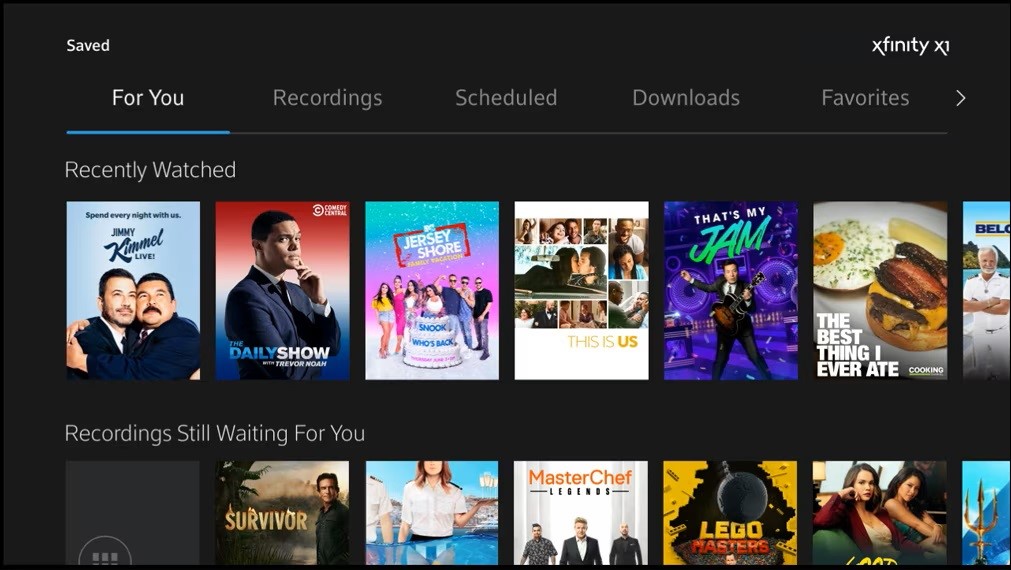
Down below, we have discussed the solution in step-by-step detail.
1. Ensure Proper Connection
Ensure that your device maintains a strong connection to your Wi-Fi network to provide a stable internet connection, which is essential for uninterrupted streaming.
Restarting your router can help clear out any temporary glitches and resolve issues that may be contributing to the streaming disruptions.
Additionally, positioning your router closer to your streaming device can improve signal strength and lead to a more reliable connection.
2. Restart Devices
Restarting your devices, including your streaming device, modem, and router, can resolve issues with Xfinity Stream cutting out by clearing temporary configurations that may have become corrupt.
This process closes any background processes that could be interfering with the app’s performance and re-establishes a fresh connection to your network.
3. Update Xfinity Stream App
Ensure that you are using the latest version of the Xfinity Stream app. Using an outdated version of the application might contain bugs or glitches that could cause such issues.
To update, visit your app store on your device, search for the app, and if an update is available, make sure to install it.
Here are the steps to Update Xfinity App on your device:
- Go to the “App Store (iOS) “or “Google Play Store (Android).“
- Search for the “Xfinity Stream app.“
- If an update is available, download and install it.
4. Clear Xfinity Stream App Cache and Data
If you are facing this issue on your mobile device, try clearing the cache and data of the application.
This action can clear out any corrupted data that is causing this issue. After clearing the cache and data, reopen the application and then check if the issue persists or not.
Here are the steps to Clear Xfinity Stream App Cache and Data:
- For Android: Go the “Settings “> “Apps” > Click on “Xfinity Stream App” > “Storage” > “Clear cache” and “Clear Data“
- For iOS: “Settings” > “General” > “iPhone Storage” > “Offload App“
5. Contact Xfinity Support

If the issue persists after attempting the fixes, it’s advisable to reach out to Xfinity Customer Service.
The support team can offer tailored solutions that are specifically suited to address your unique situation.