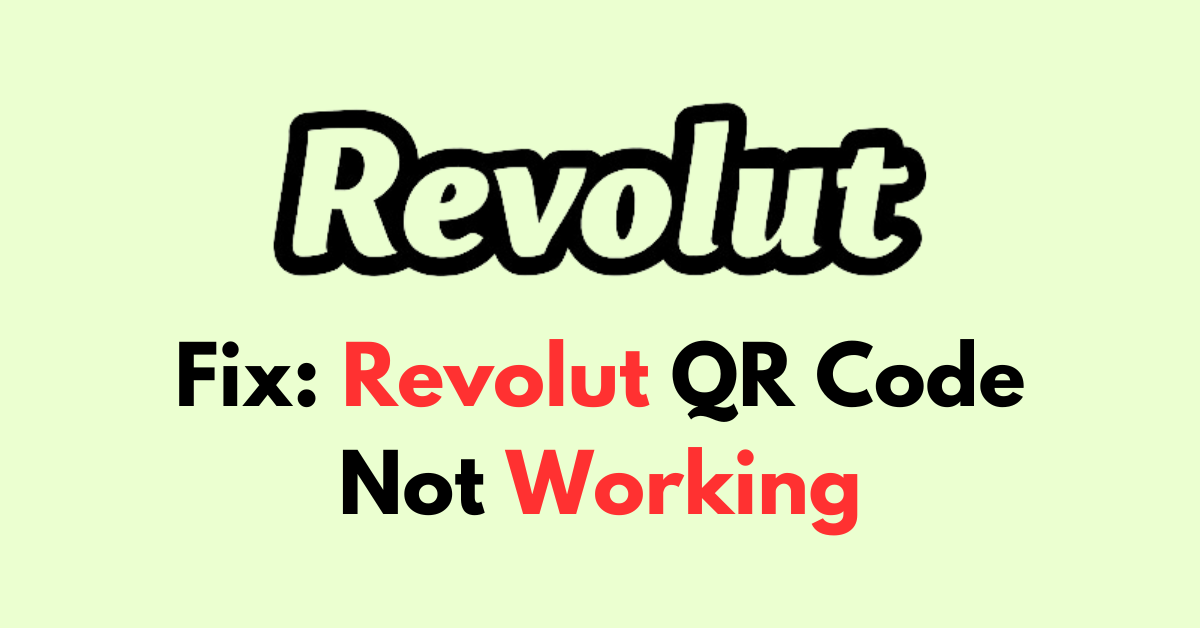Are you having trouble with Revolut’s QR code not working?
It can be frustrating when you’re trying to make a payment or transfer money, only to be met with an error message or a non-responsive QR code.
In this article, we’ll guide you through the troubleshooting process and provide you with practical solutions to help you resolve the QR code not working problem on Revolut.
How to Fix revolut qR code not working?
If you are not able scan the QR code on the revolut then you should check the sever status and ensure that the update is up to date.
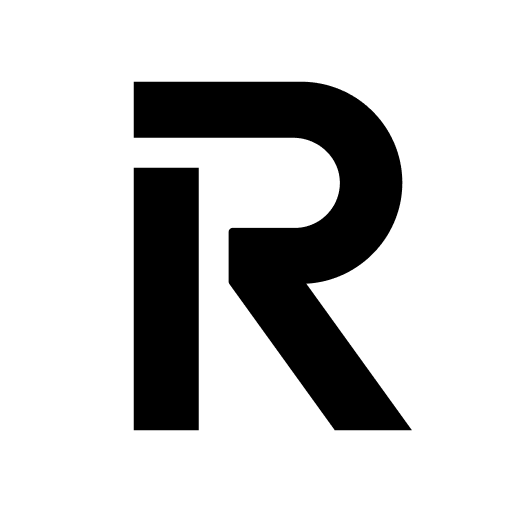
Down below, we have discussed the solution in step-by-step detail.
1. Restart Your Device
Simple as it may sound, restarting your smartphone can sometimes fix minor glitches that could be causing the QR code scanner to malfunction.
This action refreshes the system processes and can clear up any temporary software issues that might prevent the QR code from being recognized.
2. check revolut server status
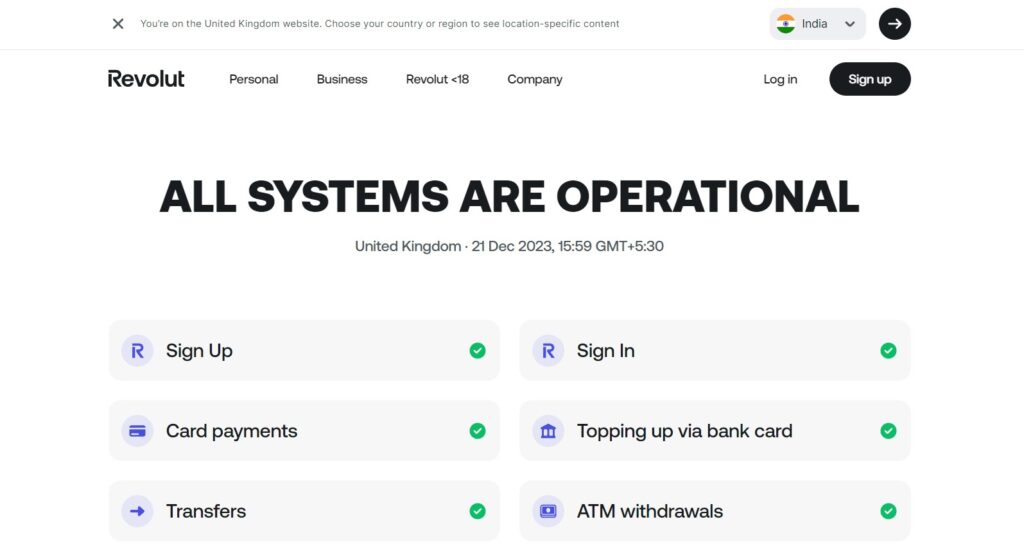
If you’re experiencing issues with the Revolut QR code, it’s a good idea to check the server status of Revolut services.
You can do this by visiting the official Revolut website or checking their social media channels for any announcements regarding server downtime or maintenance.
If there is a known issue, you may need to wait until Revolut has resolved the problem before the QR code functionality is restored.
3. Check The App Permissions
Ensure that the Revolut app has the necessary permissions to access your camera. Without these permissions, the app can’t scan QR codes.
On your device, go to the app settings and verify that the camera permission is enabled.
Here are the steps to check App Permissions on your device:
For iOS:
- Open the Settings app on your iPhone.
- Scroll down and tap on Revolut.
- Tap on Camera.
- Toggle the switch to the green position to allow camera access.
For Android:
- Go to Settings on your Android device.
- Tap on Apps & notifications.
- Find and select Revolut from the list.
- Tap on Permissions.
- Find the Camera and switch the toggle to On.
4. Use the Correct QR Code
Make sure you are scanning the correct QR code.
If you are setting up a Revolut Junior account, for example, the QR code should be specific to that account.
Scanning a code meant for a different account or user will not work.
5. Update the App
Running an outdated version of the Revolut app might cause compatibility issues with QR codes.
Check your app store for any available updates and install them.
6. Clear Cache and Data
Sometimes, the app’s cache can become corrupted, causing issues with QR code scanning.
Clearing the cache and data from the app settings might resolve this issue.
Here are the steps to Clear Cache and Data your device:
For Android:
- Open Settings > Apps.
- Find and tap on Revolut’s app.
- Tap on “Storage” or “Storage & cache.”
- Select “Clear cache” to remove temporary files.
- Optionally, you can tap on “Clear data” to delete all app data, including settings.
For iOS:
- Open Settings and go to the list of installed apps.
- Locate and tap on Revolut’s app.
- Choose “Offload App” or “Delete App” to remove it.
- Visit the App Store and reinstall Revolut’s app.
- Launch the app, log in, and the cache and data will be cleared during reinstallation.
7. Contact Revolut Support

If you’ve gone through all the troubleshooting steps and the QR code is still not working, reach out to Revolut’s customer support for assistance.
They can provide more detailed guidance and help resolve the issue.