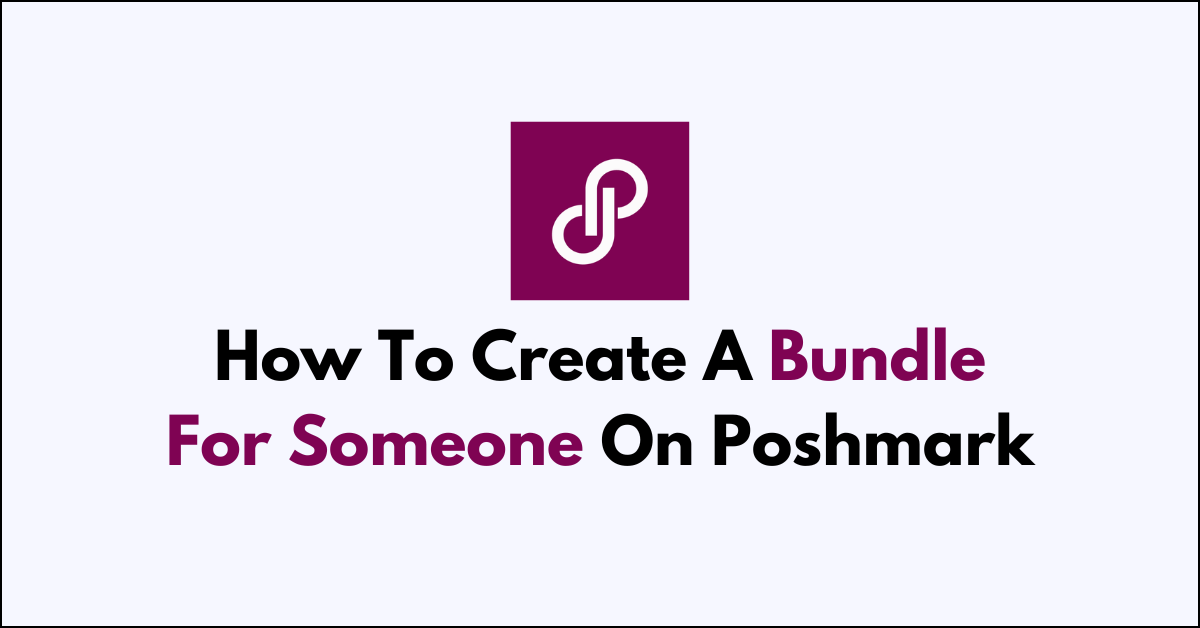Are you looking to create a bundle for someone on Poshmark but not sure where to start?
Bundling items from a single seller not only potentially cuts down on shipping costs but also opens the door for exclusive discounts.
In this article, we will walk you through the simple steps to create a bundle for a fellow Poshmark user.
how to create a bundle for someone on Poshmark?
To create a bundle for someone on Poshmark: Open Poshmark > Account Tab > My Bundles > Sell > View/Edit Bundle > Add/Remove Items > Offer Discount (optional) > Confirm Sale.
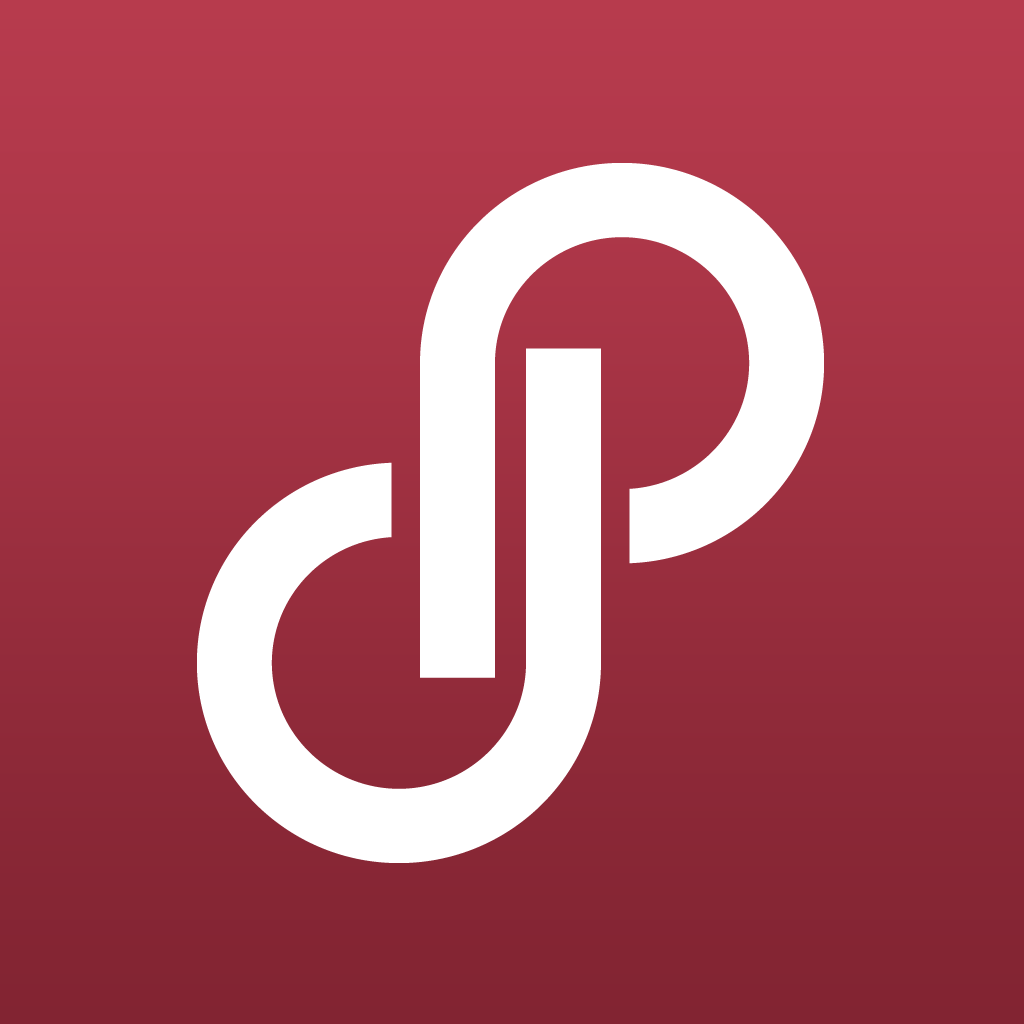
Down below, we have discussed these in detail.
For App Users:
Step 1: Open the Poshmark App
Launch the Poshmark app on your smartphone or tablet.
Step 2: Access Account Tab
Navigate to your Account Tab by tapping on your username (@yourusername) located in the bottom navigation bar.
Step 3: Select My Bundles
In your account options, find and tap on My Bundles to access your bundle management area.
Step 4: Switch to Sell View
At the top of the My Bundles page, you’ll see options for “Buy” and “Sell.” Tap on Sell to manage bundles you’re selling.
Step 5: Locate and View Bundle
Find an existing active bundle under the “Active Bundles” section or start a new bundle, then tap on View Bundle to see its contents.
Step 6: Add Items to Bundle
To add items, tap the bundle icon (resembling a shopping bag). This will open up your closet listings. Select the items you wish to add by tapping on them.
Step 7: Offer a Discount (Optional)
You can encourage the buyer to purchase by offering a discount. Tap the “Offer” button to send a private discount on the bundle directly to the buyer.
Step 8: Wait for Buyer’s Response
After sending an offer, wait for the buyer to respond. They can accept, counter, or decline the offer.
For Web Users:
Step 1: Log in to Poshmark

Open your web browser, go to the Poshmark website, and sign in to your account.
Step 2: Click Profile Picture
Click on your profile picture in the top-right corner to reveal a menu with various account options.
Step 3: Click My Bundles
From the dropdown menu, select My Bundles to see bundles you’ve sold or are in the process of selling.
Step 4: Select Sell View
On the My Bundles page, you’ll find a menu on the left side. Click on the Sell option to switch to the selling perspective.
Step 5: View Active Bundle
In the Sell view, look for a bundle you want to add items to under “Active Bundles.” Click on View Bundle to open the bundle details.
Step 6: Add Items to Bundle
To add listings to the bundle, hover over the listing image until you see a bundle icon, then click it to add
the item to the bundle. A pop-up may appear to confirm your selection; confirm to proceed.
Step 7: Offer a Discount (Optional)
Once you’ve added the desired items to the bundle, you can incentivize the buyer by clicking the “Offer” button. This allows you to set a discounted price for the entire bundle and send it directly to the buyer.
Step 8: Finalize the Sale
If the buyer accepts your offer, you’ll be notified and can then proceed with the transaction. Package the items carefully, print the shipping label provided by Poshmark, and ship the items according to Poshmark’s shipping guidelines.
Step 9: Communicate with the Buyer
After shipping the bundle, it’s good practice to inform the buyer that their items are on the way. You can do this through Poshmark’s messaging system or by updating the order status on the platform.