Are you facing issues with your Xfinity xFi Pod not working or connecting as expected?
Dealing with connectivity problems can be frustrating, but fear not, as there are solutions to help you get your xFi Pod back online and functioning smoothly.
In this article, we will provide you with practical steps to troubleshoot and fix the issues.
How to Fix Xfinity Xfi pod not working or connecting?
To resolve the issue of connecting to the Xfinity XFi pod, you should ensure that there are no loose connections and attempt to remove and then re-add the pod.

Down below, we have discussed the solution in step-by-step detail.
1. Check the Pod’s Power Connection
Checking the Pod’s power connection is a crucial step in troubleshooting your xFi Pod.
Ensure that the Pod is properly plugged into a working power outlet, as a loose connection or a faulty outlet could prevent it from receiving power and functioning correctly.
By confirming that the Pod is receiving power, you eliminate one of the basic issues that can cause connectivity problems, allowing you to focus on other potential causes if the issue persists.
2. Reboot Your Gateway
Rebooting your Gateway can often resolve connectivity issues with your xFi Pod.
This process refreshes your network, clears any temporary conflicts that might be disrupting communication between your Gateway and the Pod, and allows the devices to re-establish a clean connection.
It’s a simple but effective fix that addresses a range of network-related problems without altering any settings or configurations.
3. Remove and Re-add the Pod
If the Pod is not working, you can remove it from your account using the Xfinity app and then add it again.
This can sometimes refresh the connection and resolve any issues.
steps to Remove and Re-add the Pod:
- Open the Xfinity xFi app on your mobile device.
- Navigate to the “Network” section.
- Select “Edit” next to the Pod you wish to remove.
- Choose the option to remove the Pod from your network.
- Confirm the removal when prompted.
- After the Pod is removed, select “Activate WiFi Boost Pods” under the Devices section to re-add it.
- Follow the on-screen instructions to complete the re-addition process.
4. Update the Xfinity App
Updating the Xfinity app is an essential fix when troubleshooting xFi Pod connectivity issues.
An outdated app can lead to compatibility problems, preventing you from managing your xFi Pods effectively or causing communication errors between your device and the Pods.
Here are the steps to Update the Xfinity App:
- Go to the “App Store (iOS) “or “Google Play Store (Android).“
- Search for the “Xfinity app.“
- If an update is available, download and install it.
5. Connect via Ethernet
Connecting your xFi Pod to your router via Ethernet can help diagnose and potentially resolve connection issues.
This direct-wired connection can bypass wireless signal problems, such as interference or weak signal strength, ensuring a stable link between the Pod and the network.
6. contact Xfinity support
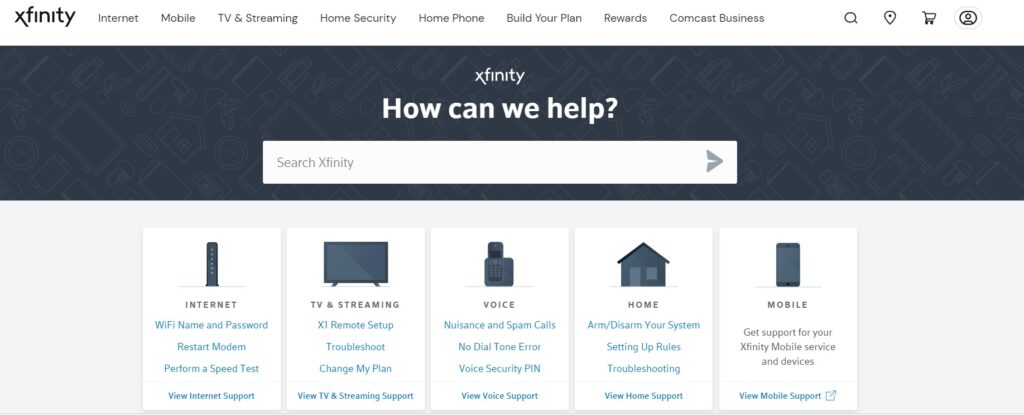
If you’ve exhausted all other troubleshooting steps without success, contacting Xfinity support is a recommended fix.
The support team can provide specialized assistance, potentially identifying issues that aren’t easily recognizable by the average user.
They can also escalate the problem to technical experts or arrange for a technician visit if the issue cannot be resolved remotely.
