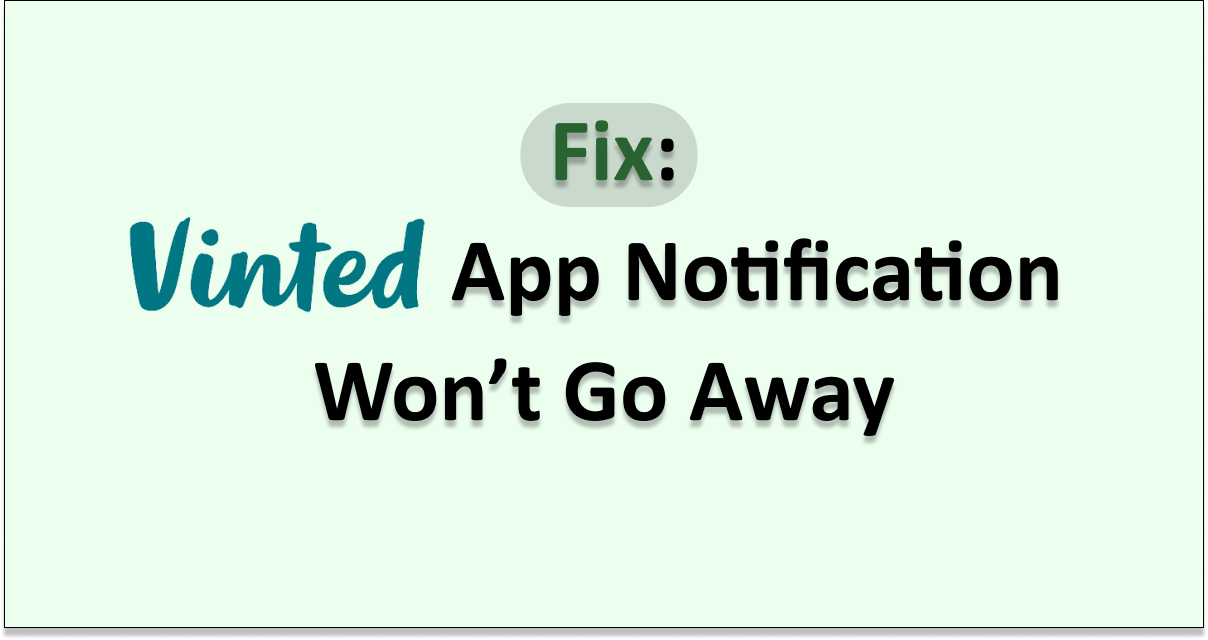Does notification not go away on Vinted app even after you have cleared all your notifications? This is a common issue most people struggle with.
There are some causes and some ways to fix this issue easily in simple steps. Get to know about it by reading the article till the end.
Vinted is a reselling platform enabling users to sell and buy products like clothes, accessories and other products.
Vinted notifies you if your favourited item’s price drop, people you follow listed new items, people started following you or if you get any feedbacks. There are also some other reasons for Vinted to notify you.
You can always customize your notifications on Vinted, or else you can turn off all the notifications. But even after you turn off the notification you will still see the notifications you get inside the Vinted app.
Why Does Vinted Notification Won’t Go Away?
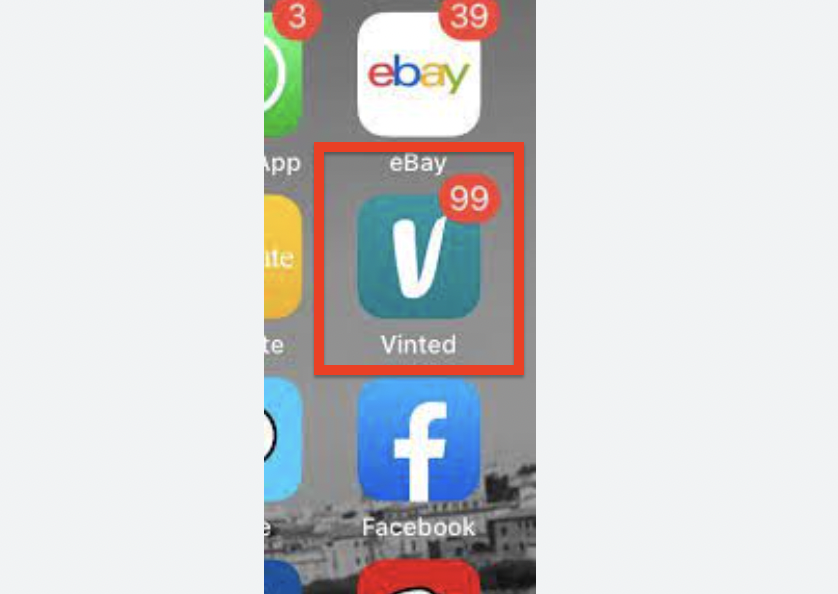
1. Vinted App Bugs
Sometimes due to bugs, app notifications might not go away even after reading and clearing all the notifications from the Vinted app.
And These bugs can interfere with the functioning of notification on the app and its other functions.
2. Device Issue
Similar to App bugs, device issues can also affect the proper maintenance of notifications on your device.
The issues can also interfere with apps functioning and notification on apps.
3. Storage Of Your Device
If your mobile device is running out of storage, it can lower the memory of your device and decrease the speed of processing information on the phone and apps in your phone.
Lower memory processing can cause the phone and apps inside the phone to show notification badges even after you cleared or read all notifications from app.
4. Software issue
Sometimes, using outdated software on your device or using outdated versions of the Vinted app might also create certain problems on the functioning of the Vinted app and its notification.
How To Fix Vinted App Notification Won’t Go Away?
1. Reset Vinted App Notification Preferences on Your Mobile
Sometimes changing the notification preferences on your device can help to fix notification issues.
To reset the Vintage App notification;
on iPhone,
- Go to iPhone setting menu
- Search for Vinted app
- Go to Notifications
- Toggle off ‘Allow notification’ for sometimes
- Toggle on it after
If this does not work,
- Toggle off Badges
- Toggle back after some time
For android,
- Go to settings
- Go to ‘Apps’
- Select Vinted app
- Select Notifications
- Toggle off all Vinted notifications
- Toggle back after sometime
This can help the notification to go away.
2. Clear Vinted App’s Cache
Clearing cache and data helps to fix bugs on the Vinted app and on your device.
To clear Vinted app cache on your android device,
- Go to settings

- Go to apps
- Go to Vinted app
- Select ‘Storage and Cache’
- Click ‘Clear Cache’ option
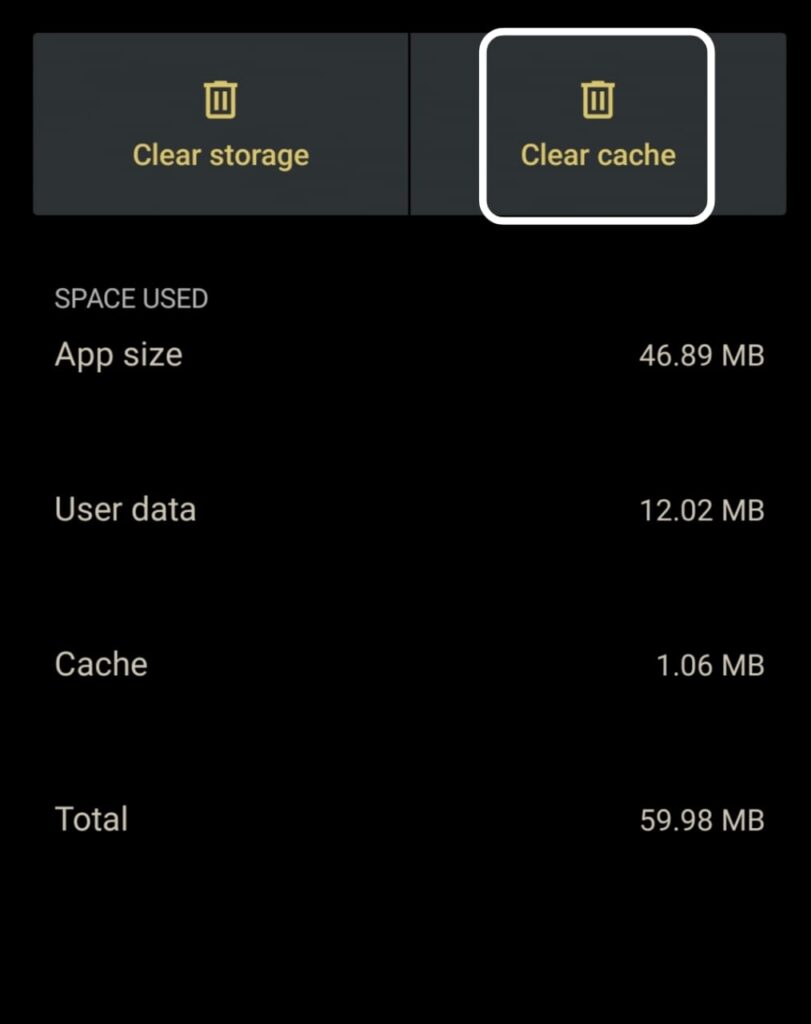
For iPhone,
- Go to iPhone Settings
- Select ‘General’
- Select ‘iPhone Storage’
- Go to Vinted app
- Select ‘Offload app’
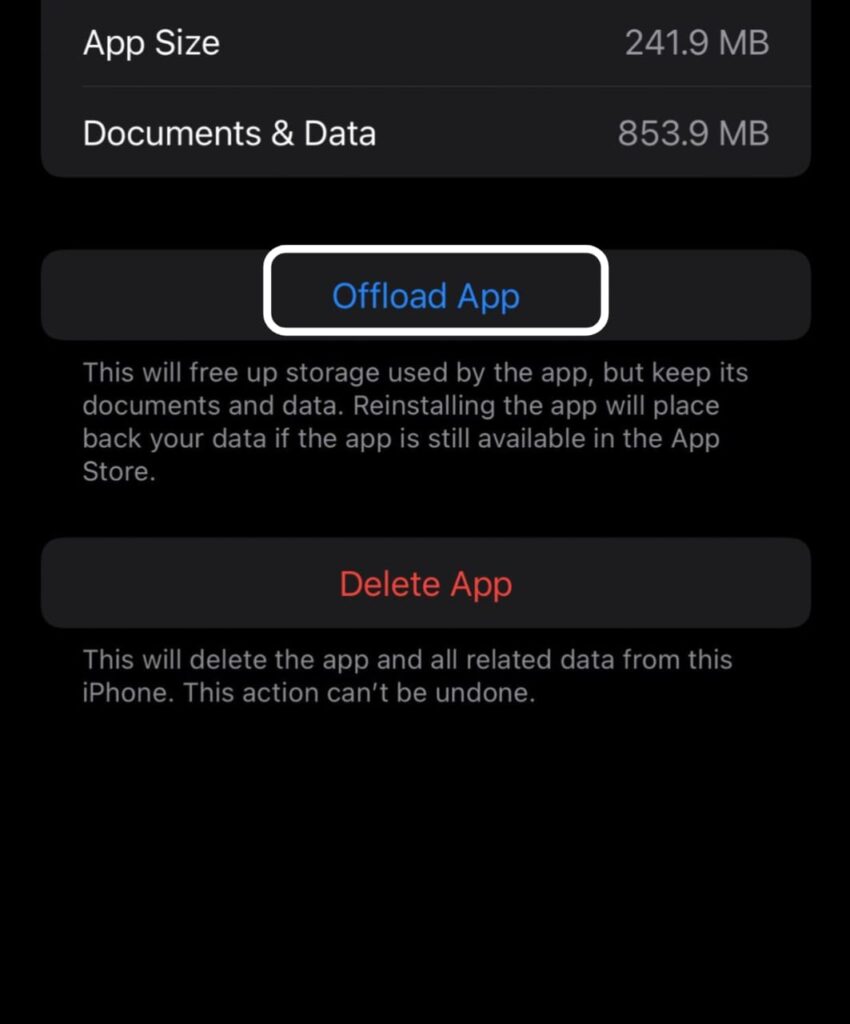
It will up the memory space of the Vinted app without deleting files and data. This will help the Vinted app to fix notification issues.
3. Update Vinted App to Latest Version
Check whether your Vinted app is the latest version available on the app store. If not ,
- Go to app store
- Search Vinted app
- Update if update available
6. Restart Your Phone
Try restarting your mobile. To restart
- Press the power button
- Hold it for 5 to 10 sec
- Select Restart on the pop up menu appearing
Restarting your mobile will help to fix bugs temporarily.
7. Clear Mobile Storage
Try clearing your Storage by deleting unused apps, unwanted images, videos and other files. And try backing up the important files and delete them from your device.
If your device storage is full, it might lower the processing speed and cause some
8. Uninstall and reinstall the Vinted App
Try uninstalling and reinstalling the Vinted app. If there is a bug or malware issue on the Vinted app, reinstalling it may solve the issue.
These steps will help you resolve the ‘Notification Won’t Go Away’ issue on Vinted app.
.