Are you facing challenges with Ticketmaster, where you’re unable to sell your tickets?
It can be frustrating when you’re trying to list your tickets for sale, but Ticketmaster is not allowing you to do so.
In this article, we’ll provide you with solutions to resolve this issue.
How to Fix Ticketmaster not letting me sell tickets?
To resolve the issue, ensure that the ticket is eligible for resale and check the timing restrictions on the tickets.
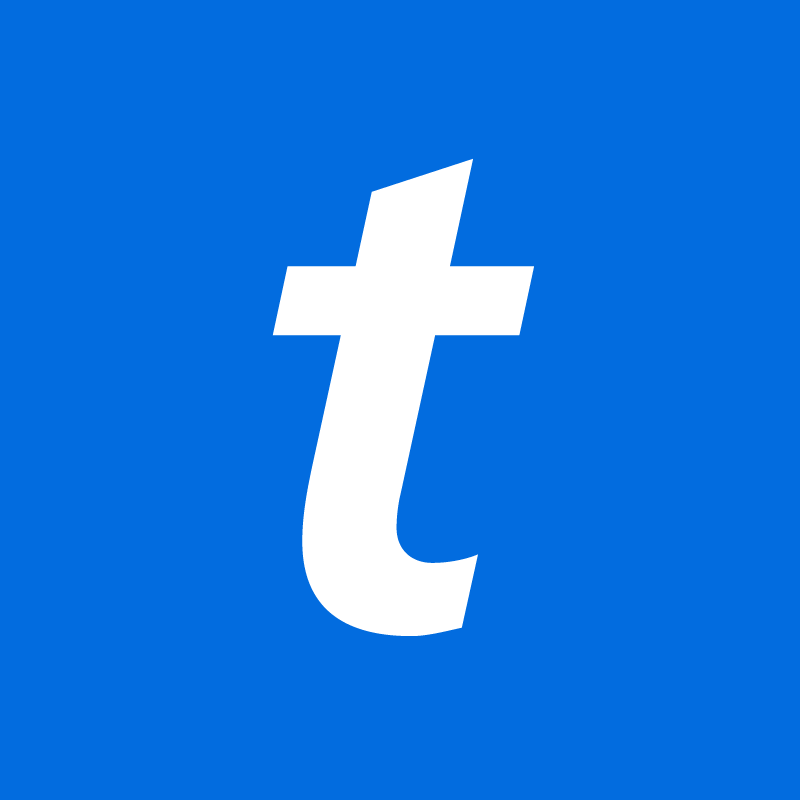
Down below, we have discussed the solution in step-by-step detail.
1. Check your Internet connection
A disrupted or weak internet connection can often lead to difficulties with online transactions, including listing tickets for sale.
Verify your connection by trying to access other websites or use a different device to rule out any connectivity problems as the cause of the issue.
Here are the steps to Check your internet connection:
- Turn off your router or modem, wait for a few seconds, and then turn it back on.
- If the problem persists, you can reset your network settings on your device. Go to the network settings menu and look for an option to reset or restart network settings.
- Try connecting your device to a different Wi-Fi network or switch to a cellular data network to see if the issue is specific to your current network.
- If possible, try connecting to the internet using a different device, such as a smartphone or tablet, to see if the issue is specific to your device.
2. Check the Ticketmaster server status
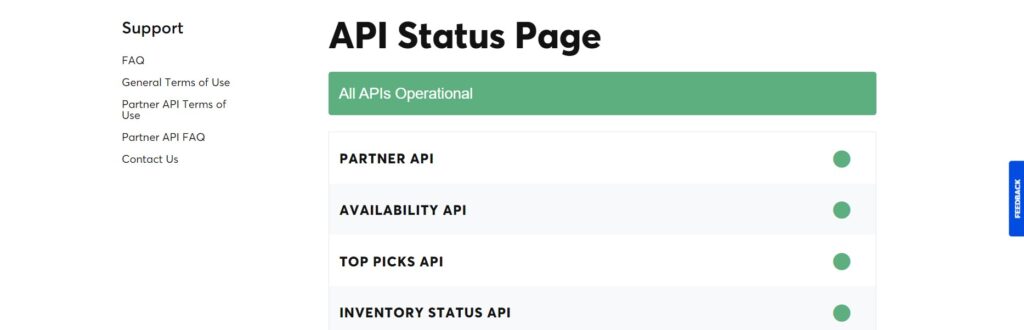
If your internet connection is stable, the next step is to check the status of Ticketmaster’s servers.
Server outages or maintenance can temporarily affect the functionality of the Ticketmaster platform, including the ability to sell tickets.
3. Check Event Eligibility
It’s important to confirm whether the event and the specific tickets you’ve purchased are eligible for resale.
Some events have restrictions that prevent the resale of tickets, and Ticketmaster will only allow the resale of tickets for participating events.
Here are the steps to Check Resale Availability:
- Log into your Ticketmaster account and go to your order history.
- Check for a “Sell Tickets” button or “Sell” button next to the tickets you wish to sell.
- If the “Sell” button is visible and active, resale is available. If it’s grayed out or absent, resale may not be an option.
- Pay attention to any messages indicating that resale is not available for your tickets.
4. Check the Resale Timing
Some events have restrictions on when tickets can be listed for resale.
Generally, you can put up tickets for resale up until 8 hours before the event.
If you’re trying to list them too early or too late, this could be the reason they’re not eligible.
steps to Check the Resale Timing:
- Access your Ticketmaster account.
- Go to ‘My Events‘ to locate your tickets.
- If the ‘Sell‘ button is visible and clickable, you can list your tickets.
- Look for any specific timing restrictions in the event information.
5. Update the Ticketmaster App
Another possible solution is to ensure that your Ticketmaster app is up to date.
Outdated versions of the app may have bugs or compatibility issues that prevent certain features from working properly, including the ticket selling function.
Visit your device’s app store to check for any available updates for the Ticketmaster app and install them if necessary.
6. try different browsers or devices
If the issue persists, try accessing Ticketmaster through different web browsers or devices.
Sometimes, specific browser settings or extensions can interfere with website functionality, and switching to a different browser or using a different device can bypass these issues.
This can help determine whether the problem is isolated to the app or your initial browser/device setup.
6. Customer Ticketmaster Support
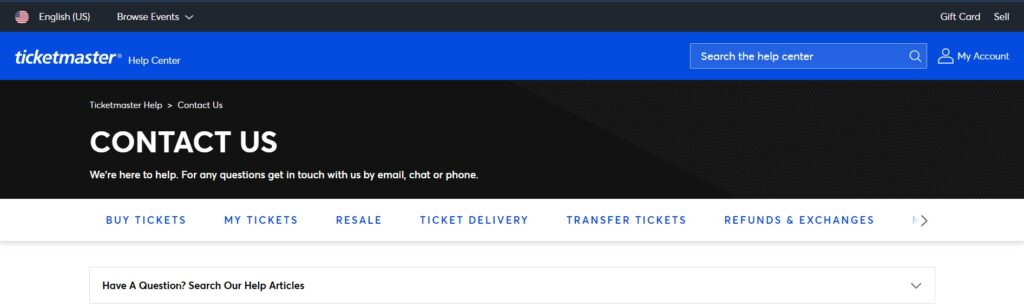
If you’re still having trouble, reaching out to Ticketmaster’s customer support may provide you with more information specific to your situation and guidance on how to proceed.
You can contact them via phone at (800) 653-8000 or look for additional contact options on their Customer Service page.
