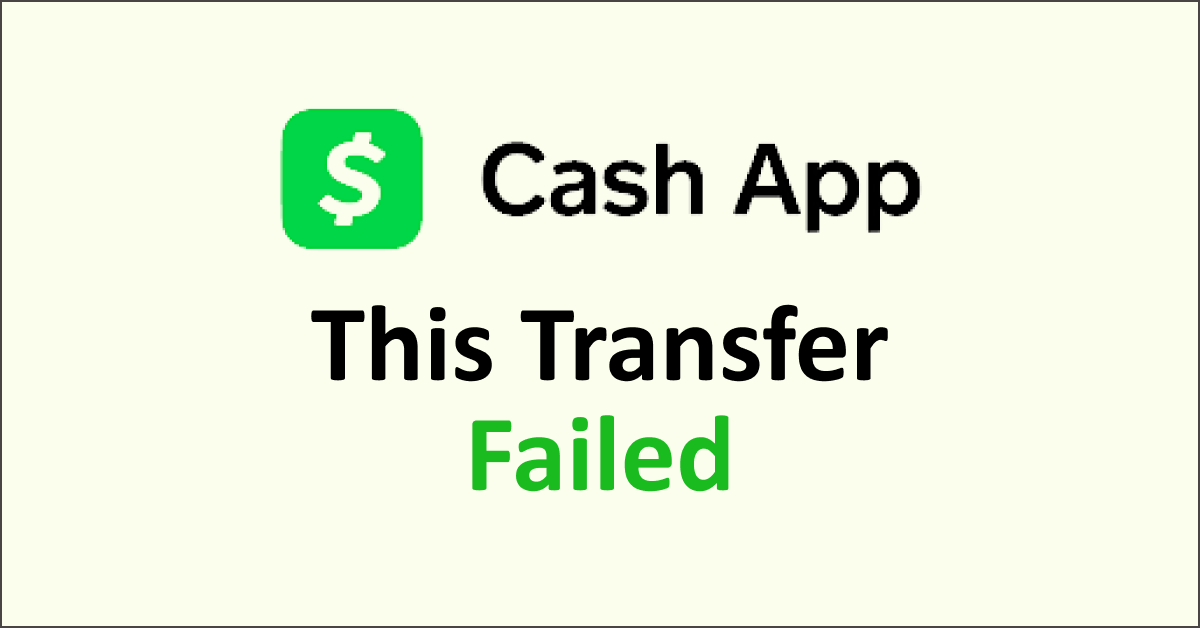Are you unable to transfer funds from your bank account to the cash app? Do you receive the error message “This Transfer Failed” while adding money to the Cash app?
The Cash app is a popular and convenient platform to transfer money from your bank account through a smartphone app in the United States and the United Kingdom.
It is a reliable, quick, and secure app to carry out transactions on your smartphone device. All you need to do is add funds from your bank account to the Cash app and then simply use the Cash app to make all transactions.
If you are coming across the error message “This Transfer Failed” while adding money to the Cash app, do not worry, as this is a fairly common issue.
This article will help you understand why you may be coming across the error message “This Transfer Failed” while adding money to the Cash app and what you can do to fix the issue and use the Cash App smoothly.
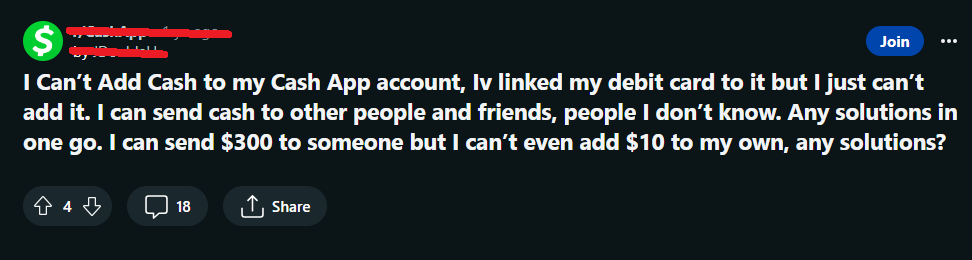
Why Is Cash App Saying This Transfer Failed?
If your Cash app is saying “This Transfer Failed” while adding money to the Cash app, it could be due to the Cash app’s or your bank’s servers not responding, technical glitches and bugs disrupting the Cash app, or an unstable internet connection.
1. Cash App’s Servers Not Responding
If the Cash app servers are facing downtime or are overloaded, the servers are busy and may not complete your transactions and other orders.
2. Your Bank Servers Are Not Responding
It could also be possible that your bank servers are busy due to which you are unable to add funds from your bank account to your cash account. Bank servers often have a dedicated time when their servers are unresponsive due to maintenance purposes.
3. Techincal Glitches or Bugs
You might be encountering some glitches or bugs which is stopping you from successfully adding funds to your Cash app account.
If you haven’t updated the Cash app you will not be able to use the latest version of the app. An updated app has fixes for bugs and glitches that interrupt while accessing the Cash app.
4. Weak Internet Connection
If you have an unstable, weak, or poor internet connection, it may interfere with the process of adding funds successfully on the Cash App.
An internet connection with good strength is required to operate the Cash App successfully with the help of the WiFi router.
How To Fix “This Transfer Failed” On Cash App?
If your Cash app is saying “This Transfer Failed” while adding money to the Cash app, check your bank’s and the Cash app’s server status, check your internet connection, update the Cash app, restart your device, switch to mobile data, or contact the Cash app customer support.
1. Check The Cash App’s Server Status
If you are unable to transfer funds to the Cash app from your bank account, it is highly possible that the Cash app’s servers are down or are overloaded. Check your Cash app’s server status.
A simple way to check the Cash app’s server status is to access your balance on the Cash app. If you are unable to retrieve your account balance details on the Cash app, the Cash app servers are down.
In this situation, the error cannot be fixed on your end. It is advisable to wait for a while and try to add funds again later.
2. Check Your Bank’s Server Status
To add funds to your Cash app successfully, your bank servers need to be responsive as well. Check your bank’s server status to determine if this is the root cause of fund transfer failure on the Cash app.
A simple way to check the Cash app’s server status is to access your balance on the Cash app. If you are unable to retrieve your bank account balance details, the bank servers are down.
Banks often have dedicated times when they shut down their servers for maintenance purposes. In this situation, the error cannot be fixed on your end. It is advisable to wait for a while and try to add funds again later.
3. Check Your Internet Connection
A stable and active internet connection is essential to add funds to the Cash App successfully. Make sure you’re connected to a reliable and fast network.
You can also use your device to perform a speed test to check if your internet connection is fast and seamless.
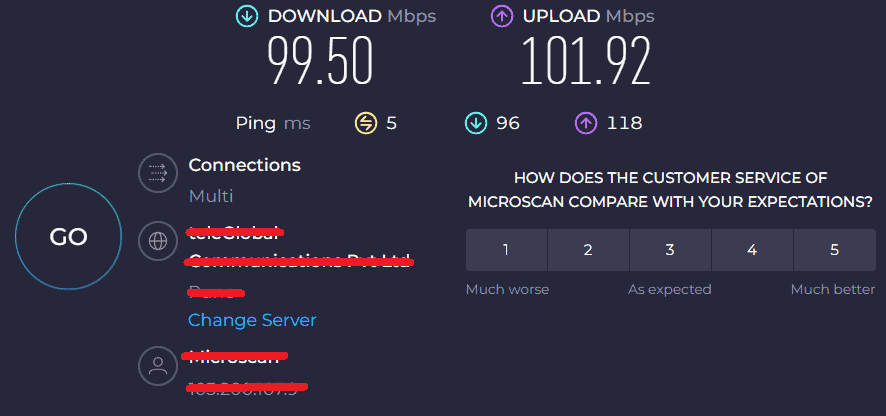
If you have a poor internet connection, try restarting your router.
To restart your router or modem, follow these steps:
- Unplug the router and modem. Wait for at least 30 seconds and then plug in the modem. Switch it on.
- Wait for at least 1 minute. Then plug in the router. Press the power button to switch it on.
- Wait at least 2 minutes before proceeding to test or use any device.
Moving the router closer to the devices can also help to boost your WiFi connection.
That way, you can strengthen your WiFi signal and ensure that the fund transfer is successful through the Cash app.
4. Update Your Cash App
Ensure that you are using the updated version of the Cash app from the App Store (iOS) or Google Play Store (Android). An updated version has the fixes to bugs and technical glitches.
Outdated apps can sometimes lead to fund transfer failures and transaction errors on the Cash app. It will just take a few seconds, and once updated, you can attempt to add funds again on your Cash app.
The fund transfer should now process smoothly on the Cash app without any transaction error.
5. Restart Your Device
Sometimes a simple restart function on the device is all it takes to fix an issue on the Cash app. Try restarting your smartphone or tablet and then operating the Cash app to add funds.
To restart your device, press and hold the unlock button of your device until an option to restart the device appears. Tap on the restart option. Let the device start on its own again.
Open the Cash app and now try adding funds to it from your bank account.
6. Switch To Mobile Data
If your WiFi network is slow or the network range is not sufficient to use the Cash app on your device, switch your device to use mobile data instead of WiFi.
There might be some issue with your WiFi network that is interfering with the process of making a payment on the Cash app. A simple switch to mobile data may fix the transaction error on the Cash app.
7. Contact Cash App Support
If none of the fixes above work for you, contact the Cash App’s customer support. You can reach out to them on their social media handles as well.
They can review your account, provide information about why you might be encountering the error message “This Transfer Failed” while trying to add funds to the Cash app, and guide you through the steps to fix the issue.
You can also contact the Cash app support team through the Cash app.
- Go to the Cash app on your device.
- Tap on the Profile icon.
- Finally, tap on Cash Support to contact the support team.
Additionally, you can also call the Cash App support team at 1-800-969-1940. A Cash App representative will guide you further to resolve the transaction error.