Are you having trouble with your Samsung Optimum Box getting stuck on the image download screen?
It can be frustrating when you’re trying to watch your favorite shows and all you see is a frozen screen.
In this article, we’ll guide you through the troubleshooting process and provide you with some helpful tips to resolve the issue.
How to Fix Samsung Optimum Box stuck on Image Download?
To resolve the issue of the stuck image download on the Samsung Optimum Box, you should make sure that the internet connection is stable and ensure that the software is up to date.
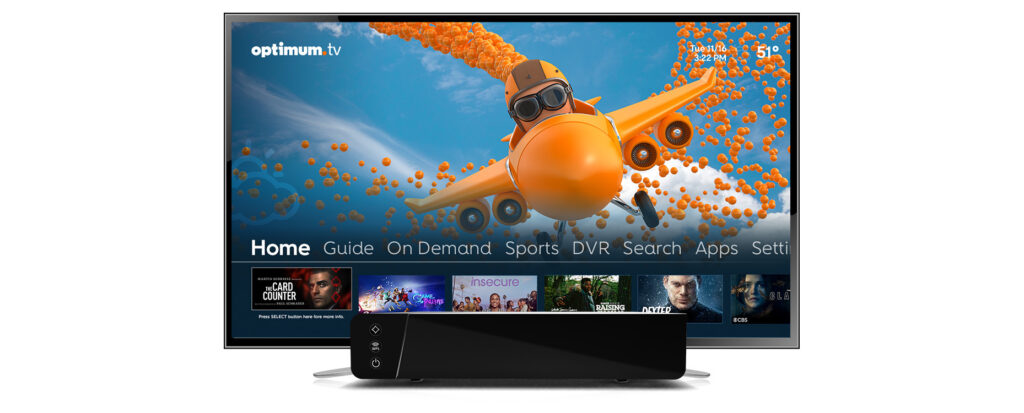
Down below, we have discussed the solution in step-by-step detail.
1. Check Internet Connection
A stable internet connection is crucial for your Optimum Stream device to download updates successfully.
Make sure your internet connection is active and stable.
If you’re connected via Wi-Fi, try moving closer to your router or using a wired connection to improve signal strength.
To check the internet connection and settings on a Samsung Optimum Box, you can follow these steps:
- From the Optimum Stream home screen, go to Settings.
- Under Network & Internet, select WiFi.
- Select your Optimum home WiFi network and follow the onscreen instructions to verify your internet connection and settings
2. Check for Updates
Checking for updates on your Samsung Optimum Box can resolve the “Image Download” issue by ensuring that the device is running the latest firmware, which often includes bug fixes and performance improvements.
Firmware updates can enhance the stability of your device and eliminate software glitches that may be causing the download to stall.
By keeping your device up-to-date, you can prevent similar issues from occurring in the future.
Here are the steps to Update the Samsung Optimum Box:
- Go to Settings from the home screen.
- Scroll down to Device Preferences.
- Look for any available system updates and install them if necessary.
3. Check Your Connections
Ensure that all cables connected to your Samsung Optimum Box are secure.
A loose connection can sometimes cause the box to get stuck during startup.
According to a TV Connection Guide by Optimum, you should manually tighten all connections to ensure they’re secure.
4. Clear Samsung Optimum Box Data and Cache
Clearing the data and cache on your Samsung Optimum Box can resolve the issue by removing any corrupted temporary files that might be hindering the app’s functionality.
This process restores the Optimum TV app to its initial state, potentially bypassing any errors that were preventing the software from downloading.
Here are the steps to Clear Data and Cache on your Samsung Optimum Box:
- From the Optimum Stream home screen, navigate to Settings.
- Select Apps, then find and select the Optimum TV app.
- Choose to clear data. This will reset the app to its default state.
- After clearing the data, open the Optimum TV app again to see if the issue has been resolved.
5. Reset Samsung Optimum Box
Performing a factory reset on your Samsung Optimum Box can resolve the issue by erasing all stored data and returning the device to its original factory settings, which can eliminate deep-seated software problems.
This process removes any configurations or updates that may have been incorrectly applied and could be causing the download to stall.
Steps to Reset the Optimum Cable Box:
- Locate the reset button on your Optimum cable box or access the reset option through your account settings online.
- Press and hold the reset button for about 10 seconds, or follow the online prompts to initiate the reset.
- Wait for the cable box to restart and go through the initialization process, which may take several minutes.
6. contact Optimum support
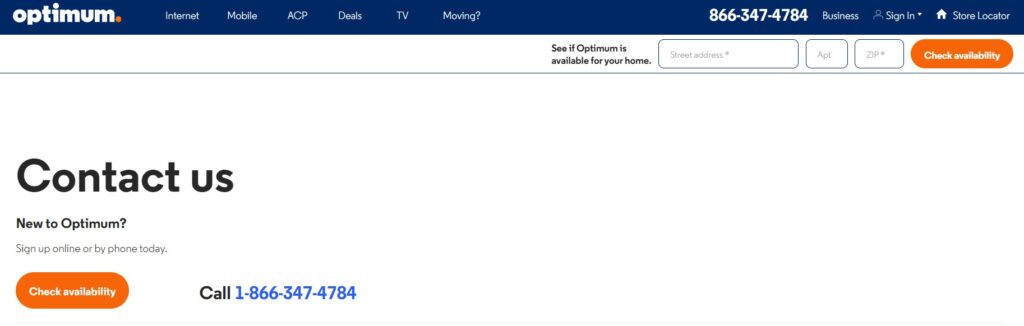
If the issue persists after attempting the aforementioned fixes, contacting Optimum support is a necessary step to resolve the “Image Download” problem on your Samsung Optimum Box.
Their team can provide specialized assistance, potentially identifying network-related issues or deeper software problems that aren’t resolvable through standard troubleshooting.
