If the monetization option isn’t showing in your Meta Business Suite, it might be due to a variety of reasons such as eligibility issues, policy violations, or technical glitches.
In this article, we will be discussing the issue of why the monetization option is not showing and exactly how you can fix that issue.
What are the Reasons for the Meta Business Suite Monetization Option Not Showing?
There are several factors that could result in the monetization option not displaying in the Meta Business Suite:
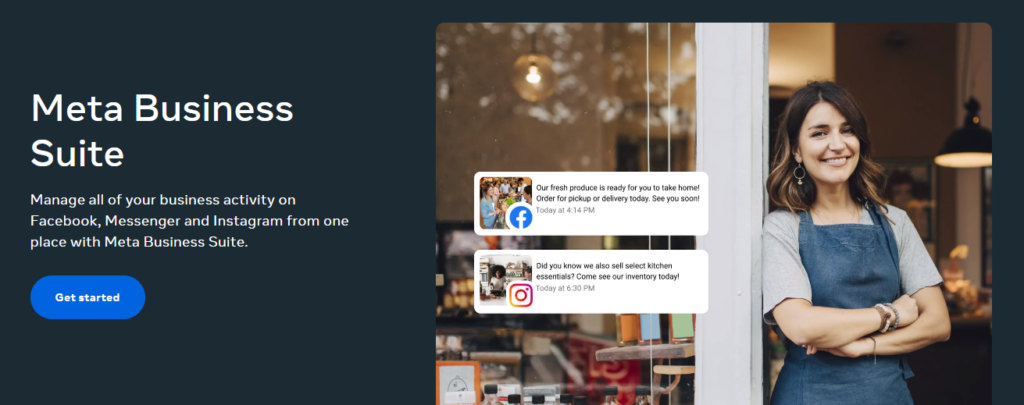
1. Eligibility Issues
The primary reason may be that the page does not meet Meta’s monetization policies. It’s essential to check the Page Eligibility section to verify compliance with community standards and monetization guidelines.
2. Page Health Drop
A drop in Page health due to violations or warnings might affect visibility. Pages should maintain good standing by following platform rules and resolving any flagged issues.
3. Tool Availability
Certain monetization tools can be restricted based on the region or the type of content. A user must ensure their Page falls within the scope of tools offered.
4. Technical Issues
Occasionally, an interface or technical hiccup might temporarily hide monetization features.
Trying classic troubleshooting steps like refreshing the page or clearing the browser cache might help.
5. Incomplete Setup
You need to complete all steps in the setup process including tax information and bank details. Without this, features related to monetization may not be accessible.
6. Recent Changes
If there have been recent changes to the Page’s settings or structure, there could be a delay while the system updates the status.
How To Fix Meta Business Suite Monetization Option Not Showing?
To fix the issue of the Meta Business Suite Monetization Option Not Showing, you can check the eligibility, review Meta policies and update the Meta Business Suite app, Additionally, you can also clear your browser cache and check the notification in your Meta account.
1. Check Eligibility for Monetization in Meta
Ensure your page meets all the eligibility requirements for monetization, including content and community standards.
Here are the simplified steps to check your monetization status and eligibility in Meta Business Suite:
- Open Meta Business Suite on your desktop.
- Click on the “Monetisation” tab on the left side of the screen.
- Use the drop-down menu at the top left to select the Page you want to review.
- Look in the “Status” section to see if there are any monetization violations for your Page.
- Check the “Policy issues” tab on the left for any recent violations.
- Click on “View Page eligibility” for detailed information regarding your Page’s access to monetization tools.
- At the top, you’ll find a list of monetization tools you’re eligible for; click “Set up” to start using any tool.
- To see tools you aren’t eligible for yet, click the arrow next to “Other monetisation tools” and click “View criteria” under each tool for more details on eligibility requirements.
2. Review Policies of Meta
Familiarize yourself with Meta’s policies to make sure your content hasn’t violated any terms that could restrict monetization.
There are certain contents that does not have monetization permission according to Facebook. Make sure that you are not posting such content on your page. Below is a list of those categories.
- Content such as static video which contains little or no motion.
- Content consisting of static image polls, created with the primary goal of boosting interaction by inviting viewers to respond to the inquiries presented within the visuals.
- Content showcasing a series of static images displayed one after another in a slideshow format.
- Videos that repeat the same sequence continuously, creating a loop effect. This can involve various types of media, such as GIFs, and the content can be of different durations.
- Montages featuring text, where the main focus is on still or animated visuals enhanced with superimposed textual elements.
- Content with integrated advertisements such as pre-roll, mid-roll, post-roll, or banner ads, which are types of ad placements available on Facebook.
- Content designed to encourage audience interaction by prompting users to engage with it through actions like clicking links, liking, commenting, or sharing.
- Content that seeks to trade rewards or payment for the performance of extreme actions.
- “Debated social issues” are defined as topics that can incite discussion, such as matters of personal, civil, or political rights, and content covering these issues in a contentious or provocative way may face decreased or removed monetization options.
- “Tragedy or conflict” encompasses situations involving physical or emotional harm, including death, injury, abuse, sickness, or catastrophic occurrences. Portraying or talking about these topics, whether factual or imagined, can impact the monetization potential of your content.
- “Objectionable activity” is characterized as the use, misuse, or commission of crimes involving substances. Whether depicted or discussed, and regardless of being real or fictional, such content may influence the monetization of your material.
- Content that includes “sexual or suggestive” elements, as outlined in the examples provided, may encounter limitations or the inability to monetize. Whether the content is based on reality or fiction, featuring or addressing these themes could impact its monetization status.
- “Strong language” refers to the use of swear words, slurs, or explicit sexual terms. Content featuring such language, whether spoken, written, or depicted in any form, may be subject to limited or no monetization.
- “Explicit content” is categorized as imagery or discussions involving injuries, graphic violence, or bodily functions and conditions. Such content may be ineligible for monetization if it portrays or addresses these matters, and this applies to both actual and fictional representations, which can influence the monetization of the content.
- Misinformation refers to content deemed incorrect by an independent fact-checking entity.
- Misleading medical information includes content with health-related assertions that have been refuted by authoritative medical bodies, such as, among others, claims against vaccination.
3. Clear the Cache of Your Browser
Clear the cache of your browser or app which can resolve display issues that might be hiding the monetization option.
To clear the cache for the browsers, follow these steps:
Google Chrome:
- Click the three-dot icon in the top-right corner.
- Go to More tools > Clear browsing data.
- Choose the time range to delete cached information. To clear everything, select “All time”.
- Check the boxes next to “Cookies and other site data” and “Cached images and files”.
- Click “Clear data”.
Microsoft Edge:
- Click on the three-dot icon in the top-right corner.
- Navigate to Settings > Privacy, search, and services.
- Under “Clear browsing data“, click on “Choose what to clear”.
- Select “Cached images and files” and any other data you want to clear.
- Click “Clear now”.
Mozilla Firefox:
- Click the hamburger icon in the top-right corner.
- Select “History” and then “Clear Recent History”.
- Choose the time range for which you want to clear the cache.
- Click on “Details” to expand the list of history items.
- Select “Cache” and deselect any other data you do not wish to delete.
- Click “Clear Now”.
4. Check Notifications in Meta Business Suite
Look for any notifications in the Meta Business Suite that might indicate actions required from your end to enable monetization.
5. Logout and Login
Log out of your Facebook account and then log back in. This can sometimes refresh your account settings and restore missing options.
6. Wait it Out
Sometimes the issue could be on Meta’s end. Wait for a while and check back later to see if the option has reappeared.
7. Contact Support for Meta

If you’re unable to resolve the issue, reach out to Meta’s support team for help with your specific case.
