Silly Tavern AI is an advanced chatbox application that allows you to chat with virtual characters or the ones created by you.
You can use the Silly Tavern AI application on your computer and Android devices too because of its simple user interface.
However, many users have reported that they are facing an error on Silly Tavern AI that says “Invalid or expired token”.
This article will discuss what causes Silly Tavern AI to show the error message “Invalid or expired token” and how can you fix it.

What Causes Invalid Or Expired Token On Silly Tavern AI?
Most of the users get the error message “Invalid or expired token” when they try to connect to Poe AI.
It happens because Poe AI may face the bugs and the development team works on the updates regularly to eliminate bugs which can cause the previous version to not work properly.
Although Silly Tavern AI is a self-sufficient software you can still connect to Poe AI to enhance your experience as Poe AI has the capability of processing huge volumes of data.
Poe AI, developed by Quora, also works on advanced AI models like OpenAI GPT and Claude-version 1.2.
How To Fix Invalid Or Expired Token On Silly Tavern AI?
To fix the issue of the “invalid or expired token” on Silly Tavern AI you can update to the latest version of Silly Tavern AI.
Make sure to keep an eye out for regular updates on SillyTavern AI as the development team works to improve the application’s performance.
Ensure that you always download the latest update which will fix any bug and improve the performance of the Silly Tavern application.
Please note that the instructions in this section are to update Silly Tavern assuming that you have already installed it once.
Following are the instructions to update Silly Tavern for your OS.
For Linux/Termux, you need to install it via Git. So to update enter the following command inside the Silly Tavern directory.
cd SillyTavern to get the correct folder
git pull for an update
./start.sh or bash start.sh to start Silly Tavern
For Windows/MacOS, run UpdateAndStart.bat located in the Silly Tavern installation base folder. But if it does not work then try the following update methods.
It is recommended to install Silly Tavern via Git,
When you install via git clone then you can update via git pull. Type the command in the command line in the Silly Tavern folder. To learn how to open a command prompt in a folder, click here.
Alternatively, you can use GitHub Desktop if you have already installed it. Use the Repository menu to select Pull.
If you installed via Zip Folder, then it is a lengthy process and it is not recommended to install Silly Tavern via Zip Folder.
- Download the new zip folder.
- Extract the files from the zip folder outside the current Silly Tavern installation folder.
- Now repeat the steps of all set-up procedures that you previously did to install Silly Tavern for your OS.
- Copy the files or folders that you may have customized earlier from your old Silly Tavern installation folder to the new one. You do not need every folder just copy what you need.
- Paste those folders into the Public folder with secrets.json in the base folder of a new installation.
- Now start the Silly Tavern again. If it works then you can delete the old Silly Tavern folder.
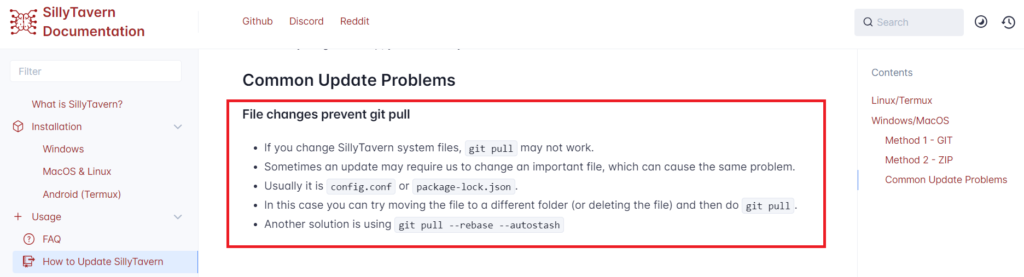
Also, if you have installed the Silly Tavern once then reinstall it with proper steps.
Check the Silly Tavern Installation Guide as it gives detailed instructions to install Silly Tavern so chances of error are reduced.
You should install it via GitHub Desktop which has very easy steps to install Silly Tavern without creating your account.

Another way to install it is through git which is a bit technical to follow.
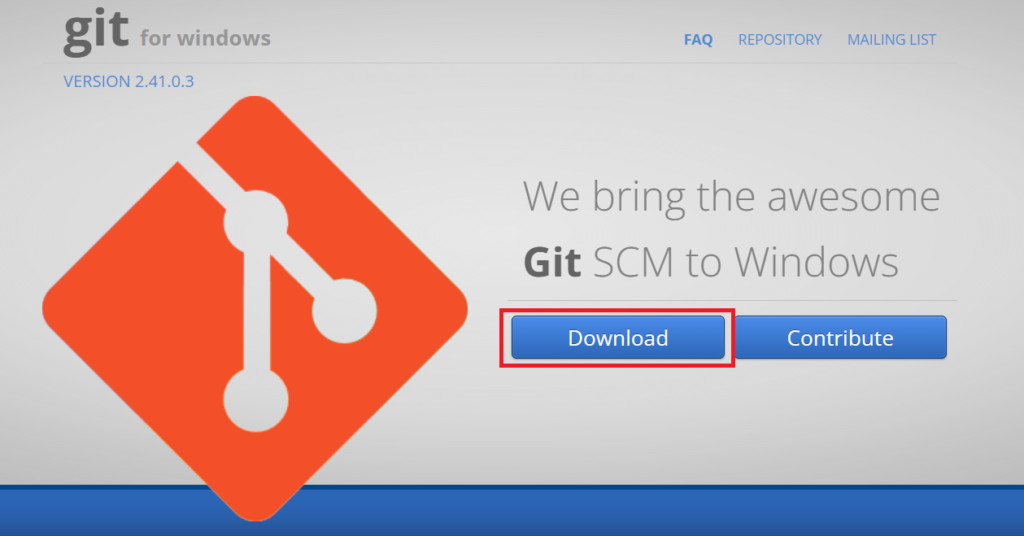
There is also a Zip Folder that you can download and extract the files to install Silly Tavern on your PC.
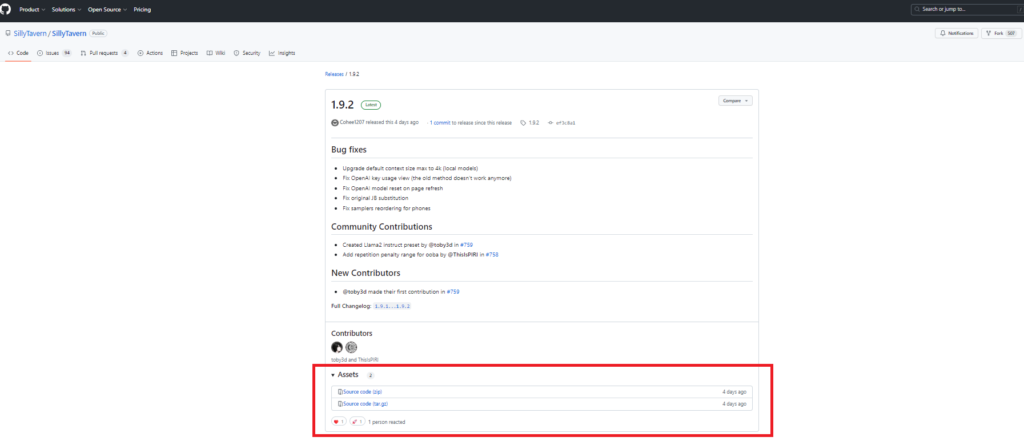
But the zip folder method is not recommended by the Silly Tavern team because to get updates you have to download and install the zip folder of the latest version every time there is an update.
This also means that your previously saved or customized data can be lost when you install the zip folder of the latest version.
