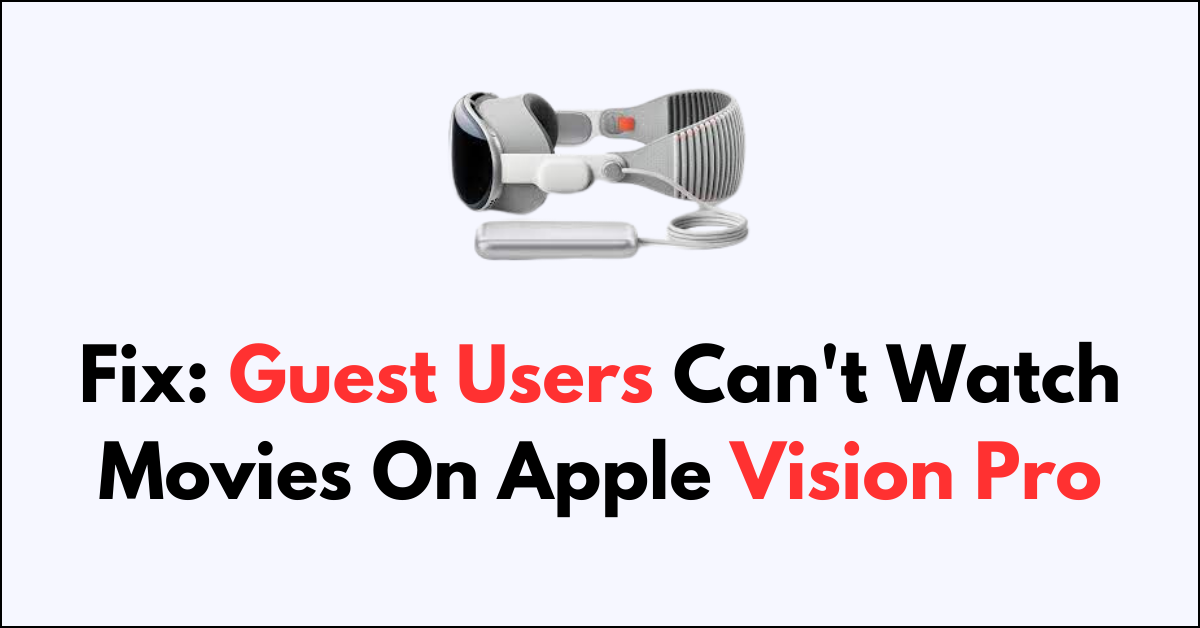Are you hosting a movie night with your Apple Vision Pro and finding that your guest users can’t seem to join in on the fun?
Many Apple Vision Pro users have encountered challenges getting the entertainment features to work fully for other users.
In this article, we’ll walk you through the steps to troubleshoot and fix the issue
How to Fix Guest user can’t watch movies on Apple Vision Pro?
To resolve the issue of not being able to watch movies with guest users on the Apple Vision Pro, you should try granting access to the apps and ensure that the system is up to date.
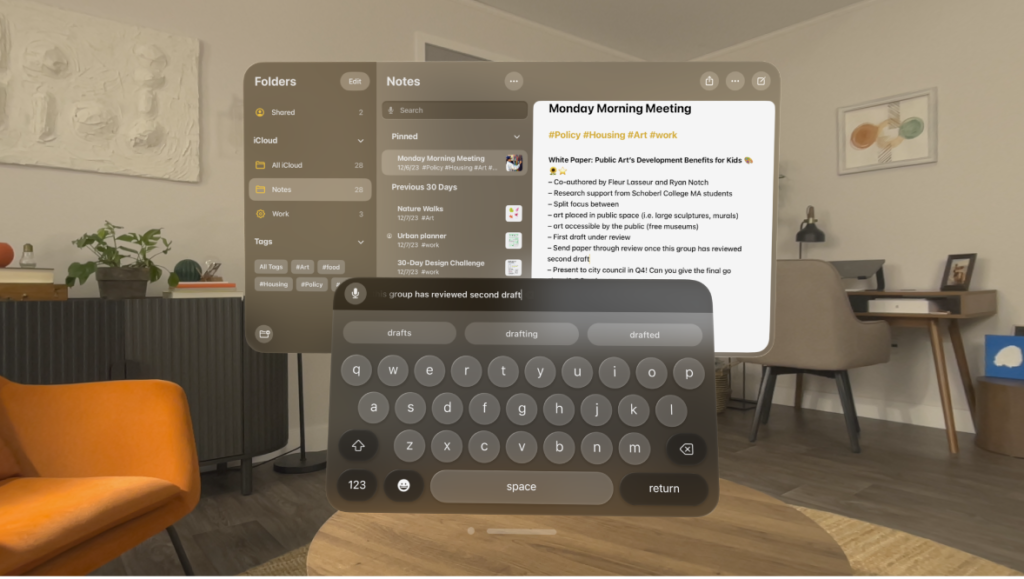
Down below, we have discussed the solution in step-by-step detail.
1. Restart the Device
When experiencing issues with a guest user not being able to watch movies on Apple Vision Pro, a good first step is to restart the device.
This can clear out any temporary software glitches that may be causing the problem.
Simply turn off the Apple Vision Pro, wait for a few seconds, and then turn it back on to see if the issue is resolved.
2. Grant Access to All Apps
Another potential fix is to ensure that the guest user has been granted access to all necessary apps.
In the Apple Vision Pro settings, you can manage app permissions to allow guest users to access the movie apps.
steps to Grant Access to All Apps on Apple Vision Pro:
- Go to the Control Center on your Apple Vision Pro.
- Navigate to the Guest User settings.
- Select “all apps” to ensure that the guest user has permission to use all the applications on the device, including the movie streaming apps.
3. update Apple Vision Pro
Keeping the Apple Vision Pro updated can resolve issues related to app functionality and guest user restrictions.
Software updates often include bug fixes that can rectify playback issues for guest users.
steps to update Your Apple Vision Pro :
- Go to Settings > General > Software Update.
- If an update is available, tap “Download and Install” or “Install Now.”
- Ensure that your device has sufficient charge or is connected to power before the update.
4. Use Screen Mirroring
If the guest user continues to have trouble, another effective solution is to mirror the Apple Vision Pro display to another device.
This allows the guest user to view the content on a different screen, bypassing the black screen issue on the primary device.
steps to Use Screen Mirroring on Your Apple Vision Pro :
- Swipe down to open the Control Center on your Apple Vision Pro.
- Tap on the Screen Mirroring option.
- Select the device you want to mirror the content to and follow the prompts to establish the connection.
5. contact Apple Vision Pro support
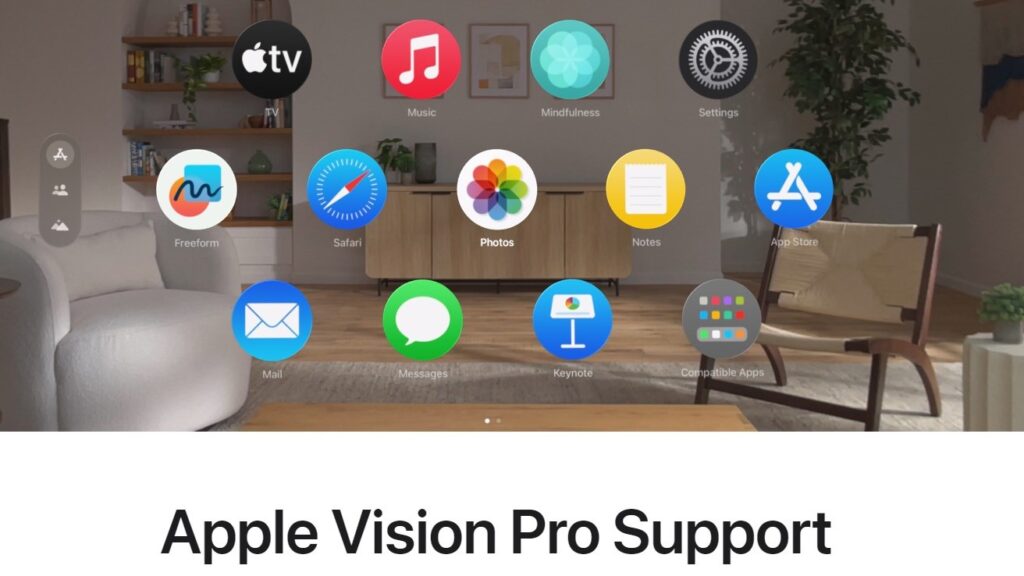
If the issue persists after trying the previous fixes, contacting Apple Vision Pro support is a recommended step.
The support team can provide specialized assistance and may offer solutions tailored to the specific problem you’re encountering with the guest user account.
They can be reached through their support page or by phone for more immediate assistance.