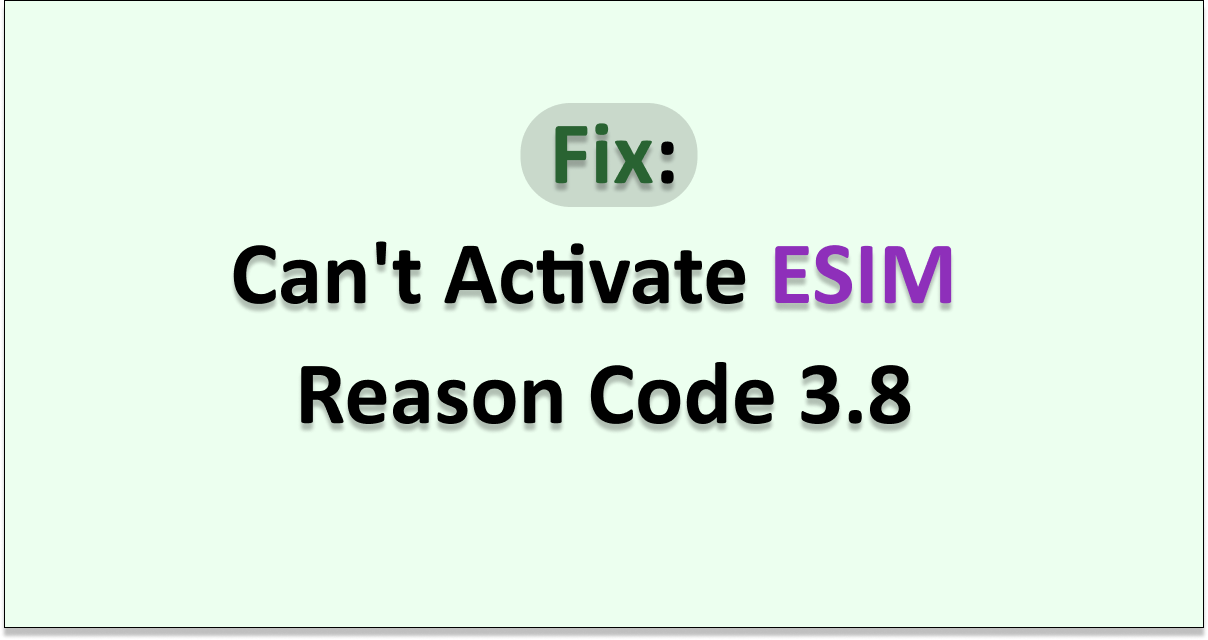Are you having trouble trying to activate an eSIM in your Google Pixel model?
The error message could be stating, “Couldn’t Activate Service. There’s an issue with your SIM profile. To fix the issue contact your operator. You can provide the following information to your operator. Subject Code 8.2.6. Reason Code 3.8 You may need the EID number for this device”.
This could be a frustrating experience for you when you want to put eSIM on your phone and use it.
eSIM is a convenient way you can use an operator on your phone. Unlike a physical SIM Card, you will not have to put it inside your phone but you can digitally activate it without any hassle.
However, eSIM can at times have issues and problems as it does not work with many phone devices.
In this article we will be extensively discussing why you might be seeing the “Couldn’t Activate Service.” error in your phone and what you can do to fix it.
What Causes “Can’t Activate ESIM Reason Code 3.8” Error?
There can be some reasons why you are seeing the can’t activate eSIM Reason code 3 error whenever you are trying to activate your eSIM in a Google Pixel phone.

User shave faced this issue generally with Google Pixel phones when they have tried to activate their eSIM in it.
One of the major reasons why you are unable to activate the eSINM could be that Google Pixelk does not support that eSIM in the device.
Another reason could also be that the GooglePixel phone model is not supported in the country you are living in. If the network that you have taken the eSIM from does not support the eSIM in the country of your residence then also you quill not be able to activate it.
If you bought the eSIM from another country and tried to activate it in your resident country then make sure that the resident country network supports it.
Also before you try to use the eSIM with Google Pixel in your country make sure that the network supports the phone as well as the eSIM. Some country networks might have difficulties accommodating the eSIM.
How to Fix Can’t Activate ESIM Reason Code 3.8?
1. Reach Out To the SIM Operator
The first fix that you can try is to reach out to the operator and ask them whether the eSIM can be activated on your mobile.
Make sure that your eSIM is supported in the country and that the Google Pixel model is supported in the network where you want to use it with the eSIM.
In case it isn’t supported then you might have to go for a different SIM or model.
2. Change SIM Settings
When you are using the service of T-Mobile you will have to change the Settings of your SIM to use an eSIM with your device.
You can simply go to the T-Mobile app or website and then provide your Device’s EID number to change the type of connection in your network.
After you provide them with the EID code simply scan the QR Code that will be provided by them and you will be guided through the steps to enable eSIM on your device.
However, before you start make sure to download the eSIM on your Google Pixel device first. You can refer to this guide here in case you are unaware of how you can do that.
After this, you can go here and contact T-Mobile Support and scan the QR code from their official website to get started.
3. Unlock the SIM
The next fix that you can try is to unlock your SIM. To do that you will have to contact your service provider and ask them to unlock it. You can not do it yourself.
Make sure to keep all the details handy such as the EID Number, account number and PIN number that your new service provider gave you if you are keeping the same service provider and changing your physical SIM to eSIM then keep your Account number and PIN handy.
4. Set Up Google Authenticator To 2FA
Make sure that you have two-factor authentication in your Google Account as some users have suggested that this error can happen in case you do not have the 2FA enabled in your Google account.
To allow the two-factor verification in your Google account please follow the steps below.
- Open your Google Account.
- From the navigation panel select Security.
- Under the section Signing in to Google choose 2-Step Verification and then select Get Started.
- Follow the steps shown on the screen.
5. Reach out to Google Support
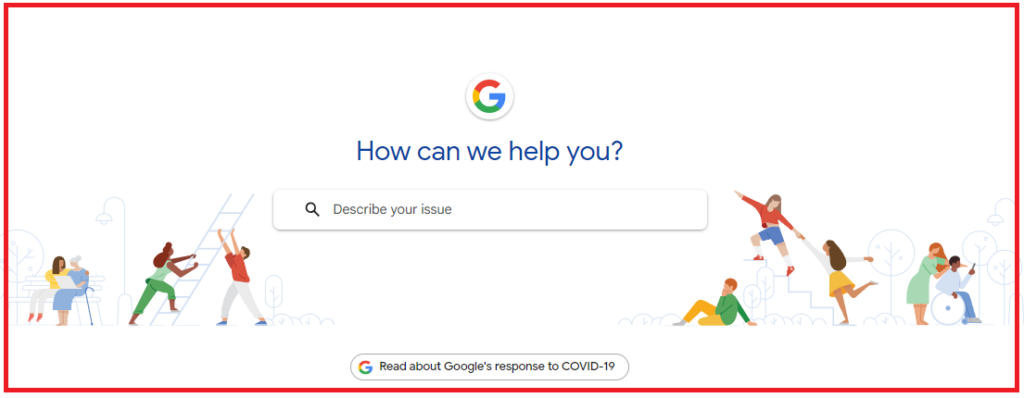
If your operator does not have any idea why this issue is happening or if you are sure that the eSIM card is supported in your country and the Google Pixel phone is also supported then please contact the Google Support Team.
Their team of professionals will be able to help you out after they take a look.