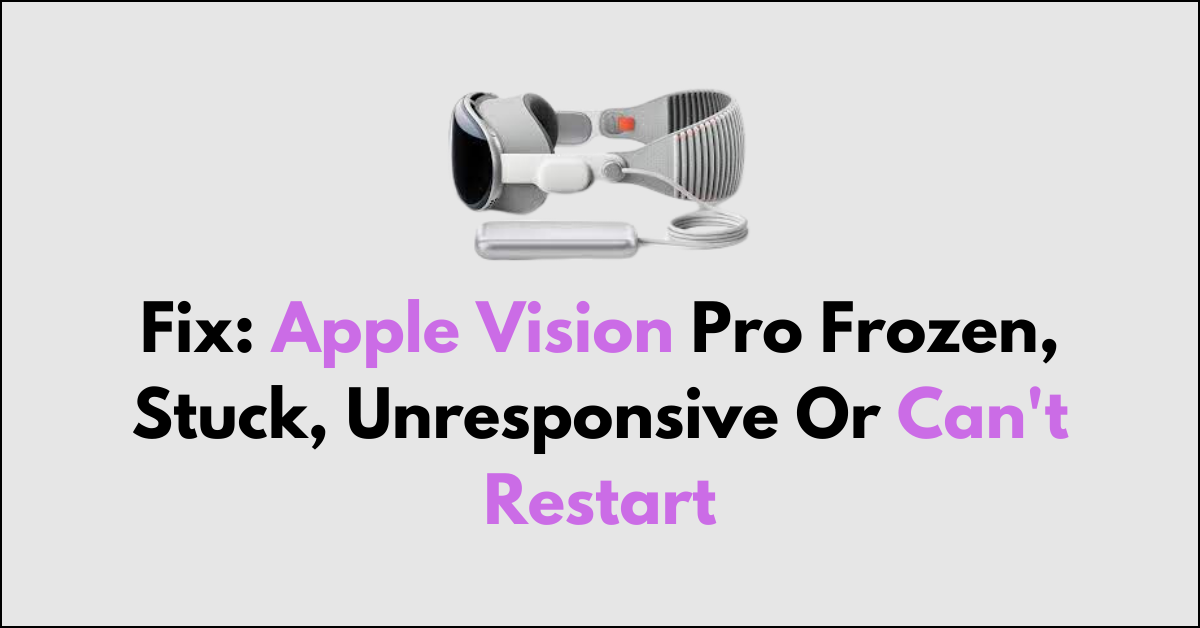Are you experiencing issues with your Apple Vision Pro, such as it being frozen, stuck, unresponsive, or unable to restart?
These problems can be frustrating, but fear not, as we’ve got you covered.
In this comprehensive guide, we’ll walk you through the steps to troubleshoot and resolve these issues with your Apple Vision Pro.

How To Fix Apple Vision Pro Frozen, Stuck, Unresponsive, Or Can’t Restart?
To resolve issues with an unresponsive, frozen, or stuck Apple Vision Pro, you can force restart the Apple Vision Pro, force quit applications, and reconnect the battery when the force quit window does not appear. In the end, contact Apple support if nothing works.
1. Force Restart the Apple Vision Pro
- Hold down the Capture button and the Crown button simultaneously until the Power Off window appears.
- Do not release the buttons; continue holding until the screen turns black.
- Release the buttons, wait 20–30 seconds, and then put the headset back on. The device should restart.
2. Force Quit Applications
- Press and hold the top button and the Digital Crown together for a couple of seconds until the Force Quit Applications window appears.
- Tap the app that’s frozen, not working, or not responding.
- Choose Force Quit and confirm by selecting Force Quit once more.
3. When the Force Quit window does not appear
- Force restart the Apple Vision Pro as described in step 1.
- If the issue persists, remove the Vision Pro headset from your face.
- Disconnect the battery connector, which will kill all power to the device.
- Wait at least 15 seconds, reconnect the battery to your Vision Pro, and turn it back on.
4. Additional Resources
- Contact Apple Support for further assistance.
- Schedule a Genius Bar reservation or visit an Apple Store or Authorized Service Center for further diagnosis and resolution.