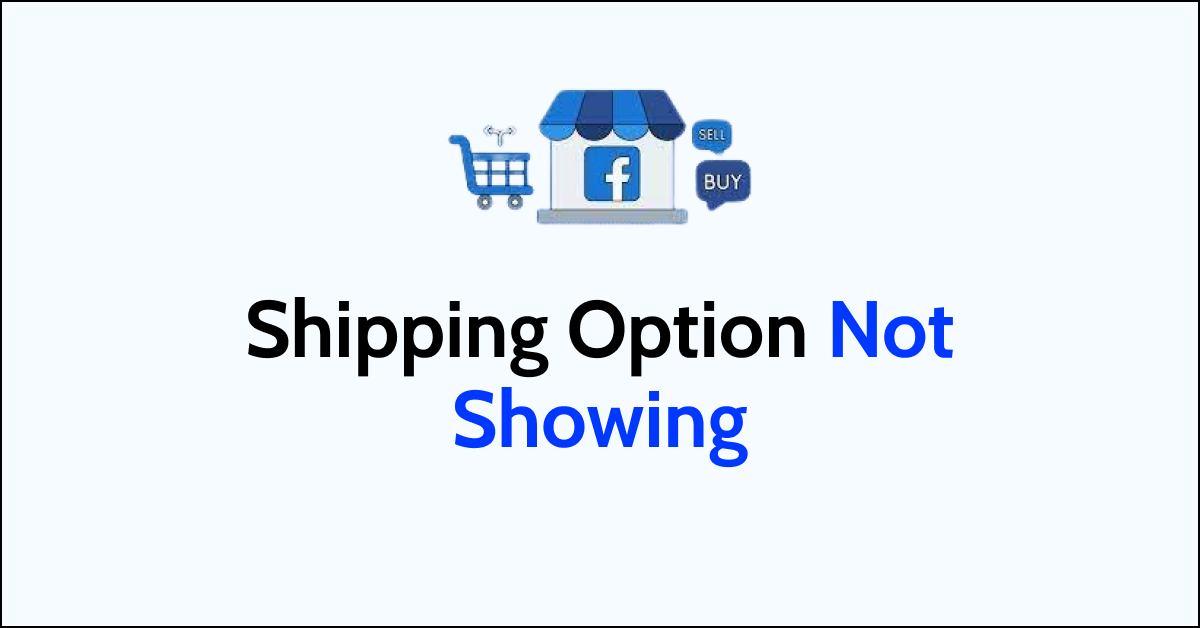Selling on Facebook Marketplace is a great way to connect with local buyers. One key feature for sellers is the ability to offer shipping or local pickup.
But sometimes the shipping option seems to disappear when you go to create a new listing.
If the delivery section is missing or only shows pickup, don’t worry. In most cases, you can get the Facebook Marketplace shipping option to reappear with just a few simple troubleshooting steps.
In this quick guide, I’ll walk through the common reasons the shipping option vanishes and how to enable the “shipping option” again.
Why Isn’t the Shipping Option Showing on My Facebook Marketplace Listings?
There are a few potential reasons why the Facebook Marketplace shipping option is not showing for your listings:
1. Your Account or Listing Needs Identity Verification
Facebook requires users to complete an identity verification process before enabling shipping.
This involves submitting legal documentation to confirm your identity. If you haven’t completed ID verification, or your listing itself hasn’t been verified, then shipping will be disabled.
2. Your Payment Account is Not Set Up
To ship Marketplace orders, you need a valid payment method on file such as a credit card or PayPal account.
If your payout account is not properly set up, then Facebook will not display shipping as an option when creating listings.
3. You Have an Unpaid Shipping Order Balance
If you have any unpaid shipping fees or unresolved issues with past Marketplace orders involving shipping, Facebook may restrict your ability to create new shipping listings until these are addressed.
4. Your Listing Category is Not Eligible for Shipping
Certain Marketplace categories like housing, services, and intangible goods cannot be shipped. If your listing is in an ineligible category, the shipping option will not appear.
5. You’ve Reached the Shipping Listing Limit
Facebook limits users to 250 active shipping listings at one time. If you’ve hit that cap, new listings will default to local pickup only until you remove some existing shipping listings.
6. It’s a Temporary Technical Issue
Like any platform, Facebook Marketplace can have intermittent technical bugs. Trying again later or troubleshooting with Facebook support can help resolve a missing shipping option caused by a temporary glitch.
How To Fix Facebook Marketplace Shipping Option Not Showing
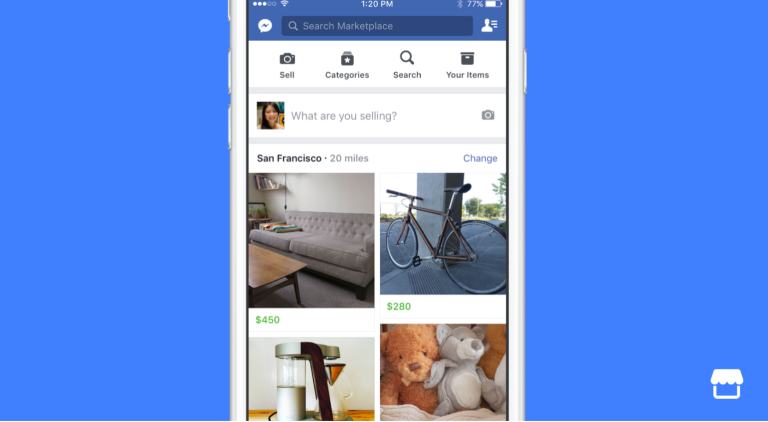
To Fix Facebook Marketplace shipping option not showing issue, first verify your identity and check if your listings reached the shipping limit. If all in place, check Unpaide shipping charges, double check you lisiting category and update the payment method.
Here are detailed steps on how to fix the Facebook Marketplace shipping option not showing:
1. Check Your Location Settings
If the location in your Profile and the Marketplaces mismatches or location is not marked, the shipping option will not been showm. So check your location setting and set it up accordingly.
- Go to your Facebook profile and click on the “down arrow” in the top right.
- Go to “Settings & Privacy” then click “Settings”.
- Click on “Locations” and make sure your current city is correct.
2. Verify Your Identity
You have to verify your Identity in Facebook Marketplace for successfull transactions. Else Facebook have a check point to verify the identity after few days of lisiting and might block the account temperorily.
Via Profile:
- In Settings, go to “Personal and Account Information”>“Identification”.
- Upload and verify a government ID to complete ID verification.
3. Set Up a Payout Method
If you havent included the Payout method yet, likely you will face the issue with shipping options.
- From your Facebook menu, select “Marketplace”>“Selling Tools”.
- Under “Payouts”, choose “Set Up Payout Method”.
- Add a “debit card, PayPal, or bank account“.
4. Review Unpaid Balances
If you have any pending shipping fees, then you cannot ship the product unless you clear the remaining charges.
- In Selling Tools, click on “Your Payouts”.
- Check for any “unpaid shipping fees” or unresolved claims.
5. Double Check Listing Category
When creating a listing, “verify the category is eligible” for shipping.
Whether new or used, accurately describe the item’s condition. Ensure the item is allowed for sale on the platform and adheres to all local laws and shipping guidelines.
Item Categories:
- Antiques and Collectibles
- Appliances
- Arts and Crafts
- Auto Parts
- Baby and Kids’ Items
- Bags and Luggage
- Books, Music, and Movies
- Clothing and Shoes
- Electronics and Computers
- Garden Supplies
- Health and Beauty Products
- Household Items
- Jewellery
- Mobile Phones
- Musical Instruments
- Pet Supplies
- Sports and Outdoor Equipment
- Tools
- Toys, Games, and Video Games
6. Stay Under the Shipping Limit
You can only have “250 active” shipping listings at once. Remove some to add new ones.
Here are the steps to remove an existing listing and add a new one on Facebook Marketplace:
To Remove an Existing Listing
- Open the “Facebook app” and go to your “Marketplace” account.
- Tap on the “My Listings” tab.
- Find the listing you want to delete and tap on the “3 dots icon” in the upper right corner.
- Select “Delete listing” from the menu.
- Confirm you want to delete the listing when prompted.
To Add a New Listing
- From your Marketplace account, tap the “+” button at the top.
- Select the “category your item” belongs to.
- Add a “title, description, price, photos, and other details” for your new listing.
- Choose whether to “Offer shipping, local pickup, or both” under delivery method.
- Tap “Post” or “Publish” to list your item publicly on Marketplace.
- The new listing will now appear in your active listings for buyers to see.
7. Try Again Later
A temporary glitch may be preventing shipping from showing. Try again in a few hours.