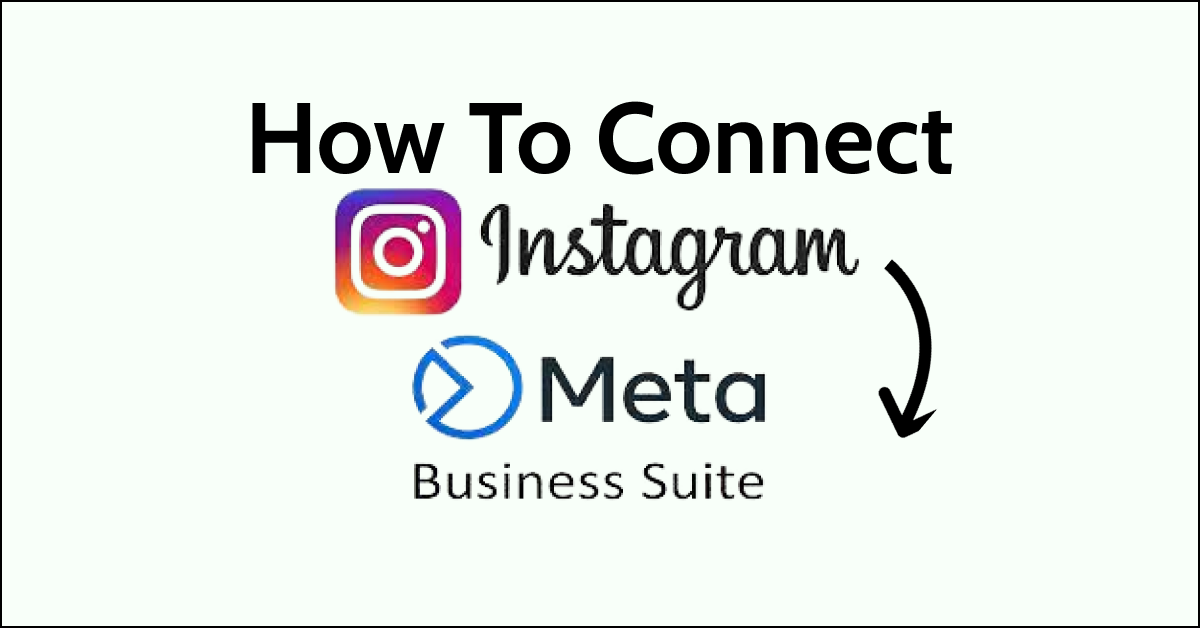Meta Business Suite is a powerful social media management tool that allows users to manage multiple social media accounts in one place.
If you’re looking to connect your Instagram account to Meta Business Suite, you can streamline your social media workflow and save time by managing your content from one central location.
In this article, we will walk you through the steps to connect Instagram to Meta Business Suite.

How To Connect Instagram To Meta Business Suite?
Here’s how to connect Instagram to Meta Business Suite:
- Log in to your Facebook Business Manager account.
- Click on “Business Settings” in the top-right corner of the screen.
- Select “Instagram Accounts”.
- Click on “Add” and select “Connect an Instagram Account.”
- Enter your Instagram username and password, then click “Log In.”
- Select the Instagram account you want to connect to Meta Business Suite.
- Follow the prompts to complete the connection process.
- Once your Instagram account is connected, you can manage your content directly from Meta Business Suite.
It’s important to note that in order to connect your Instagram account to Meta Business Suite, you’ll need to have both a Facebook Business Manager account and an Instagram Business account. If you don’t already have these accounts set up, you’ll need to create them before connecting your Instagram account to Meta Business Suite.
Here are the steps to create a Facebook Business Manager account and an Instagram Business account:
- Go to business.facebook.com and click “Create Account.”
- Follow the prompts to set up your Facebook Business Manager account.
- Once your Facebook Business Manager account is set up, go to Instagram and create an account or convert your personal account to a business account.
- Connect your Instagram account to your Facebook Business Manager account by going to “Settings” > “Account” > “Linked Accounts” > “Facebook” and following the prompts.