Is your Apple Vision Pro not charging?
The Apple Vision Pro Battery is a high-performance external battery designed to power the Apple Vision Pro device.
It is noted for its portability, being small enough to slip into your pocket, and connecting using a USB-C connection.
However, sometimes users experience issues with your Apple Vision Pro not powering on, it can be a cause for concern. The error occurs may be due to lack of power supply or issue with the Battery itself.
In this blog post, let’s understand the Apple Vision pro light indicator and how to fix Apple Vision Pro not charging
Apple Vision Pro Light Indicators Meaning
Properly charging your battery by following the indicators can help maintain its health and extend its lifespan. Overcharging or frequently allowing the battery to fully discharge can degrade its performance over time.
- When Connected to Power:
- Solid Green: Fully charged.
- Solid Amber: Less than 100% but enough to use.
- Pulsing Amber: Too low to power the device; charge for at least 10 minutes.
- When Disconnected from Power:
- Solid Green: Charged to 50% or higher.
- Solid Amber: Charge level is between 1% and 49%.
- Pulsing Amber: Too low to power the device; charge for at least 10 minutes.
How to Fix Apple Vision Pro Battery Not Charging Issue
First check the battery level, ensure proper connection, and check power supply. If all in place, contact Apple support for replacement.

1. Check Battery Level
The light indicators provide immediate feedback about the current charge level of the battery.
This helps you know when the battery is fully charged, when it’s charging, and when it needs to be charged, ensuring that you can use your Apple Vision Pro without unexpected interruptions.
- If you see “Plusing Amber, the battery is below 10%” and you need to connect the battery to power source immediately.
- If you see “Solid Amber” colour light, then the headset battery is between 10% – 50 % and plan your work accordingly to avoid interruptions.
2. Ensure Proper Connection
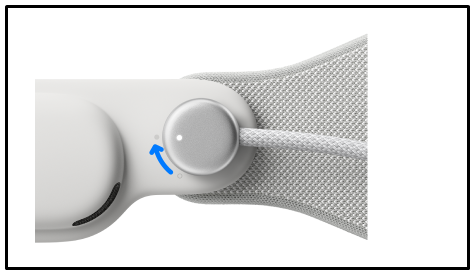
Firstly, check that the power cable is correctly connected to your Apple Vision Pro:
To Disconnect and Connect the Apple Vision Pro battery, follow these instructions:
1. Disconnecting the Battery:
- Before disconnecting, save any open documents as this will turn off the device. Then, turn the power cable counter clockwise to detach it from the Audio Strap
2.Reconnect The Power Cable
- Align the dot on the power cable with the filled dot on the Audio Strap.
- Rotate the power cable clockwise one-quarter turn until it locks in place.
- A pulsing light on the power cable indicates that the battery is successfully connected, and your Apple Vision Pro should turn on.
- After about a minute, you’ll hear a tone signalling that the device is ready, and the power cable light will become solid.
Checking Battery Level in vision OS
- Wear the Apple Vision Pro and click on “Small Down arrow” at the top of the screen
- Open “Control Center” to see the battery level.
- For an exact percentage, Press Crown button at the top of the head set
- Go to “Settings” at the left panel
- Click On “Battery” and enable Battery Percentage.
If the battery’s light doesn’t come on when charging, ensure you’re using the correct power adapter and try different cables if you have or power outlet to determine the cause.
3. Contact Apple Support
If the above troubleshooting doesn’t work, then there might be an serious problem with battery. Contact Apple support team and provide them necessary details which including your name, product ID and explain them the issue. The will assist you further and help you with replace the defective product if needed.
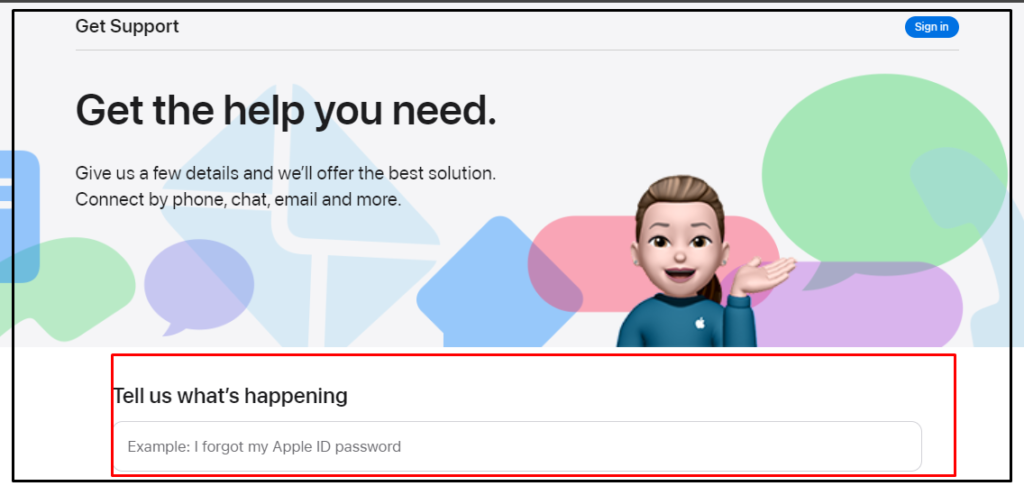
You can also check the product coverage by entering your product serial number and request for a claim.
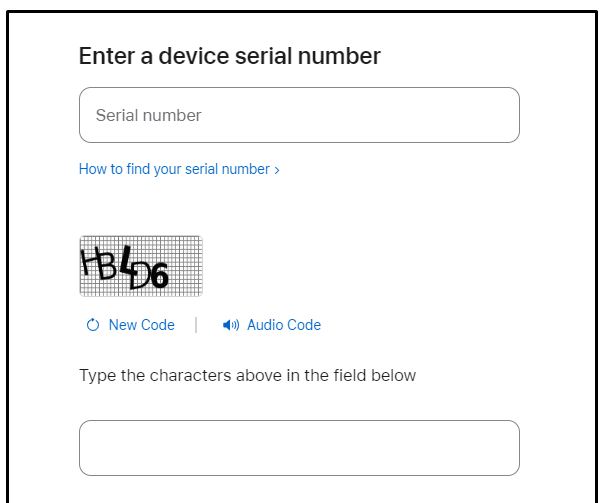
To locate the serial number for your Apple Vision Pro, check either the original packaging or directly on the device itself.
Alternatively, while wearing your Apple Vision Pro, navigate to the “Settings“ menu, select ‘‘General’‘, and then tap ‘‘About’‘ to view the serial number.
Safety Tips:
- Handle the Apple Vision Pro battery with care, keep it away from liquid and heat sources, and be cautious of its placement during use to avoid accidental detachment or damage.
- It’s normal for the battery to warm up during charging, but to extend its lifespan, it’s recommended to remove it from enclosed spaces like pockets while charging.
