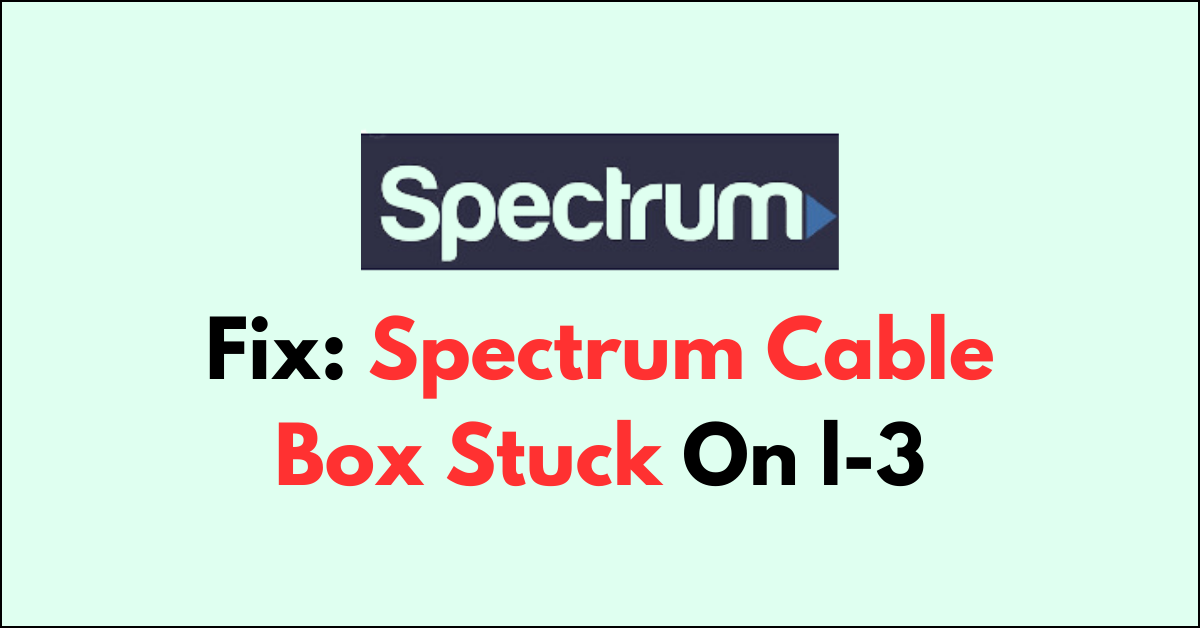Are you staring at your Spectrum cable box displaying an ‘L-3’ message and wondering what to do next?
Encountering an L-3 error on your Spectrum cable box can be frustrating, as it indicates an issue during the boot-up sequence where the box is attempting to acquire a signal. This error can prevent you from accessing your cable TV services. It’s a common screen that can leave you puzzled and prevent you from diving into your favourite TV shows and movies.
In this article, we’ll guide you through some simple steps to resolve the ‘L-3’ error on your Spectrum cable box.
How to Fix Spectrum cable box stuck on l-3?
To resolve the issue of the L-3 error on the Spectrum cable box, you should consider rebooting the cable box and try factory resetting the device.

Down below, we have discussed the solution in step-by-step detail.
1. Check Your Internet Connectivity
Checking your internet connectivity is a crucial step because a stable internet connection is required for the Spectrum cable box to receive necessary updates and communicate with Spectrum’s services.
If the internet connection is unstable or down, the cable box may fail to complete its boot-up sequence, getting stuck on the L-3 error.
2. Reboot Your Spectrum Cable Box
Rebooting your Spectrum cable box can often resolve the L-3 error by refreshing the system and clearing any temporary software glitches that may be causing the box to get stuck.
This process terminates all the current processes, wipes the RAM clean, and allows the cable box to start up fresh, which can resolve minor software issues.
Essentially, it’s like giving your cable box a fresh start, which can help it successfully complete the boot-up sequence and get past the L-3 code.
3. Update Your Spectrum Box Software
Sometimes, the L-3 error occurs if your Spectrum box is not using the latest software. Ensuring that your box is updated can resolve the issue.
This is typically done automatically, but a manual update might be necessary if automatic updates are not occurring.
Here are the steps to Update Your Spectrum Box Software:
- Unplug the Spectrum box from the power source.
- Wait at least 60 seconds before plugging it back in.
- Once reconnected to the power, the Spectrum box should automatically search for and install any available updates.
4. Factory Reset spectrum cable box
Performing a factory reset on your Spectrum cable box can resolve the L-3 issue by reverting the device back to its original settings, which can eliminate any configuration problems or corrupted data that might be causing the error.
This process erases all personalized settings, such as favorite channels and parental controls, and can resolve deeper software issues that a simple reboot cannot.
Here are the steps to Factory Reset the spectrum cable box:
- Unplug Cable Box: Disconnect your Spectrum cable box from the power outlet.
- Wait: Leave the cable box unplugged for at least 60 seconds.
- Reconnect: Plug the cable box back into the power outlet.
- Locate Reset Button: Find the reset button on the cable box (if available).
- Press and Hold: Press and hold the reset button for about 10 seconds until the box resets.
- Wait for Reboot: Allow the cable box to go through the reboot process, which may take several minutes.
- Re-setup: After the box reboots, you may need to reconfigure your settings as the reset erases all personalized configurations.
5. Contact Spectrum Support

If the above steps do not resolve the issue, there may be a more complex problem with your cable box or account.
Contacting Spectrum Support for assistance can help diagnose and fix the problem.
They may be able to send signals to your box to update it or fix any communication errors.