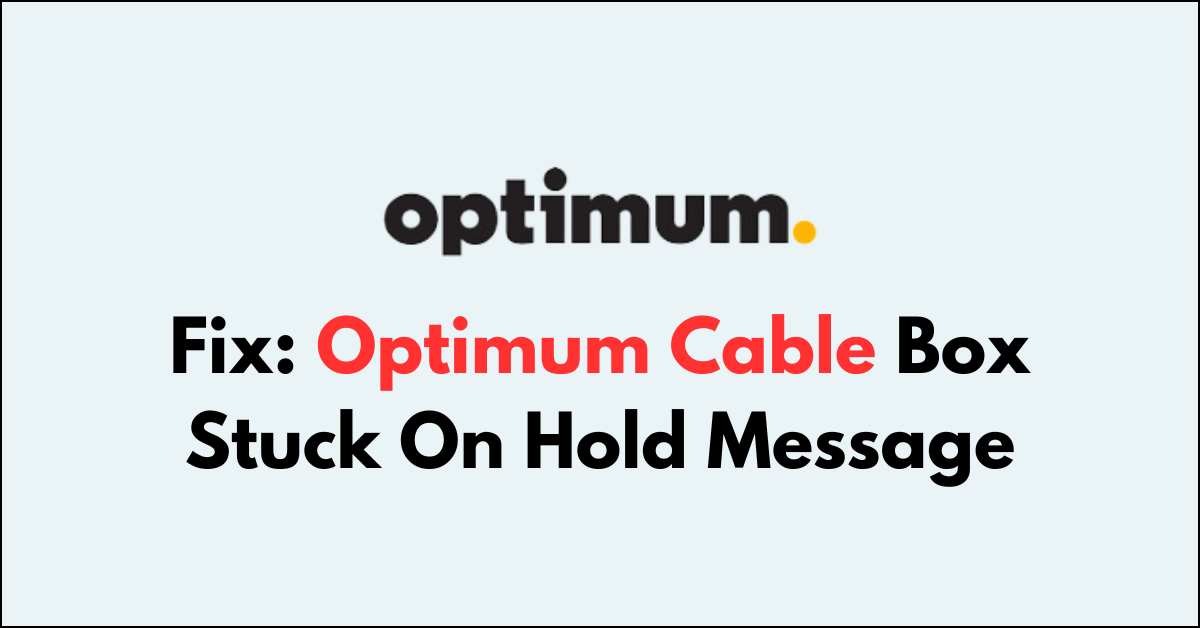Are you facing an annoying situation where your Optimum Cable Box keeps showing a “Hold Message” instead of letting you enjoy your TV programs?
We know how frustrating it can be when you just want to relax after a long day but find yourself staring at that same screen.
In this article, we will walk you through step by step on how to tackle the
How to Fix optimum cable box stuck on hold message?
To resolve the issue of the hold message on the Optimum cable box, you should try restarting the device or reconnecting the HDMI cable and ensure that the device is up to date.

Down below, we have discussed the solution in step-by-step detail.
1. Reboot the Cable Box
Rebooting your cable box can often resolve communication errors or software glitches that may be causing the “hold” message to appear.
This process refreshes the system, clears temporary data, and allows the box to re-establish a connection with your service provider.
Here are the steps to Reboot your Cable Box:
- Unplug the cable box from the power source.
- Wait for about 60 seconds. This pause ensures any residual power drains from the box, which can help in resetting any temporary issues.
- Plug the cable box back in and turn it on. It will take a moment for the box to restart, so be patient.
2. Disconnect and Reconnect HDMI Cable
Faulty HDMI connections can lead to signal interruptions that may result in your Optimum cable box displaying a “hold” message.
By disconnecting and then securely reconnecting the HDMI cable, you ensure a proper link between your cable box and TV.
This action can rectify issues caused by loose connections or minor cable faults, restoring the visual and audio signal.
3. Update Optimum Cable Box
Outdated firmware on your Optimum cable box can lead to various issues, including persistent “hold” messages.
By ensuring your cable box firmware is up to date, you can eliminate software bugs and compatibility issues that may be causing the problem.
Here are the steps to Update the Optimum Box:
- Go to Settings from the home screen.
- Scroll down to Device Preferences.
- Look for any available system updates and install them if necessary.
4. Factory Reset Optimum Cable Box:
A factory reset can be a last resort to fix more complex issues with your Optimum cable box that may be causing the “hold” message.
This process will restore the box to its original settings, which can resolve software problems or errors that have occurred with the current configuration.
Steps to Reset the Optimum Cable Box:
- Locate the reset button on your Optimum cable box or access the reset option through your account settings online.
- Press and hold the reset button for about 10 seconds, or follow the online prompts to initiate the reset.
- Wait for the cable box to restart and go through the initialization process, which may take several minutes.
5. Contact Optimum Support
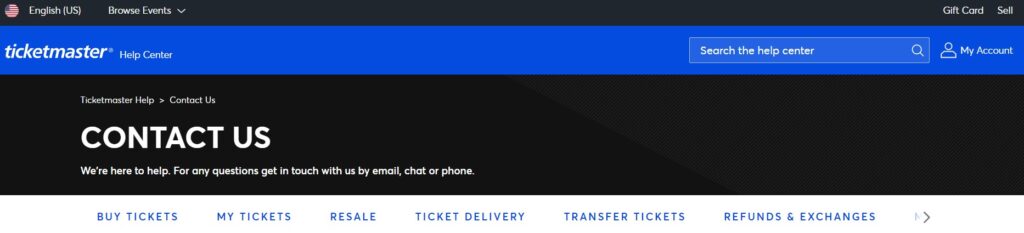
If all other troubleshooting steps fail to resolve the “hold” message on your cable box, reaching out to Optimum Support is the next recommended step.
Their team can provide more in-depth assistance, potentially identifying network issues or hardware malfunctions that aren’t fixable on the user end.