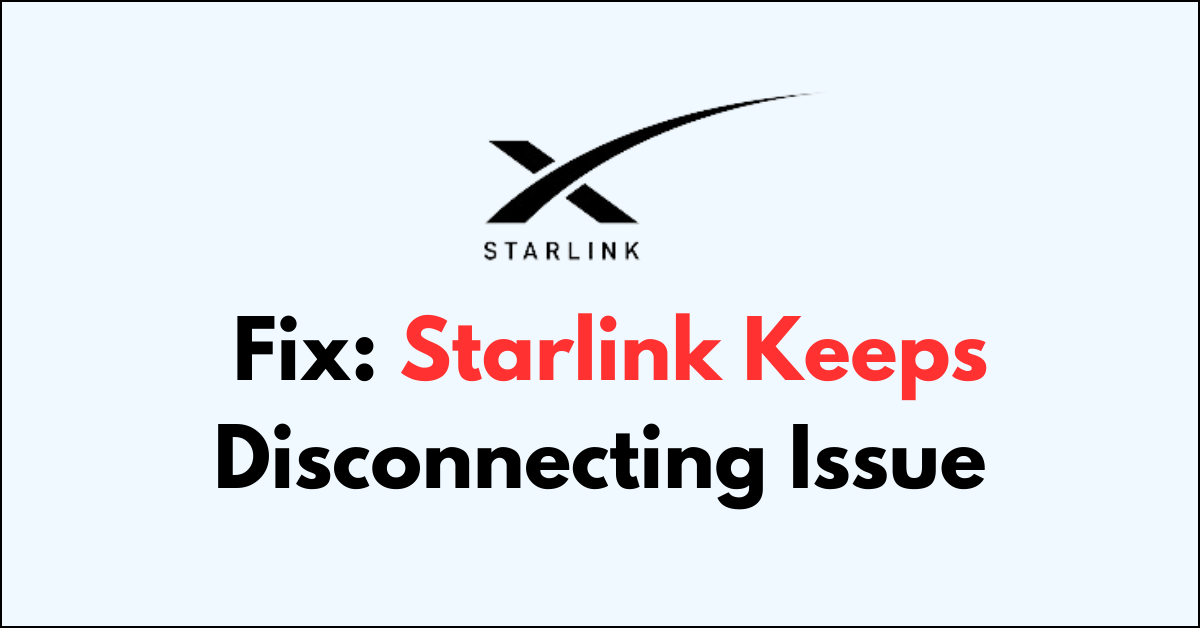Starlink is a satellite internet service that provides reasonably stable internet connections in most areas. However, there may be times when Starlink keeps disconnecting and cannot access the Starlink network.
Starlink keeps disconnection as an indication of disturbance in signal flow between the router and dish or the signal is yet to be optimized.
In this guide, you can try several possible fixes and resolve the Starlink Keeps Disconnecting issue.
What Causes The Starlink Keeps Disconnecting Issue
1. No Coverage
Since Starlink is in its early stage of development, the coverage may not be available at the moment.
3. Network Outages
Service interruptions within the Starlink network, possibly due to maintenance or technical issues, can lead to connectivity problems.
4. Equipment Issues
Problems with the dish alignment, cable damage, or hardware faults can also cause a lack of internet connectivity.
5. Dish Misalignment
If the Starlink dish is not properly aligned, it may not be able to establish a strong connection with the satellite network, leading to no internet connection. Also, there might be an issue with cables and power sources.
How to Fix Starlink Keeps Disconnecting Issue
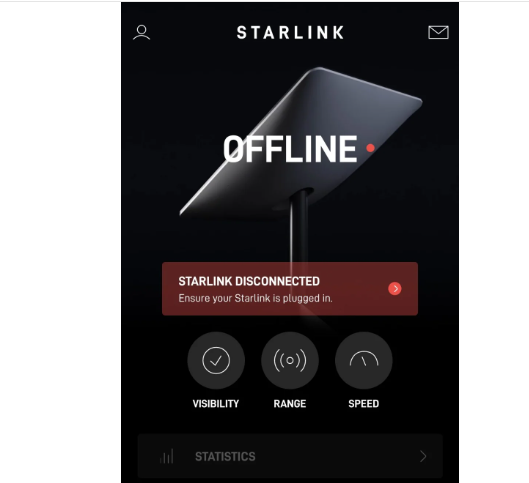
To fix Starlink offline network issue, examine the physical connections, and realign the dish and power cycle the router. If it doesnt fix try after sometime.
1. Check for loose or broken connections
A faulty Starlink cable is a common issue. The cable may get damaged or worn out over time, leading to a weak or no connection. Check all the connections and cables to ensure they are secure and undamaged.
- Check the connections between the router and the dish
- Check for adopters and lines between the router on the ethernet node.
- Check with the alternate cable if you have one.
- Plug and unplug all the connections and restablish the signal flow.
2. Starlink Dish Realignment
Make sure your Starlink dish is properly aligned. Obstructions or misalignment can instable connecction to the satellite network.
Finding a spot with a clear line of sight to the nearest satellite is crucial for a strong connection. After choosing the ideal location, install the equipment and turn on the power to allow the dish to automatically align itself.
Monitor the signal strength; if poor signal was the main issue, adjusting the dish’s position should establish a better connection.
3. Check For Power Outage
If you don’t have a proper power supply, the device might cause an error for Starlink network issues every minute. Make sure you have the right power supply and check with an alternate power outlet if needed.
4. Power cycle the Starlink router
Power cycling can clear any temporary glitches and issues related to connections.
- Turn off and unplug the router and dish.
- Wait 15-30 minutes to allow the router and dish to power down completely.
- Then plug them back in and turn them on.
- Also, turn off your connected devices. Unplug them if needed. Wait for 1 minute. Then power them back on.
- Rebooting the system fresh can resolve bugs and get your Starlink working again.
You can also Reboot the Router Via App
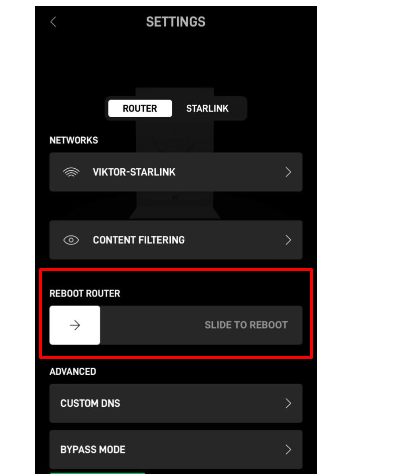
- Open the Starlink App and click on “Settings“
- Click on the “ROUTER” tab and swipe the arrow mark to the right on “SLIDE TO REBOOT“
- Again Click on “STARLINK” and repeat the previous step.
5. Try Connecting With Starlink After Sometime
You have to understand that Starlink is in its early stage of development and it is in the testing phase, it is common to face such errors. The Starlink coverage is not available in all places at all times.
It takes up to 12 hours for the device to optimise the connection. Even if the device is disconnected, it keeps searching for a signal and connects immediately once the signal is detected. You can wait and try after some time.