Are you stuck with an Oculus Quest 2 that won’t turn on, leaving you outside the immersive realms of VR?
This can be a distressing issue for any virtual reality enthusiast, eager to explore or continue their VR journey.
In this blog post, we’ll guide you through troubleshooting steps to help bring your Oculus Quest 2 back to life.
How to Fix Oculus Quest 2 wont Turn on?
If you are Oculus Quest is not turning on then you should make sure that the device has sufficient charging or the charging cable is not damaged and try booting through boot into the Boot Menu.

Down below, we have discussed the solution in step-by-step detail.
1. Perform a Hard Reboot
The first and simplest step is to perform a hard reboot of your device.
To do this, press and hold the power button for at least 10 seconds.
This can sometimes reset any temporary glitches that are preventing the headset from turning on.
If pressing the power button results in a black screen, continue holding the power button for the duration
2. Check Your Charging Cable
Ensure that your Oculus Quest 2 is properly charged. Sometimes, the issue could be with the charging cable or the power source.
Try using a different power outlet and a different charging cable to see if that resolves the issue.
If the cable or the charger is faulty, replacing it might be the solution.
3. Boot into the Boot Menu
If your Oculus Quest 2 isn’t booting up as it normally would, you can try an alternate method that might help you troubleshoot the device.
This involves booting into the boot menu rather than starting up the device normally.
To boot into the boot menu on the Oculus Quest 2, follow these steps:
- Hold down the Power button and the Volume Down button on your headset simultaneously for more than 20 seconds.
- Once you do that, the device should boot into the boot menu.
- Use the volume keys to navigate to the “Exit and Boot Device” option.
- Press the Power button to confirm the action.
4. Let the Battery Run Out
Another method suggested by users includes letting the battery run out completely, then charging it fully and attempting a hard reset by holding the power button for 20 to 30 seconds or until you see the hard reset indication.
This can sometimes recalibrate the battery and resolve power issues.
5. Factory Oculus Quest 2 Reset
As a last resort, you might consider performing a factory reset on your Oculus Quest 2.
However, be aware that this will erase all data on the device and restore it to its original settings.
If the headset is responsive enough to navigate the menus, you can perform a factory.
To perform a factory reset on your Oculus Quest 2, follow these steps:
- Power off the headset by pressing and holding the power button for 10 seconds.
- Enter the boot screen by holding the power and volume (-) buttons together until the boot screen appears.
- Use the volume buttons to select Factory Reset and confirm with the power button.
- Select Yes to confirm and start the factory reset process.
6. Contact Meta Support
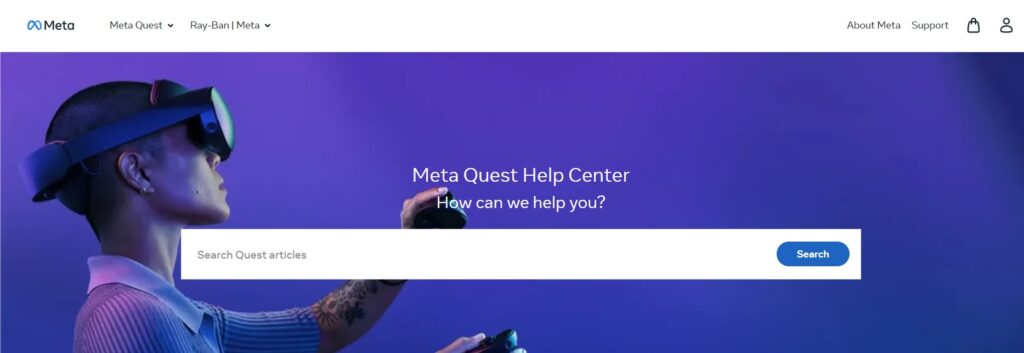
If none of these steps work, it may be time to contact Meta support for further assistance.
There could be a more serious hardware issue at play that requires professional attention or a warranty claim.
