Encountering an “Error performing query” message in Meta Business Suite can be frustrating, especially when you’re trying to manage your business’s online presence effectively.
In this guide, we’ll walk you through simple troubleshooting techniques, such as refreshing the page, clearing your cache, or checking for server issues, to get your Meta Business Suite running smoothly again.
Let’s look into how to fix this error and get back to business as usual.

What are the Reasons for Meta Business Suite Error Performing Query?
When users face the “Error performing query” message in Meta Business Suite, there are several potential causes to consider:
1. Incorrect Login Credentials
The credentials entered may be incorrect. Users should ensure they are typing their email address and password correctly, especially if they have made recent changes to their login information.
2. Cache and Cookies Issues
A browser’s overloaded cache and cookies can interfere with Meta Business Suite’s functionality. Clearing the cache and cookies might resolve the issue.
3. Violation of Meta’s Terms
If a user’s actions have violated Meta’s terms of use, their account may become disabled, leading to various errors including the inability to perform queries.
4. Software Bugs or Outages
At times, technical glitches or unexpected service outages can cause this error. Users can check if there is an ongoing issue affecting Meta Business Suite services.
5. Outdated App Version
Operating on an outdated version of Meta Business Suite can result in errors. Users should check for and install any available updates to mitigate this problem.
6. Two-Factor Authentication Issues
Those who have enabled two-factor authentication might run into errors if they enter the wrong verification code or if there’s an issue with the authentication process.
7. Demographic Data Availability
Sometimes, the error can arise if there isn’t a sufficiently large audience to provide demographic data, impairing insights and analytics capabilities.

How to Fix Meta Business Suite Error Performing Query?
To fix the Meta Business Suite error performing query, you will have to check the internet connection, refresh the page and log in to your Meta Business Suite again. Additionally, you will have to clear the browser cache and update the Meta Business Suite app to fix the issue.
1. Check Internet Connection
To check your internet connection when using Meta Business Suite, you can follow these steps:
Check Wi-Fi Connection:
- Go to your device’s “Settings.”
- Tap on “Wi-Fi” and ensure you’re connected to an active network.
Check Mobile Data (if you’re not using Wi-Fi):
- Go to “Settings.”
- Tap on “Connections” or “Cellular,” depending on your device.
- Make sure “Mobile data” is turned on.
Test Internet Speed:
- Use a browser to visit a speed test website or use a speed test app to check your connection speed.
- If the speed is significantly lower than what you’re paying for, there might be an issue with your internet service provider.
Try a Different App or Website:
- Open a web browser and try navigating to a website, or open another app that requires an internet connection.
- If other sites or apps are working, the issue might be with Meta Business Suite specifically.
Restart Your Device:
- Sometimes, simply restarting your smartphone or tablet can resolve connectivity issues.
Check Internet Speed:
- As with mobile, use a speed test service to check your connection speed.
Check Router and Modem:
- Ensure your router and modem are functioning properly. You might need to restart them.
2. Clear Browser Cache
Make sure to clear the browser cache for your browsers to fix the issue of Meta Business Suite error performing query.
For Google Chrome:
- Click on the three-dot menu icon in the upper-right corner of the browser.
- Hover over “More tools” and select “Clear browsing data.”
- In the pop-up window, you can choose the time range to clear.
- Check the box next to “Cached images and files.”
- Click on the “Clear data” button.
For Microsoft Edge:
- Click on the three-dot menu icon in the top-right corner.
- Go to “Settings” > “Privacy and services.”
- Under the “Clear browsing data” section, click on “Choose what to clear.”
- Select “Cached images and files.”
- Click the “Clear now” button.
For Mozilla Firefox:
- Click on the menu button (three horizontal lines) in the top-right corner.
- Click on “History” and select “Clear Recent History…”.
- Next to “Time range to clear,” choose the desired range; to clear everything, select “Everything.”
- Click on the arrow next to “Details” to expand the list of history items.
- Check the box next to “Cache.”
- Click on the “Clear Now” button.
3. Update The Meta Business Suite App
Update Meta Business Suite to fix the issue of Meta Business Suite error performing query.
For Android:
- Open the Google Play Store app.
- Tap on your profile icon at the top right corner.
- Tap on “Manage apps & device.“
- Under “Updates available,” look for Meta Business Suite if it’s listed.
- If an update is available, tap “Update” next to Meta Business Suite.
For iOS:
- Open the App Store app.
- Tap on your profile icon at the top right corner.
- Scroll to see pending updates and release notes.
- Find Meta Business Suite from the list of apps.
- If an update is available, tap “Update” next to Meta Business Suite.
4. Refresh the Page
Sometimes, a simple page refresh can solve the error. Click the refresh button on your browser or press F5 on your keyboard.
5. Log Out and Log In
Sign out of your Meta Business Suite account and then sign back in. This can reset your session and potentially fix the error.
To log out and then log back into the Meta Business Suite, follow these general steps:
- Open the Meta Business Suite app on your device.
- Tap on the three horizontal lines located at the bottom right for iOS and the top right for Android.
- Scroll down to find and select “Settings & Privacy.”
- Tap on “Settings.”
- Scroll down to the bottom of the settings page to find the “Security” section.
- Under the Security section, you should find and select the “Security and Login” or a similar option.
- Look for the section labelled “Where You’re Logged In” or “Log Out.”
- You may see a list of devices where you’re logged in. Find the one that says “This Device” and tap on the three dots next to it, then select “Log Out.” Alternatively, there might be a general “Log Out” button at the bottom of the menu.
- After logging out, you’ll be redirected to the login screen.
- To log back in, tap “Log In.”
6. Check Meta Server Status

Verify if the Facebook servers are down by visiting Meta’s server page. If there’s an outage, you’ll need to wait until it’s resolved.
7. Try a Different Browser
If the problem persists, try accessing Meta Business Suite using a different web browser to see if the issue is related to the browser you’re currently using. You can use Chrome, Microsoft Edge and Firefox.
8. Contact Meta Support
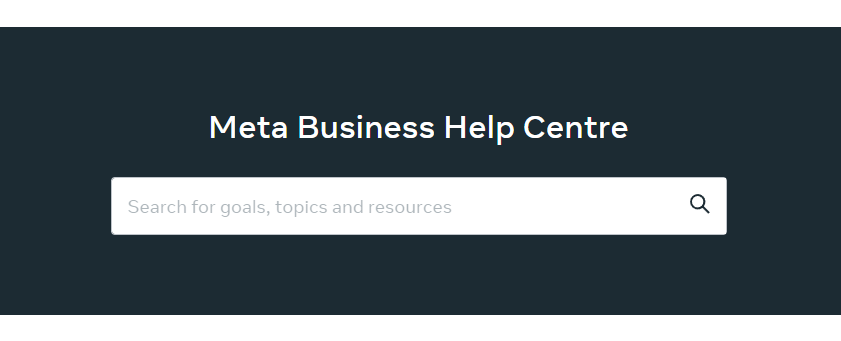
If none of the above steps work, reach out to Meta’s support team for assistance with your specific issue.
