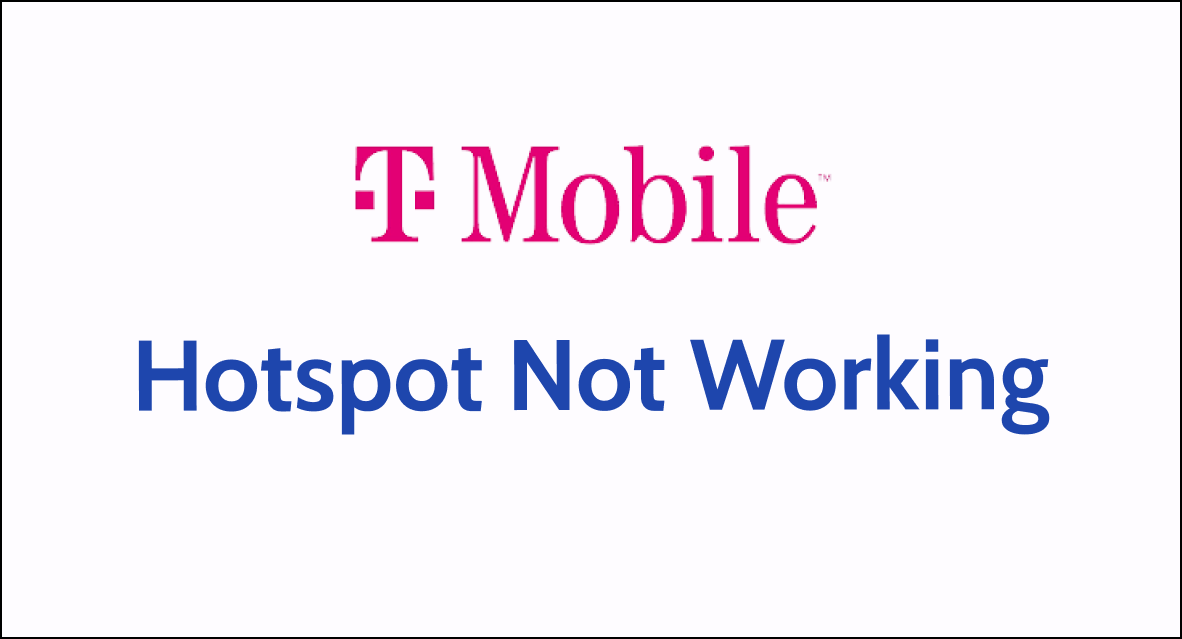If you’re having trouble with your T-Mobile Hotspot (project 10 million), you’re not alone.
These devices are designed to provide internet connectivity to students who may not have access to it otherwise.
But sometimes, even the best technology can experience issues.
In this article, we’ll explore some common problems with the hotspots and provide solutions to help you get back online.
what is T-Mobile Hotspot Under Project 10 Million?
T-Mobile’s Project 10Million is a plan to help lots of students from families with low income get onto the internet.
They give these students free internet and a device to connect to the internet, like a mobile hotspot.
The hotspot model T-Mobile provides to the student will depend upon the model’s availability.
They also make it easier to get laptops and tablets at a cheaper price.
This is to make sure these students can do their homework and learn at home without worrying about not having the internet.

When a family signs up, they get 100GB of internet data every year for five years, and they don’t have to pay for the mobile hotspot.
How to Fix T-Mobile Hotspot (project 10 million) not working?
If you are not able to connect to the T-Mobile hotspot (Project 10 Million), then you should verify the settings, make sure that the software is up to date, and ensure that there is no damage to the hardware.
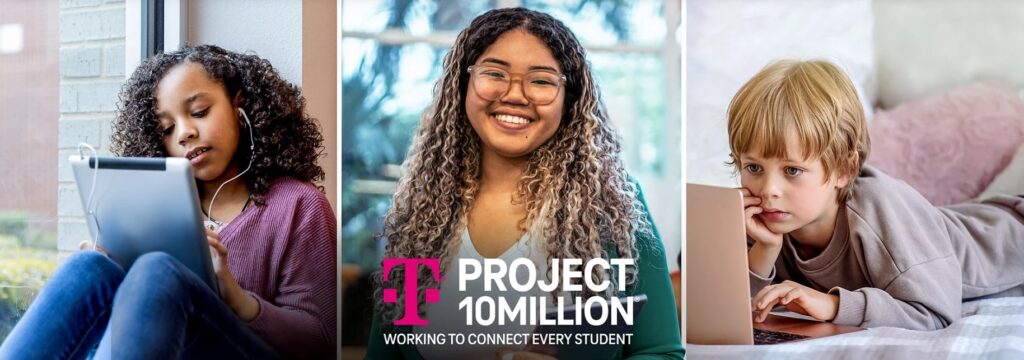
Down below, we have discussed the solution in step-by-step detail.
1. Check the connection
First, make sure that your hotspot is properly connected to your device.
Check that the Wi-Fi network is connected and that the signal strength is strong.
If you are having trouble connecting, try moving closer to the hotspot or resetting the connection.
2. Restart Your Devices

Sometimes, simply restarting your devices can fix the issue.
Turn off your hotspot and your device, then turn them back on again.
This can help refresh the connection and clear any temporary issues.
3. Verify settings
Make sure that your device’s Wi-Fi settings are correctly configured.
Double-check that the hotspot is set up correctly and that the Wi-Fi network name and password are correct.
4. Check for updates
Check for any available updates for your hotspot and your device. Updates can often fix bugs and improve performance.
Make sure that you have the latest software installed.
To check for updates for a T-Mobile Hotspot (project 10 million), you can follow these steps:
- Start your internet browser. Type in “http://mobile.hotspot” or “http://192.168.0.1” into the top bar where web addresses go, and hit the enter button on your keyboard.
- Click where it says “Enter password” and type in your password. Then click “Log in.”
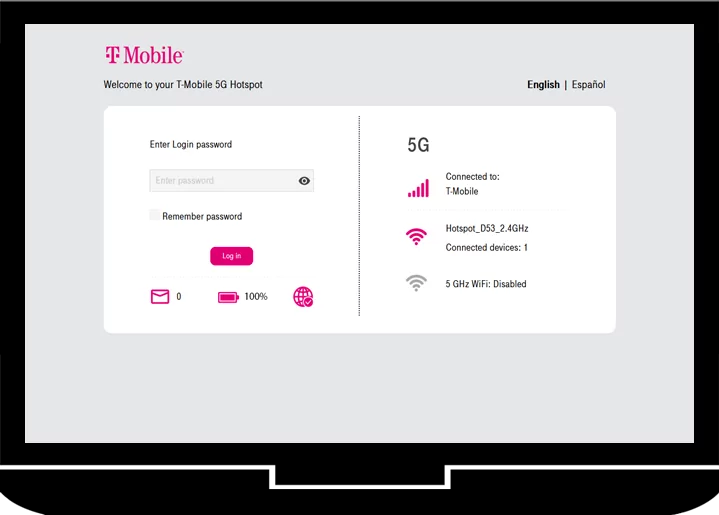
- Click on “System.”
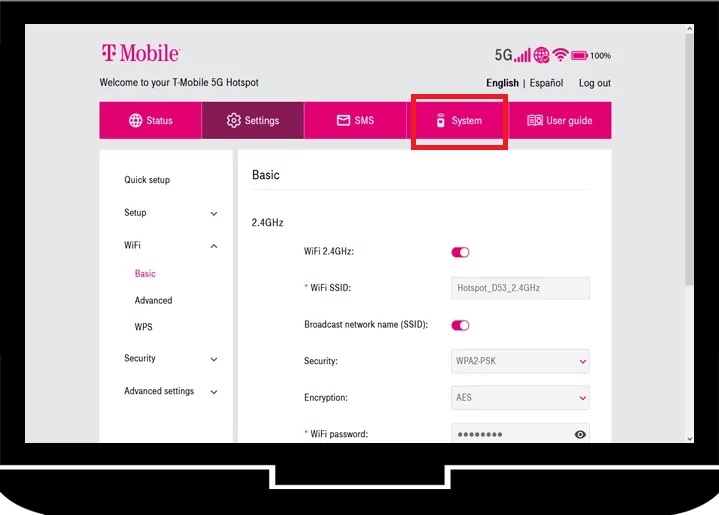
- Then click on “Firmware update.”
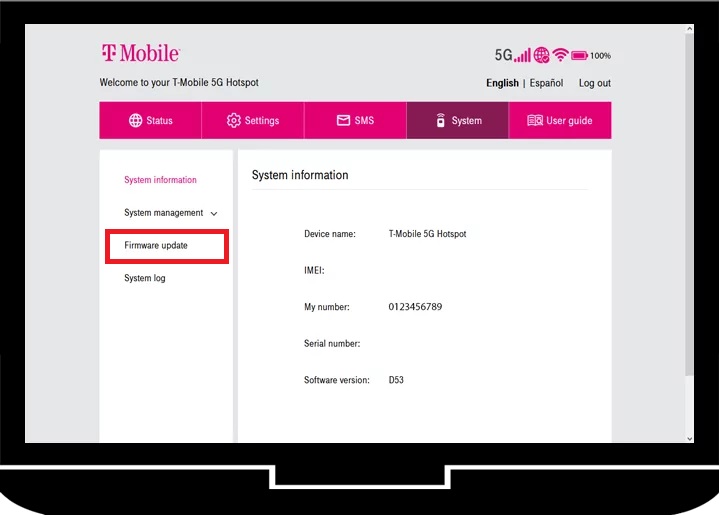
- Click on “Check new.”
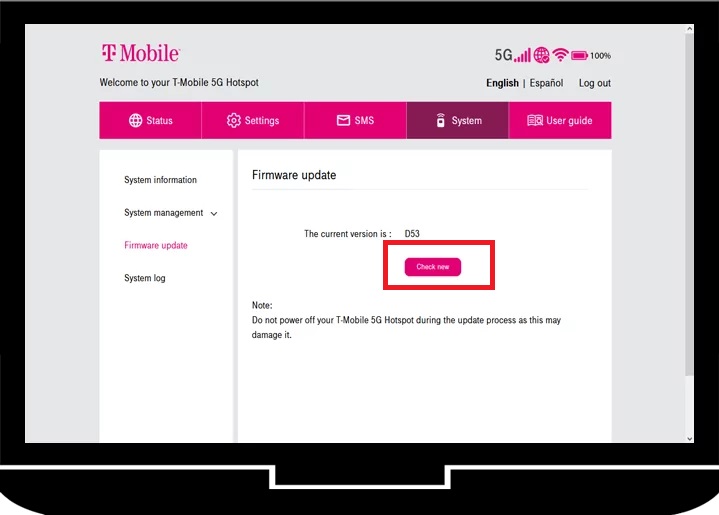
- If you see a message that says your T-Mobile Hotspot is already up-to-date, you’re all set and there’s no need to do anything else.
- But if you don’t see that message, it means there’s an update ready. Click “Download” to update your device with the new firmware.
5. Check hardware
Check the hardware of your hotspot and your device. Make sure that the devices are not damaged or broken.
If there is any physical damage, contact T-Mobile support for assistance.
6. Factory reset
If none of the above steps work, try resetting your hotspot to its factory settings.
This will erase all data and settings on the device, so make sure to back up any important information before doing this.
To perform a factory reset on a T-Mobile Hotspot (project 10 million), you can follow these steps:
- Open a web browser and enter “http://192.168.0.1” in the address bar.
- Log in with your password.
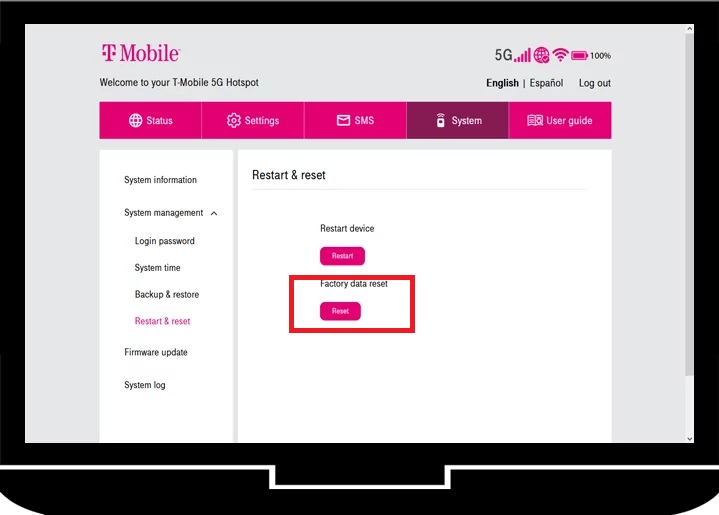
- Click on “Settings” > “Device Settings” > “Device” > “Backup and Restore” > “Restore Factory Defaults” > “Reset” > “Confirm“
7. Contact T-Mobile Support
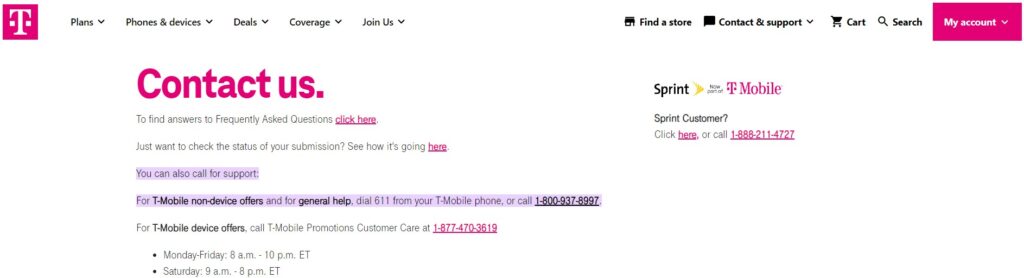
If you have tried all of the above steps and your hotspot is still not working, contact T-Mobile support for further assistance.
They can help troubleshoot the issue and provide additional support.