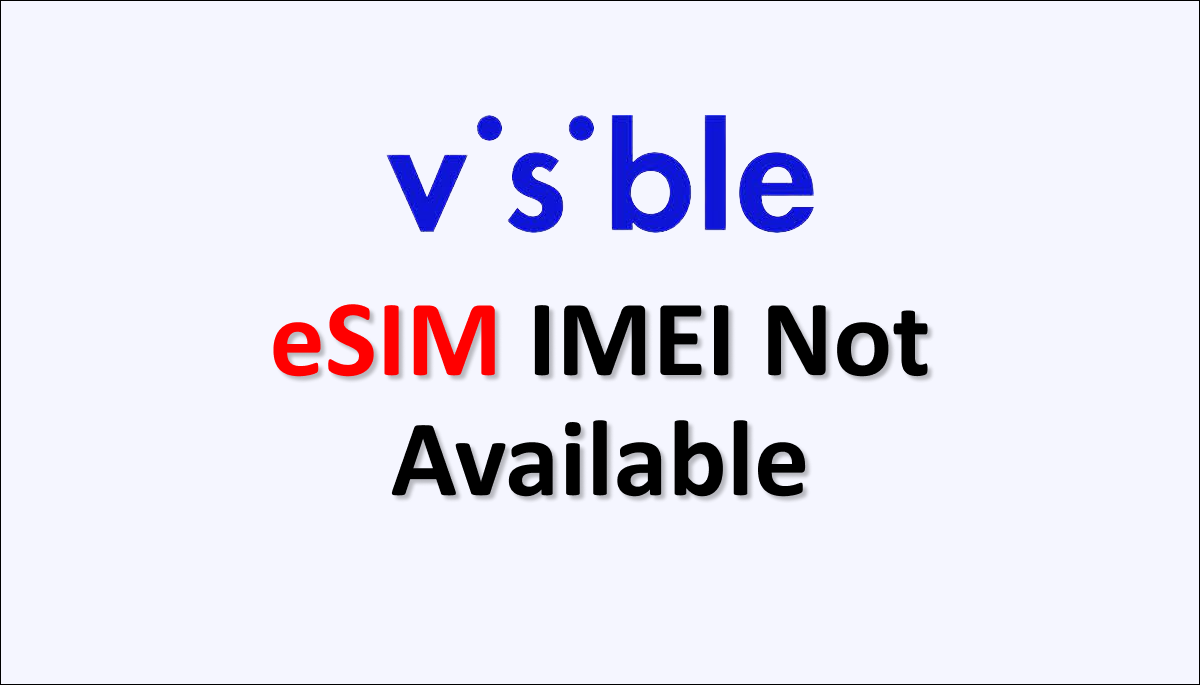Experiencing the issue of a “Visible eSIM IMEI Not Available” can be frustrating.
The Visible eSIM IMEI refers to the International Mobile Equipment Identity number associated with an embedded SIM card used on the Visible network.
When this IMEI is unavailable, the device cannot detect or display the unique identifier for the eSIM card.
This issue could affect the functionality and connectivity of the eSIM.
Troubleshooting steps such as software updates, device restarts, and contacting customer support help resolve the problem.
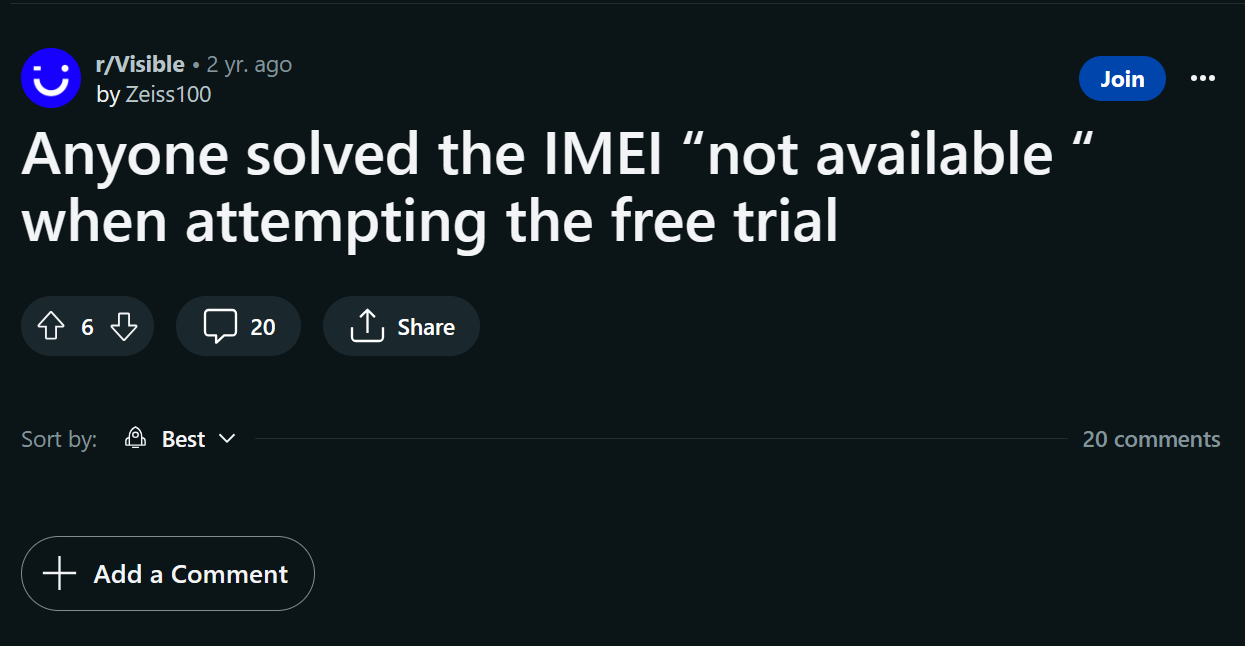
Why Visible eSIM IMEI is not Available?
The unavailability of the Visible eSIM IMEI could be due to factors such as device incompatibility, network restrictions, or temporary glitches. Issues with activation, outdated software, hardware malfunctions, and carrier limitations might also contribute to this problem.
Below is a detailed explanation of why Visible eSIM IMEI is Not Available:
1. Device Incompatibility Issue
The device you are using may not be compatible with visible eSIM technology. Not all devices support eSIM functionality, so it’s essential to check if your device is eSIM compatible and specifically supports visible eSIM.
2. Network Restrictions
Certain network restrictions or limitations may prevent the retrieval of the visible eSIM IMEI. This could be due to technical limitations or network policies imposed by the service provider.
3. eSIM Activation Issues
If you are in the process of activating the visible eSIM, there might be temporary glitches or delays that prevent the retrieval of the IMEI.
It’s recommended to follow the activation instructions provided by Visible and reach out to their customer support for assistance if the issue persists.
4. Software or Firmware Limitations
Outdated software or firmware on your device could cause compatibility issues and prevent the retrieval of the visible eSIM IMEI. It is advisable to keep your device’s software up-to-date to ensure optimal functionality.
5. Hardware Malfunction
In some cases, a hardware malfunction or defect in your device can lead to the unavailability of the visible eSIM IMEI.
This can occur due to physical damage, manufacturing issues, or other hardware-related problems.
6. Provisioning or Account Issues
Problems with the provisioning process or issues with your Visible account can also affect the visibility of the eSIM IMEI.
Ensure that your account is active and correctly set up, and contact Visible’s customer support if you suspect any provisioning or account-related problems.
7. SIM Card Slot Limitations
Suppose your device has a physical SIM card slot and an eSIM functionality. In that case, the IMEI of the eSIM is not displayed because the physical SIM card is currently active.
Some devices may prioritize the physical SIM card and hide the eSIM IMEI when a physical SIM is inserted.
8. Carrier Limitations
Visible is a specific carrier that operates on its network infrastructure. Certain carriers may impose restrictions or limitations that prevent the retrieval of the visible eSIM IMEI.
It’s recommended to check with Visible’s support team for any carrier-specific rules.
9. Temporary Glitches
Occasionally, temporary glitches or network issues can cause the temporary unavailability of the visible eSIM IMEI. Restarting your device or waiting for some time before attempting again might resolve the issue.
How To Fix Visible eSIM IMEI Not Available Issue
To fix the “Visible eSIM IMEI Not Available” issue, check device compatibility, restart the device, update software, verify network coverage, and reset network settings if necessary. Adjust physical SIM settings, reinstall the eSIM if needed, or contact Visible Support.
Below are the given all possible fixes for the Visible eSIM IMEI not available issue:
1. Check Device Compatibility
Ensure that your device is compatible with visible eSIM technology. Not all devices support eSIM functionality, so verify if your device specifically supports visible eSIM.
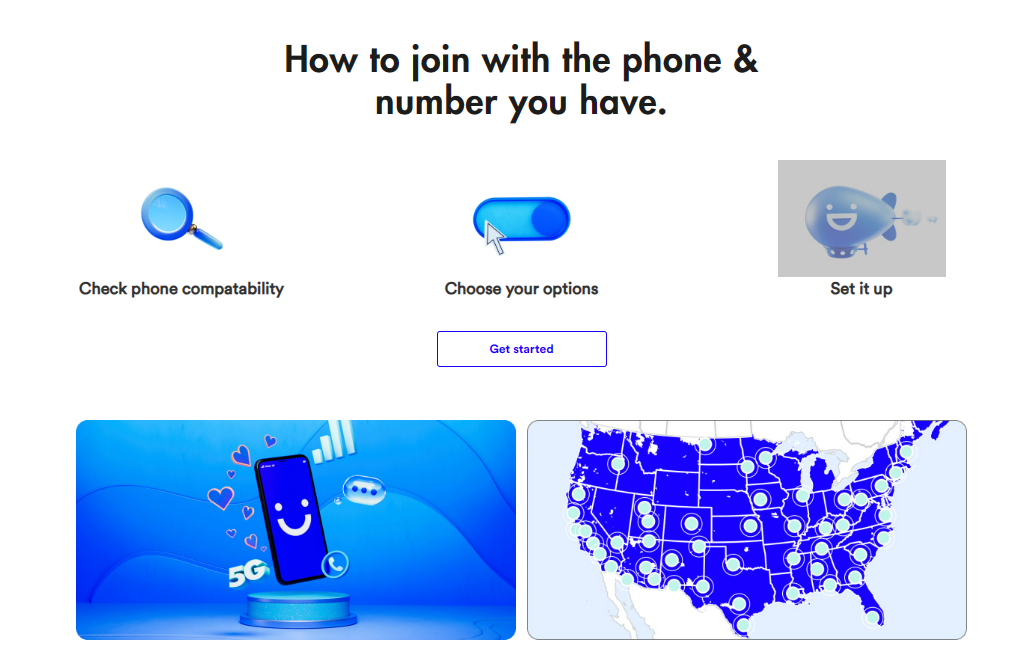
To check device compatibility for the Visible eSIM when the IMEI is not available:
- Visit the Visible website.
- Go to the Bring Your Phone (BYOP) page under the shop section.
- Enter your device details like make, model, and carrier.
- Click on “Check Compatibility.”
- Review the results displayed on the website.
- If your device is compatible, proceed with eSIM activation.
- If inconsistent, consider contacting Visible support for further assistance or explore alternative options.
2. Restart Your Device
A simple restart can sometimes resolve temporary glitches or software issues. Turn off your device completely, wait a few seconds, and then turn it back on. After the restart, check if the visible eSIM IMEI is now available.
3. Update Device Software
Make sure that your device’s software is up-to-date. Outdated software can sometimes cause compatibility issues.
Check for any available software updates and install them. The process for updating software can vary depending on your device’s operating system (e.g., iOS, Android).
Steps on how to Update Device Software For iOS devices:
- First, go to Settings.
- Then go to General.
- Select Software Update and follow the prompts to update the software.
Steps on how to Update Device Software For Android devices:
- Go to Settings.
- Then locate and tap on About Phone.
- Click on Updates and Install System Software.
4. Confirm Visible Network Coverage In the Location
To ensure that the visible network coverage is available in your location, it is essential to confirm the network availability before troubleshooting the issue further.
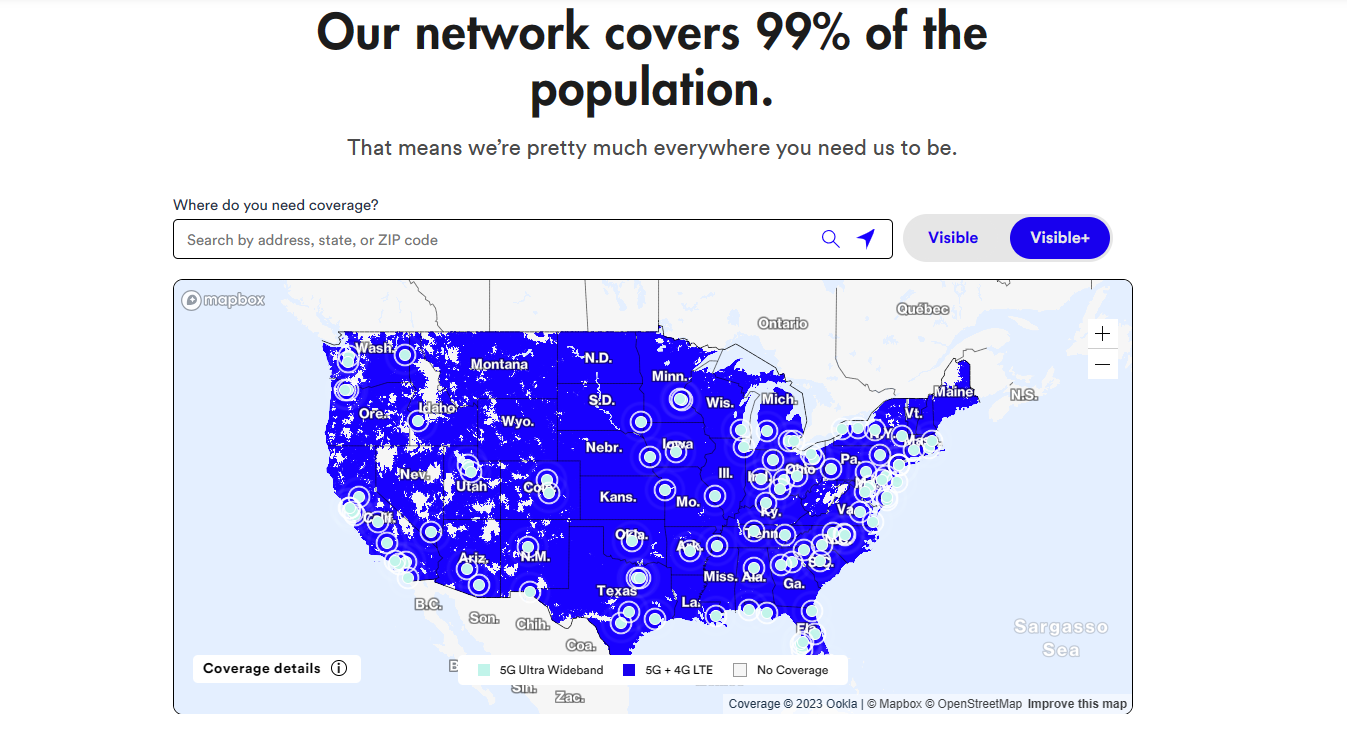
Here’s a step-by-step guide to checking the Visible Wireless network coverage in your area:
- Visit the Visible Wireless website.
- Locate the search bar or the section where you can enter your location details.
- Enter your Zip code, State, or Address in the search bar.
- Click the “Search” button or press Enter to initiate the search.
- The Visible Wireless coverage map specific to your location will be displayed.
- Review the coverage map to determine if your area is within the visible network coverage. The map will typically show regions with strong, moderate, or no coverage areas.
Pay attention to the indication of network availability in your location. If the map shows that the network is unavailable or has limited coverage in your area, the visible eSIM will likely not work even after activation.
By confirming the visible network coverage in your location, you can ascertain whether the issue lies with network availability rather than a problem with the eSIM or the device.
5. Reset Network Settings
Resetting your device’s network settings can help resolve connectivity-related issues. This will remove all saved Wi-Fi passwords, Bluetooth connections, and VPN settings.
To reset network settings, follow the steps:
- Go to “Settings” on your device.
- Tap on “General.”
- Scroll down and select “Reset.”
- Choose “Reset Network Settings.”
- Enter your device passcode if prompted.
- Confirm the reset.
7. Physical SIM Card Considerations
If your device has a physical SIM card slot and eSIM functionality, ensure that the eSIM is activated and set as the primary SIM.
Sometimes, the physical SIM card may take precedence over the eSIM, and the IMEI may not be visible when the physical SIM is active.
Check your device settings to confirm that the eSIM is enabled and set as the primary SIM.
8. Delete and Uninstall eSIM
If you’re still experiencing issues, try deleting the eSIM and uninstalling the Visible app from your device.
Here’s a step-by-step process to delete and uninstall eSIM:
- Connect your device to a wireless network.
- Sign into the Visible app.
- Turn off the Visible eSIM.
- Delete the eSIM from the app.
- Uninstall the Visible app from your device.
- Restart your device.
9. Complete Installation and Activation of eSIM
If you’ve already completed the activation process, install the Visible app on your device, log in to the app, turn on the eSIM, and restart your device.
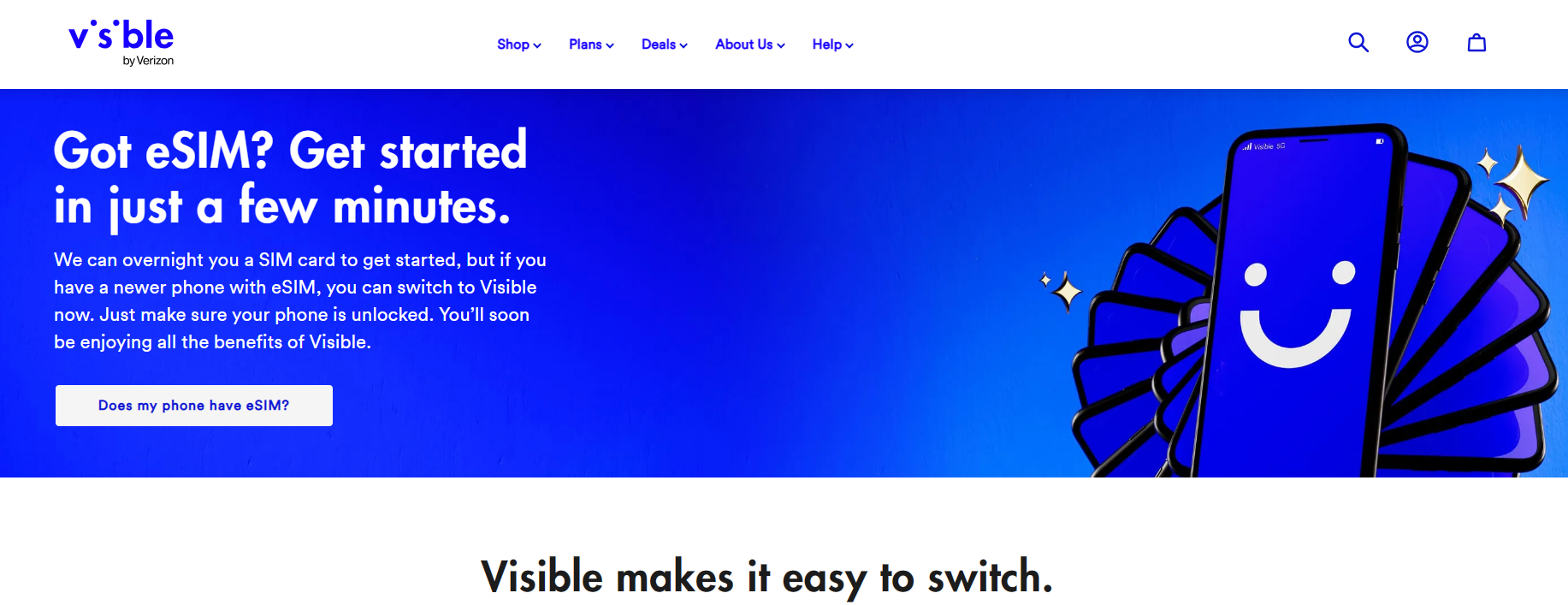
If you still need to complete the activation process, you’ll need to follow the guide provided on the Visible Network’s website to activate the eSIM on your device.
To activate an eSIM on the Visible network, follow the steps:
- Check compatibility: Ensure your iPhone model is compatible with eSIM and the Visible network.
- Download the Visible app: Install the Visible app from the App Store on your iPhone.
- Sign up or log in: Create a new account or log in to your existing Visible account within the app.
- Access account settings: Navigate to the Visible app’s account settings or activation section.
- Select eSIM activation: Look for the option to activate or add an eSIM within the app.
- Follow on-screen prompts: Follow the on-screen instructions to complete the eSIM activation process.
- Wait for activation: Once the activation process is complete, wait for a confirmation message indicating that your eSIM is activated and ready to use.
Following these steps, you can activate your eSIM on the Visible network quickly and easily.
6. Contact Visible Support
If the issue persists after trying the above steps, it’s recommended to contact Visible’s customer support.
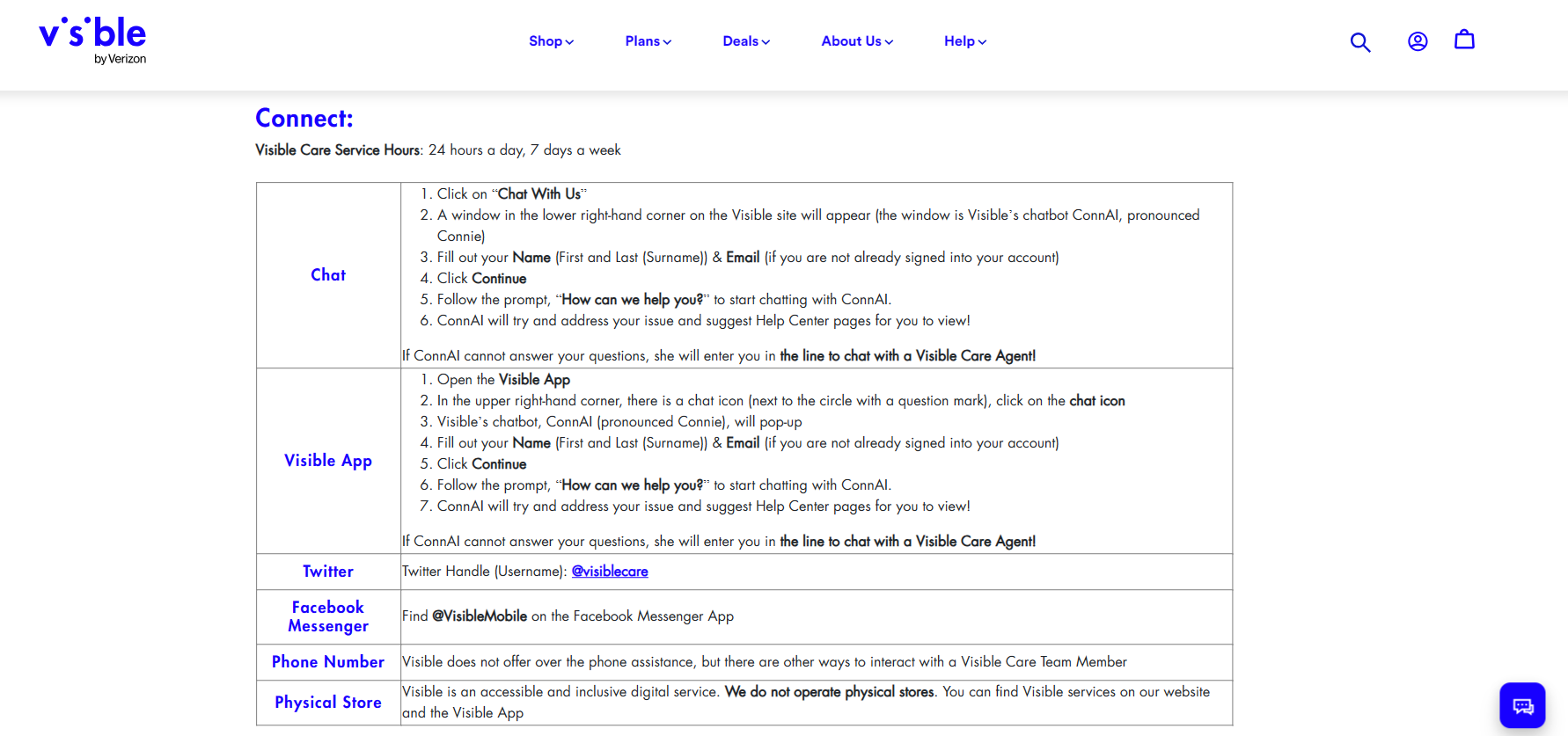
They can provide specific troubleshooting steps tailored to your device, network, and account. To contact Visible Support, visit their website at www.visible.com/help/contact-us.
There you will find the necessary information to reach out to their customer support team and seek assistance with their phone service.