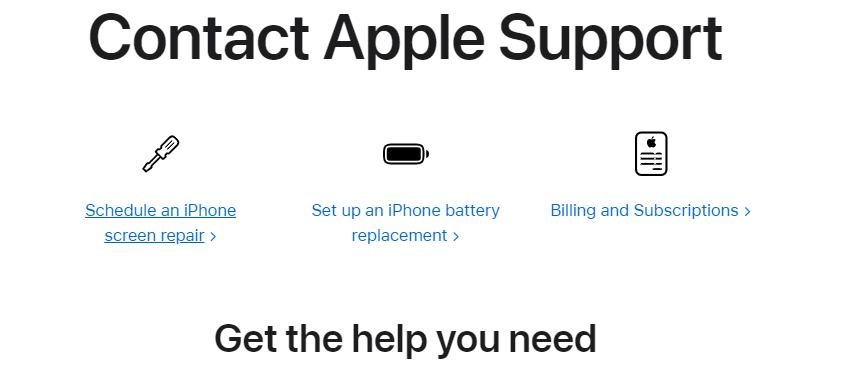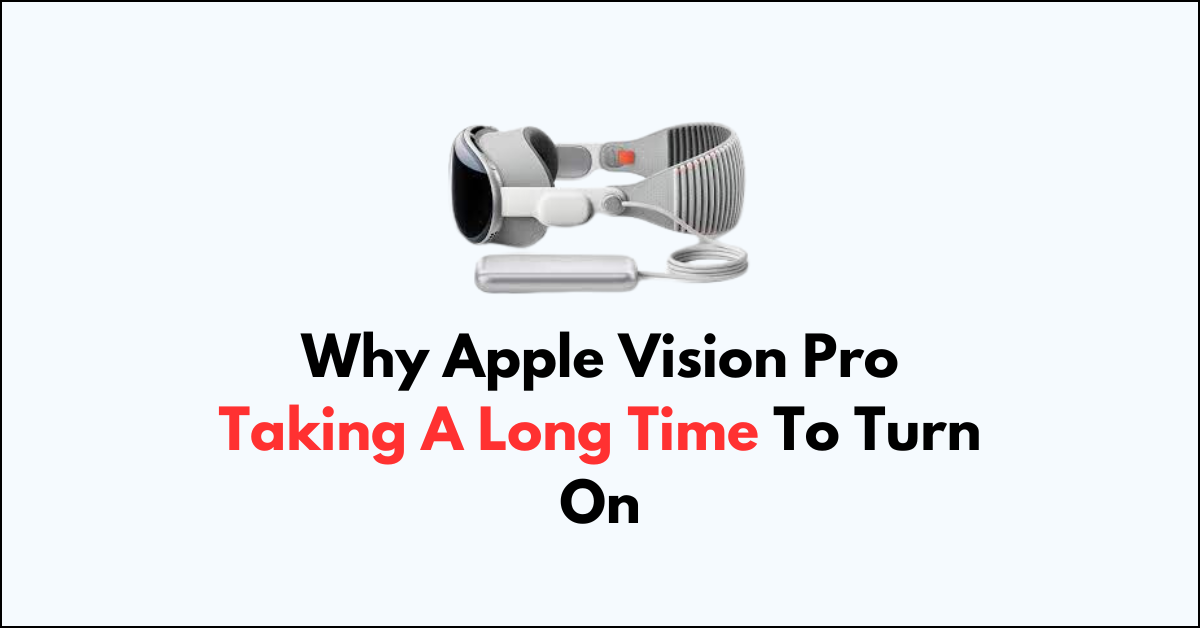If you’ve been experiencing slow startup times with your Apple Vision Pro, you’re not alone.
Many users have encountered the frustrating issue of extended boot-up periods, causing inconvenience and disruption to their workflow.
In this blog, we’ll delve into the potential reasons behind the sluggish startup of the Apple Vision Pro and explore practical solutions to address this common concern.
So, uncover the underlying causes and discover effective strategies to resolve the prolonged startup time of the Apple Vision Pro.

Why Apple Vision Pro Taking A Long Time To Turn On?
When turning on the Apple Vision Pro, it’s important to follow the correct steps to ensure a smooth startup process.
One of the key steps is holding the button down for 3 to 5 seconds and then waiting for the light and Apple logo to turn on.
Holding the button down for too long can cause the device to have trouble starting up, leading to a delay in the startup process. This step is essential to avoid unnecessary delays in turning on the device.
In addition to this specific step, it’s important to ensure that the battery is charged, the Light Seal and Light Seal Cushion are properly attached, and the headbands are secure.
Below are the recommended setup process and troubleshooting steps that can help address any issues that may cause the Apple Vision Pro to take longer to turn on:
1. Charge and Connect the Battery
If the battery is low, the device may take longer to power on. Ensure that the device is adequately charged by connecting it to a power source using the appropriate charging cable.
- Connect the battery to Apple Vision Pro using the included power cable.
- The battery light should pulse, indicating that the battery is connected and the device is ready to wear.
- If the battery light does not pulse after 30-45 seconds, press and hold the top button for a few seconds to turn on the device.
2. Positioning and Fitting Apple Vision Pro
Positioning the headset of the Apple Vision Pro is an important step in the setup process. You should adjust the headset until it feels secure and comfortable, with even support on your forehead and cheeks.
- Adjust the fit of the Apple Vision Pro before turning it on.
- Position the Apple Vision Pro on your face, then slide the headband over the back of your head and adjust until secure.
- The displays turn on when Apple Vision Pro detects your eyes.
3. Setup Process
To set up the Apple Vision Pro, you can choose between Quick Start or Manual Setup.
- If you have an iPhone with iOS 17 or iPad with iPadOS 17 or later, you can use Quick Start to automatically set up your new device.
- If you don’t have an iPhone or iPad with the required software, tap Set Up Manually.
4. Capture Your Persona
This process creates a photorealistic version of your face to show on FaceTime calls. Optic ID uses your eyes to confirm your identity, and a six-digit manual passcode is also set up as a backup.
- Capture your Persona, which is a digital representation of your face, to personalize your experience.
- Follow the visual and audio cues on the EyeSight display to capture your facial expressions and refine your hand setup.
5. Potential Issues
- If Apple Vision Pro does not turn on or respond slowly, ensure that the battery is charged, the Light Seal and Light Seal Cushion are attached, and the headbands are secure.
- If the issue persists, consider contacting Apple Support or scheduling an appointment at an Apple Store.