The Apple Vision Pro is equipped with a feature known as Smart Punctuation, which automatically formats certain punctuation marks to improve the readability and appearance of your text. This intelligent feature can be a boon for creating professional-looking documents and messages with ease.
However, there might be instances where you need to retain the original formatting, such as when coding or inputting specific data.
In this blog, let’s see the step-by to how to easily Turn On/Off Smart Punctuation On Apple Vision Pro
How to Turn On/Off Smart Punctuation On Apple Vision Pro
Go to “Settings” > “General” > “Keyboards” > Toggle Off/On “Smart Punctuation”
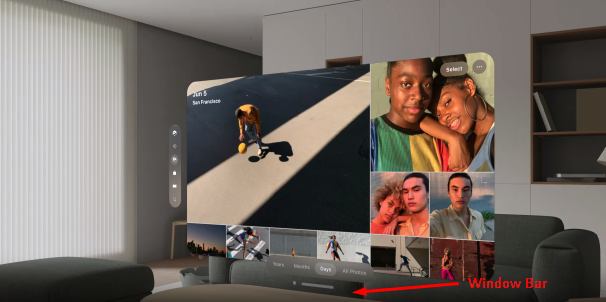
.
Step 1: Access the App List
- Enter Home View: Press the “Crown button” located at the top of your Apple Vision Pro to activate Home View.
- Navigate to the Tab Bar: Direct your gaze to the “Tab bar” on the left side of the screen.
- Select the Tab Bar: Perform a pinch gesture to interact with the” Tab bar.“
- Open the App List: Tap on the “App icon” within the Tab bar to reveal the list of available apps.
Step 2: Open Settings
- Locate Settings: Identify the “Settings App” within your app list.
- Select Settings: Use a hand gesture to select the “Settings App“, and open it.
Step 3: Navigate to General Settings
- Access General Settings: Once Settings is open, see the “ General” at the top of the browser window.
- Select General: Use a pinch gesture by focusing on the “General”.
Step 4: Turn On/Off Enable Dictation
- Select Keyboards: Scroll down and Open “Keyboards”
- Modify Keyboards Setting: Scroll down and Toggle On or OFF “Smart Punctuation”.
