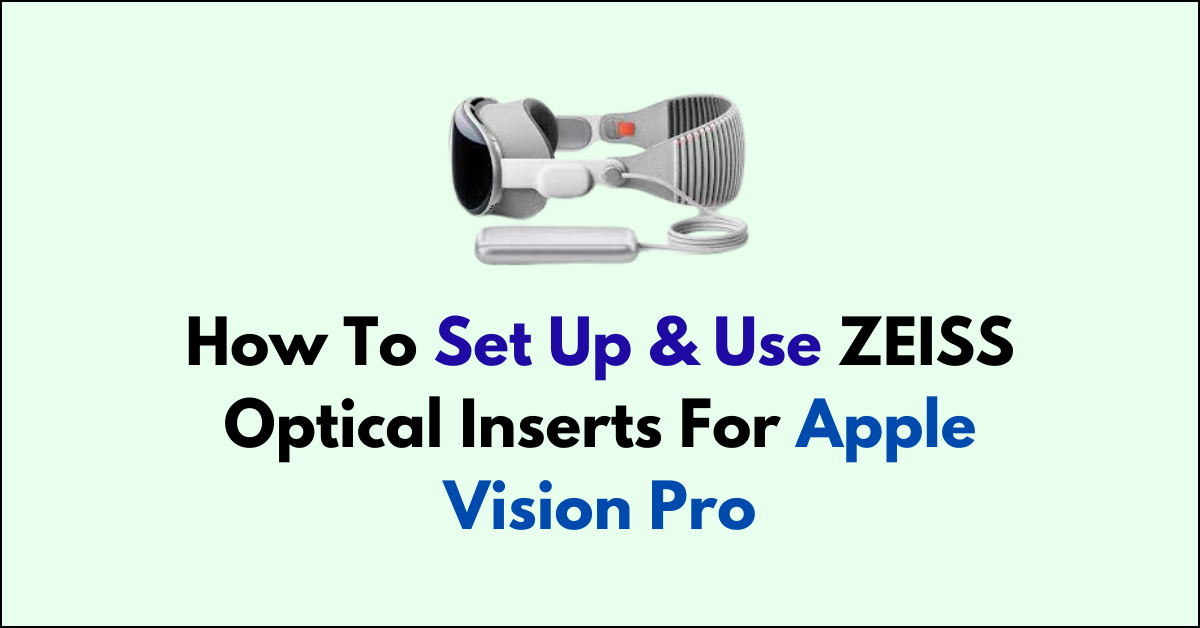Are you ready to enhance your Apple Vision Pro experience with ZEISS Optical Inserts?
If you wear prescription glasses or simply want to enjoy a clearer view, setting up these inserts is a game-changer for your device.
In this article, we’ll walk you through the steps to set up and use your ZEISS Optical Inserts.
How to set up & use ZEISS Optical Inserts for Apple Vision Pro?

1. Setting Up ZEISS Optical Inserts
Step 1: Prepare Your Workspace
Start by placing your Apple Vision Pro inside its protective cover on a flat surface. This helps in preventing any accidental slips or damage during the setup process.
Step 2: Handle with Care
Carefully pick up a ZEISS Optical Insert by its edges to avoid leaving smudges on the lens. Clean lenses are crucial for an unobstructed view.
Step 3: Align and Attach
Notice the ‘L‘ or ‘R‘ marking on each insert, indicating ‘Left‘ or ‘Right.’ With the marking facing inwards towards where your nose would be, align the insert over the corresponding display of your Vision Pro. The insert should magnetically snap into place, confirming a secure connection. Repeat this process for the other insert.
Step 4: Wear Your Device
Once both inserts are in place, gently put on your Vision Pro, handling it by the frame to keep the lenses clean.
2. Pairing and Using ZEISS Optical Inserts
Step 1: Initial Pairing
If you’re setting up your Vision Pro for the first time with the inserts already attached, the device will guide you through the pairing process during its initial setup. If the inserts are added later, they’ll need to be paired manually.
Step 2: Manual Pairing
To pair your inserts after the initial setup, quickly press the top button four times. Then, use the Digital Crown to navigate to ‘Pair New Optical Inserts,’ or alternatively, go to Settings > Eyes & Hands, and select ‘Set Up New Optical Inserts.’
Step 3: Scan the Pairing Code
Complete the pairing by scanning the code included in your ZEISS Optical Inserts packaging. If the code is misplaced, you can retrieve it using the Health app on your iPhone or iPad.
Step 4: Ensure Proper Sealing
To optimize the visual experience, use a Light Seal and Light Seal Cushion that keep an appropriate distance between your eyes and the displays. This helps in avoiding light leakage and maintaining immersive visuals.
Step 5: Switching Inserts
If you need to change between different ZEISS Optical Inserts, navigate to Settings > Eyes & Hands. From there, select your current ZEISS Optical Inserts and choose ‘Forget These Optical Inserts‘ to disassociate them from your device. This allows you to pair a new set of inserts as needed.