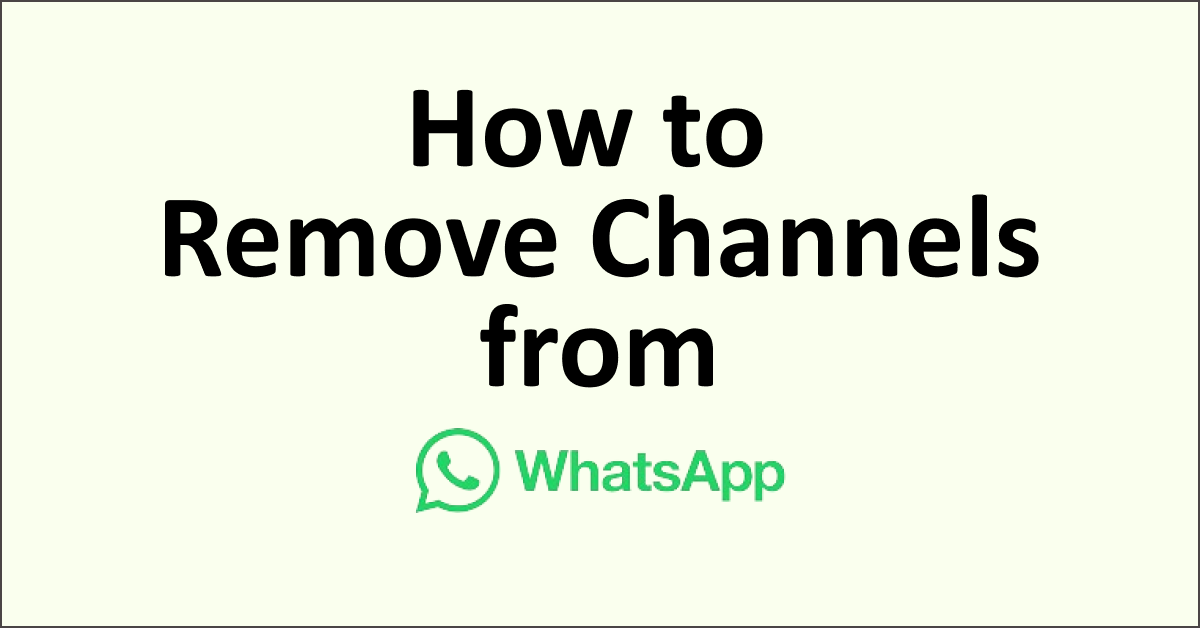WhatsApp has been a game-changer in the realm of communication, offering a plethora of features that make connecting with people easier than ever.
One such feature is WhatsApp Channels, a one-way broadcasting tool that allows organizations, celebrities, and thought leaders to share updates with their followers.
But what if you’ve created a channel and now want to remove it?
In this blog post, we’ll walk you through the step-by-step process of how to remove channels from WhatsApp.
What is a WhatsApp Channel?
A WhatsApp Channel is a one-way communication platform within the app that allows administrators to send text, photos, videos, stickers, and polls to their followers.
Unlike regular chats, Channels are designed to be a unidirectional broadcast tool, ensuring the privacy of both administrators and followers.
Why Would You Want to Remove a Channel on WhatsApp?
There could be various reasons why you might want to remove a channel:
- The channel has served its purpose and is no longer needed.
- You want to streamline your communication and focus on fewer channels.
- Privacy concerns or other issues that warrant the deletion of the channel.
What Happens When You Delete a WhatsApp Channel?
1. Permanent Deletion
- Once you delete a channel, the action is irreversible.
- You will not be able to make any more updates from that channel.
2. Impact on Followers
- Your followers will still be able to find your channel.
- They will see a system message indicating that the channel has been deleted.
- Your past updates will remain accessible on their phones.
3. Impact on Non-Followers and New Users
- Non-followers, also referred to as viewers, will no longer be able to see your channel or any updates from it.
- Your channel will not appear in search results.
- New people will not be able to follow your channel.
- Any sharing link you had for the channel will become inactive.
How to Remove Channels from WhatsApp
Step 1: Open WhatsApp and Navigate to the ‘Updates’ Tab
First, open the WhatsApp application on your mobile device and go to the ‘Updates’ tab. This is where you’ll find a list of channels you are following or administering.
Step 2: Select the Channel You Want to Delete
Scroll through the list to find the channel you wish to remove. Tap or click on it to open the channel’s interface.
Step 3: Access Channel Settings
Once inside the channel, tap or click on the channel name located at the top of the screen. This will open the channel settings.
Step 4: Locate the ‘Delete Channel’ Option
In the settings menu, scroll down until you find the option that says “Delete channel.” Tap or click on this option.
Step 5: Confirm the Deletion
You will be prompted to enter your phone number to confirm the deletion. Enter your phone number and then tap or click on the “Delete” button.
Step 6: Final Confirmation
Once you’ve successfully deleted the channel, you’ll see a message in the ‘Updates’ tab that says, “You deleted your channel.”
Conclusion
Deleting a WhatsApp Channel is a straightforward process, but it’s crucial to understand the implications of doing so.
Once deleted, the channel is gone forever, and while your past updates will remain on your followers’ phones, they will see a system message indicating the channel’s deletion.
Make sure to weigh the pros and cons before taking this irreversible step.
If you’ve considered all factors and still wish to proceed, this guide should make the process hassle-free.