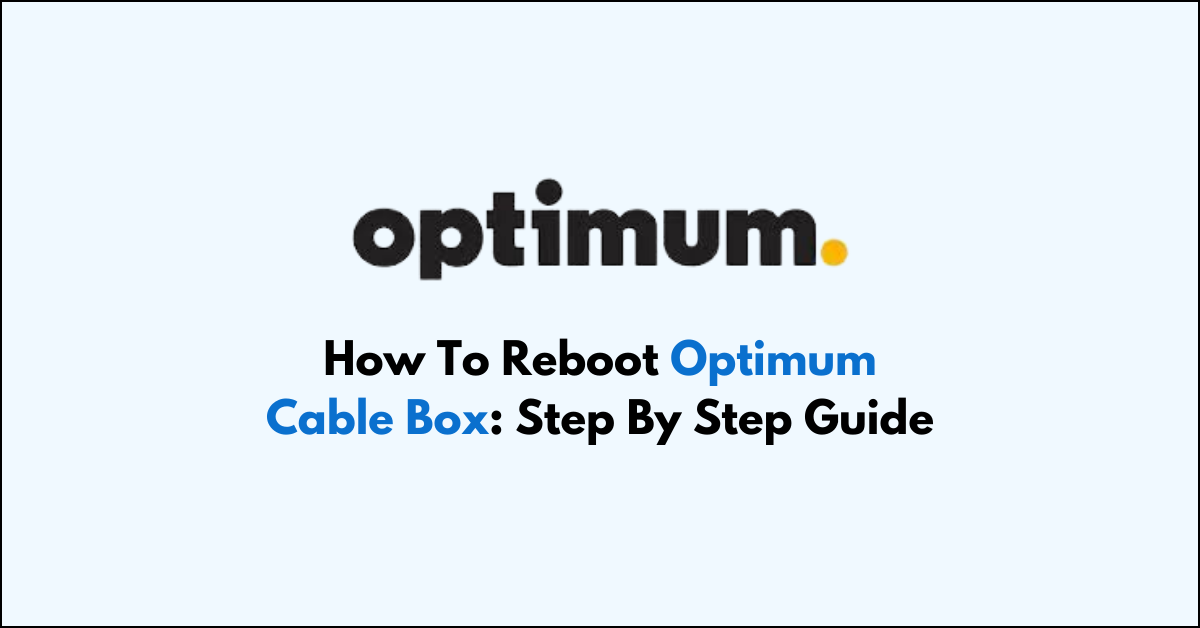Are you having trouble with your Optimum cable box? Is it frozen or unresponsive?
Rebooting your Optimum cable box can help refresh the system, clear temporary bugs, and restore functionality without affecting your settings or recorded content.
Whether you’re dealing with a minor glitch or a more persistent problem, restarting your cable box is often the first troubleshooting step recommended by Optimum.
In this article, we will guide you through the simple steps to reboot your Optimum cable box.
How to Reboot Optimum Cable Box
To Reboot Optimum Cable box, turn off, disconnect and reconnect to power source, and turn it on.

Step 1: Turn Off the Optimum Cable Box
Locate the Power button on your Optimum cable box. This button is typically found on the front panel of the box.
Press the Power button to turn off the cable box. You should see the lights on the box turn off, indicating that it is powered down.
Step 2: Disconnect Power
After the cable box is turned off, reach behind the box and find the power cord. Grasp the plug firmly and pull it out from the back of the cable box.
It’s important to disconnect the power cord from the cable box itself rather than just from the electrical outlet, as this ensures that the box is completely disconnected from power.
Step 3: Wait Before Reconnecting Power Cord
Once the power cord is unplugged, wait for at least 10 seconds. This waiting period allows any residual power to drain from the cable box, which helps to reset the device’s internal memory and clear any temporary glitches that may have occurred.
Step 4: Reconnect Power To Optimum Cable Box
After waiting for at least 10 seconds, reconnect the power cord to the back of the cable box. Make sure the connection is secure and that the cord is not loose.
Step 5: Turn On the Optimum Cable Box
Press the Power button on the cable box once again to turn it back on. The box will begin its startup routine, which may include checking for updates and re-establishing connections to the Optimum network.
During this time, you may see a series of messages on your TV screen or the cable box’s display indicating that it is rebooting.
This process can take a few minutes, so be patient while the cable box reboots.
shorter Steps To Reboot Optimum Cable Box:
- Turn Off the Cable Box: Press the Power button on the cable box to turn it off.
- Disconnect Power: Unplug the power cord from the back of the cable box.
- Wait: Wait for at least 10 seconds. This brief period allows the device to reset.
- Reconnect Power: Plug the power cord back into the cable box.
- Turn On the Cable Box: Press the Power button on the cable box to turn it back on.
Reboot Optimum Cable Box Using the Optimum TV App
Step 1: Access Settings
On your streaming device, navigate to the Optimum Stream home screen. This is the main interface where you can see all your available apps and options. From there, locate and select the “Settings” option. The Settings menu is where you can adjust various preferences and device configurations.
Step 2: Select Device Preferences
Within the Settings menu, look for an option labelled “Device Preferences” or something similar.
This section allows you to manage system-level settings that affect the overall operation of your device. Use your remote to navigate to this option and select it to proceed to the next step.
Step 3: Initiate the Reboot Process
In the Device Preferences menu, scroll down until you find the “Reboot” option. It might be at the bottom of the list, so make sure to check thoroughly.
Once you find it, select “Reboot” to initiate the process. Your device will then restart, which can help clear up any temporary issues with the Optimum TV app.
Here are the shorter steps to Reboot the cable box Using the Optimum TV App:
- Access Settings: From the “Optimum Stream home” screen, go to “Settings.“
- Select Device Preferences: Navigate to and select “Device Preferences.“
- Reboot: Choose “Reboot,” usually found at the bottom of the menu.
How To Fix Optimum Cable Box Not Booting Issue?
Sometimes you will face issue, while rebooting the Optimum cable box.
If the Optimum cable box is not rebooting, you should power cycle the cable and try to reset the cable box.
Down below, we have discussed the solution in step-by-step detail.
1. Power Cycle the Cable Box
Unplug your Optimum cable box from the electrical outlet and wait for about 60 seconds before plugging it back in.
This can help clear any temporary issues by resetting the power to the device. This simple step often resolves many electronic glitches by allowing the system to discharge and reset any error states.
2. Reset via the Settings Menu
If the power cycle doesn’t work, you can try a more comprehensive reset through the cable box’s settings menu.
Navigate to the settings, and look for an option to reset or restart the device. This process may vary slightly depending on the model of your cable box.
Here are the Reset via the Settings Menu:
- Navigate to the “Settings” menu on your cable box.
- Look for an option labelled “Reset,” “Restart,” or something similar.
- Select the “reset or restart” option and confirm if prompted.
- Wait for the cable box to complete the reset process.
3. Contact Optimum Support
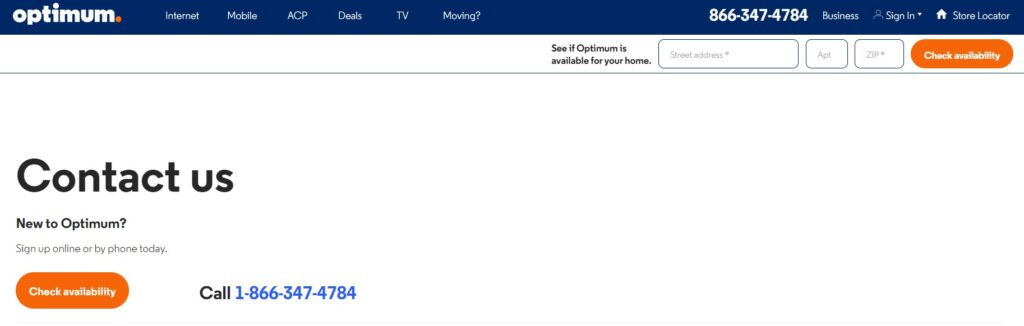
If none of the above steps work, there may be a more complex issue with your cable box.
In this case, it’s best to contact Optimum customer support for assistance.
They can guide you through additional troubleshooting steps or arrange for a technician visit if necessary.
4. Visit an Optimum Store
As a last resort, if you’ve tried all the troubleshooting steps and your cable box still won’t reboot, you may need to take it to your local Optimum store.
They can test the box to determine if it’s defective and provide you with a replacement if needed.