Encountering an issue when trying to appeal a decision on Facebook Marketplace can be a stumbling block for users trying to sell or buy items.
If you try to access any option inside the Marketplace, the following message will appear and you cannot access any feature inside the Marketplace.
“Marketplace Appeals: Please return to the Marketplace tab and select “Request Review” to submit an appeal”.
The Error indicates that your account has been blocked and is under restriction.
The error occurs because you might have failed to submit proper information and proof or you violate Facebook’s policy.
This blog. let’s see the detailed step-by-step guide to help you navigate through the problem and submit your appeal successfully.
Why Do Please Return To the Marketplace Tab And Select Request Review To Submit An Appeal Error Occur
You can be banned from Facebook Marketplace for several reasons, and these often relate to violations of Facebook’s community standards or marketplace policies. Common reasons for a ban might include:
- Facebook is unable to recognise and verify your Identity.
- Selling prohibited items, such as adult products, alcohol, drugs, weapons, or animals.
- Posting counterfeit or fraudulent items.
- Having unusual traffic to your account might be interpreted as spammy or bot-like behaviour.
- Receiving multiple reports or complaints from other users.
- A bug or glitch in the system mistakenly suspends your account.
- Too many not approved listings, you are not allowed to sell vouchers, gift cards and event tickets.
- Your account might be fresh and doesn’t have much audience. So be active on your social media account at least for two months and get enough audience before running ads on Facebook Marketplace.
How to Fix Please Return To Marketplace Tab And Select Request Review To Submit An Appeal

To fix please return to the marketplace tab and select Request Review to submit an appeal, go to the Facebook Marketplace tab and click on the “Request Review” button since your account has been restricted by Facebook due to a policy violation or required Identity verification.
Step 1: Verify Your Account Status
Before attempting to fix the issue, ensure that your account is in good standing and that you haven’t violated any of Facebook’s Community Standards or Commerce Policies.
Check for any notifications or emails from Facebook that might explain why you’re facing this issue.
Step 2: Confirm Your Identity
Every account has to pass the checkpoint provided by Facebook. The checkpoint usually occurs if you do not verify your identity.
You can Click on this Link and verify your identity. Usually, you will be asked to submit any of the proofs like a Passport, driver’s licence, etc. Once submitted, Facebook will go through it and unblock your account within 3 business days.
Step 3: Update Information
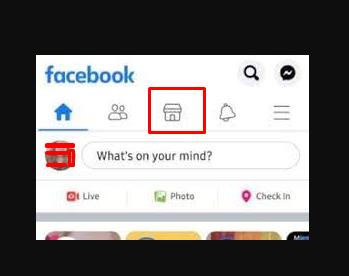
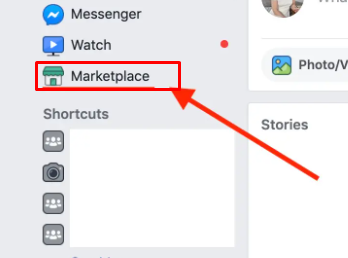
You have to update your profile properly in your Facebook Account.
- Click on your “Facebook Profile“
- You will see the “About Tab” under the Facebook cover and Click on it.
- Enter your Bio such as Name, City, phone number, mail ID, address and Website name if you have one.
- Save the Information.
- Now Go to Marketplace
- In Facebook App: Open Facebook App and Click on “Marketplace Icon” at the top of the screen
- In Facebook Web: Click on “Facebook Home” > Click on “Marketplace Icon” at the Left side panel
- Once in the Marketplace, look for any prompts or notifications regarding your ability to request a review and Click on “ Request Review“
Step 4: Use a Different Browser or Device
If clearing the cache doesn’t work, try accessing Facebook Marketplace from a different browser or device. This can help determine if the issue is with your browser or your Facebook account.
Step 5: Log Out and Log Back In
A simple yet effective step is to log out of your Facebook account and then log back in.
- Click on the dropdown arrow in the top right corner of Facebook.
- Select “Log Out.”
- Log back in with your credentials.
Step 6: Check for a Direct Link in Emails from Facebook
If Facebook has sent you an email regarding the removal of your listing, check the email for a direct link to appeal the decision.
Step 7: Contact Facebook Support
If all else fails, you may need to contact Facebook Support for assistance.
- Go to the ‘Help & Support‘ section found in the main dropdown menu.
- Click on “Report a Problem” and follow the prompts to describe the issue you’re facing with the Marketplace.
Step 9: Wait for the Review
After successfully submitting an appeal, wait for Facebook to review your case. This process may take some time, depending on the volume of requests Facebook is handling and the type of Violations.
Remember, patience is key. If you’ve followed all the steps correctly, your request should eventually be processed.
Keep an eye on your email and Facebook notifications for any updates regarding your appeal.
