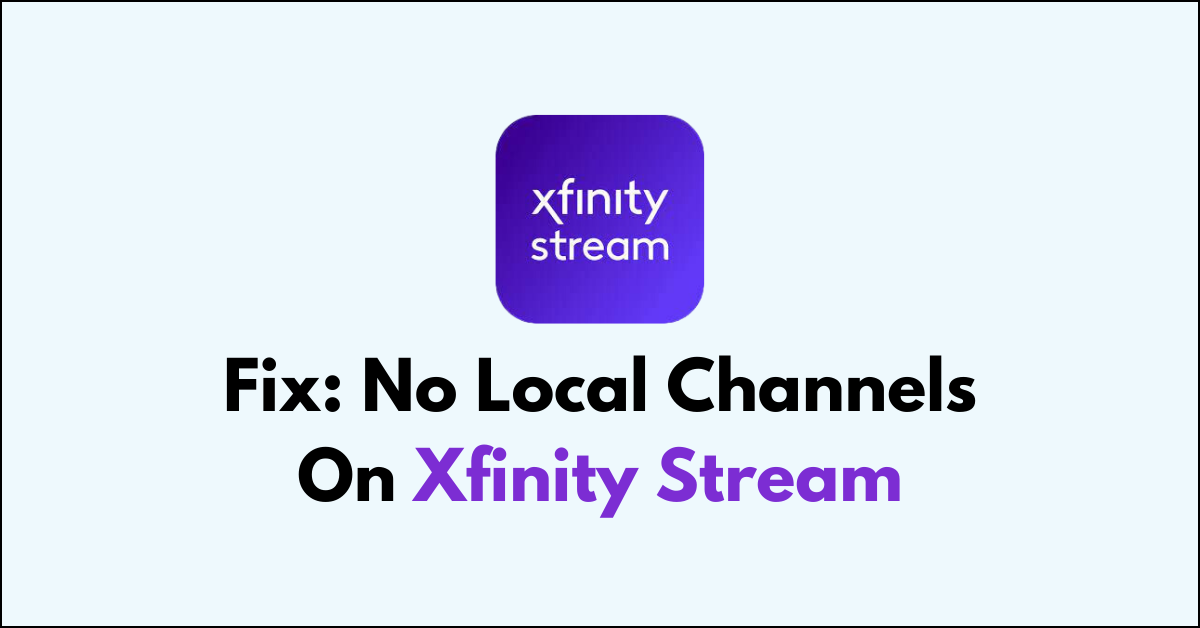Are you facing the common but perplexing issue of missing local channels on your Xfinity Stream service?
Local channels are a vital part of any cable television package, offering news, weather, and entertainment that’s close to home. If you’ve noticed that these channels are absent from your lineup, don’t worry.
In this guide, we’ll walk you through some straightforward steps to troubleshoot and restore your local channels on the Xfinity Stream app, ensuring you stay connected to your local broadcasts.
How To Fix No Local Channels On Xfinity Stream
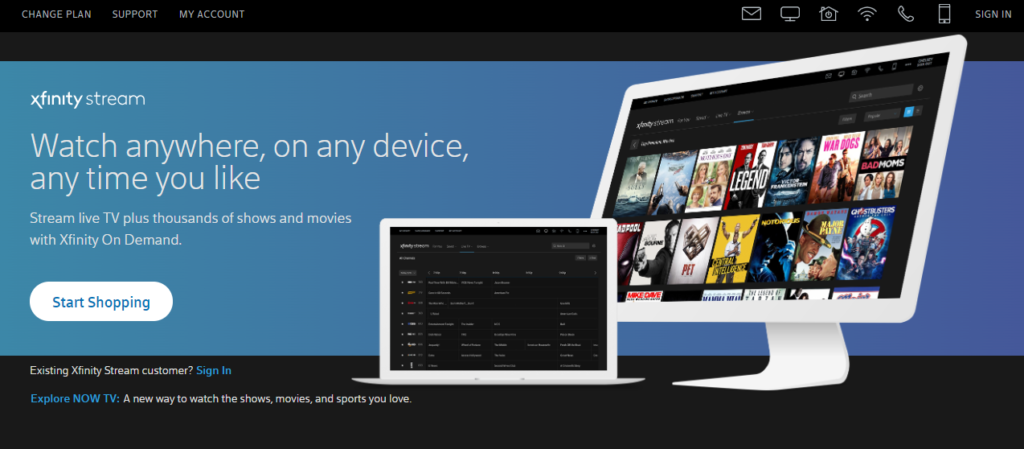
To view local channel, first, verify your subscription plan, location settings and filter settings. If all in place, uninstall and reinstall the Xfinity Stream app and troubles shoot your WiFi for home network.
Step 1: Verify Your Subscription
First, ensure that your Xfinity subscription includes local channels. Not all packages have local channels, so you may need to upgrade your plan if you’re missing these from your lineup.
To verify your subscription on the Xfinity app, follow these simple steps:
- Open the Xfinity My Account app on your mobile device.
- Sign in with your Xfinity username and password.
- Navigate to the “Account Information” or “Billing” section.
- Review your plan details to see your current subscriptions and included channels.
To add local channels to your Xfinity subscription:
- Press the ‘OK’ button on your remote to access ‘‘Manage Channels.’‘
- On the ‘‘Subscription management’‘ screen, browse for the local channels you wish to add.
- Select the desired local channel and press ‘‘OK.’‘
- Review your selections on the ‘‘Review & Submit’‘ screen, then confirm your choices.
- After submitting your order, a confirmation screen will appear, indicating the successful addition of the local channels.
Step 2: Check for Service Outages
Before diving into device-specific troubleshooting, visit the Xfinity Status Center or use the Xfinity My Account app to check for any known service outages in your area that could be affecting local channel availability.
Step 3: Confirm Your Location Services Are Enabled
The Xfinity Stream app uses location services to provide local channels that are specific to your area.
Ensure that location services are enabled on your device, and you have granted the Xfinity Stream app permission to use them.
Step 4: Verify Filter Options on Xfinity Stream
You might have set specific keywords on filter option that may exclude local channel. So verify the filter options and reset it to default to get the local channel.
If you’re having trouble with filter options on Xfinity Stream, here’s a solution to check and adjust them:
- Open the “Xfinity Stream” app on your device.
- Navigate to the “Guide” section where you can view channels.
- Look for a ‘‘Filter’‘ button, often found at the top of the screen or as an icon resembling a funnel.
- Click on the ‘Filter’ button to open the filter options menu and clear the filter keywords.
- After adjusting your filters, the guide should update to reflect your preferences. If it doesn’t, you may need to refresh the page or restart the app for changes to take effect.
Step 5: Restart Your Device
Sometimes, a simple restart can fix various issues. This can clear temporary glitches affecting the app’s performance.
- Turn off your device completely, wait a few minutes, and then turn it back on.
Step 6: Relaunch the Xfinity Stream App
Close the Xfinity Stream app entirely and then reopen it. This can help refresh the app’s connection to the servers and may restore the missing local channels.
To relaunch the Xfinity Stream app on various devices, follow these steps:
Samsung TV:
- Press the ‘‘Home’‘ > “Xfinity Stream” app.
- Highlight the app, press and hold the ‘‘Enter’‘ button until a sub-menu appears.
- Select ‘‘Close’‘ to fully exit the app.
- Reopen the Xfinity Stream app from the Smart Hub.
Roku:
- Press the ‘‘Home’‘ > “Xfinity Stream” app> ‘‘*’‘ button on your remote to open the options menu> ‘‘Close’‘ to exit the app.
- Relaunch the Xfinity Stream app from the Roku home screen.
Firestick:
- Press the ‘‘Home’‘> ‘‘Settings’‘ > ‘‘Applications’‘ > ‘‘Manage Installed Applications” > ”Xfinity Stream” app > ‘‘Force Stop’‘ to close the app.
- Relaunch the Xfinity Stream app from your Firestick home screen.
LG Smart TV:
- Press the ‘‘Home’‘ > “Xfinity Stream app” using the arrow keys.
- If the app is open, press the ‘‘X’‘ button to close it or hover over the app and click the up arrow, then select ‘‘X’‘ to close.
- Reopen the Xfinity Stream app from the LG TV’s launcher.
Step 7: Check Your Internet Connection
A stable internet connection is crucial for streaming. Check your Wi-Fi or cellular connection to make sure it’s strong and stable.
The first step is to ensure that your device is connected to your home Xfinity WiFi network and you have an active network connection.
If you step out of your home network, you cannot access certain content on Xfinity Stream.
- Check that all cables are properly connected to your modem, router, and computer or device.
- Ensure that Ethernet cables are not damaged and are securely plugged into the correct ports.
- For wireless connections, verify that WiFi is enabled on your device.
- Check with an alternative network like a mobile data
- If necessary, reset your modem or router by unplugging it, waiting a minute, and plugging it back in.
Step 8: Reinstall the Xfinity Stream App
If restarting doesn’t help, try uninstalling and then reinstalling the Xfinity Stream app. This can resolve deeper issues by replacing the app with a fresh install, potentially fixing the problem with missing local channels.
To uninstall and reinstall the Xfinity Stream app on your Samsung Smart TV, Amazon Firestick, Roku, and LG Smart TV, follow these steps:
Samsung Smart TV:
- Uninstall: “Home button” > “Apps” > “Xfinity Stream app” > “Settings gear icon” on the top right of the screen > Choose “Delete“, and confirm the deletion.
- Install: Press the “Home button” > “Apps” > search “ Xfinity Stream” app >”Install.“
Amazon Firestick:
- Uninstall: From the “home screen” > “Settings” > “Applications” > “Manage Installed Applications” > “Xfinity Stream” app > “Uninstall“, and confirm.
- Install: From the “home screen” > search “Xfinity Stream “> “Download or Get.“
Roku:
- Uninstall: Navigate to the “Xfinity Stream” app on the home screen > Press the “* button” on your remote > “Remove channel“, and confirm.
- Install: Press the “Home button” > “Streaming Channels” > “Channel Store” > “Xfinity Stream” > “Add Channel” to install it.
LG Smart TV:
- Uninstall: Press the “Home button” > “LG Content Store” > “My Apps” > “Xfinity Stream app ” > Click the “arrow” above the app > select the “X” to uninstall.
- Install: Press the “Home button” on your remote > “LG Content Store” > Search for “Xfinity Stream.”
Step 9: Contact Xfinity Customer Support
To contact Xfinity customer service via a “Peer to peer” (“Private”) message:
- If not already signed in, click “Sign In” on the Xfinity forum or support page.
- Locate and click the “Peer to peer chat” icon.
- Click the “New message” icon, which looks like a pencil and paper.
- In the “To:” line, type “Xfinity Support,” then select “Xfinity Support” from the drop-down that appears.
- Compose your message in the text area at the bottom of the window.
- Press “Enter” to send your message to Xfinity Support.