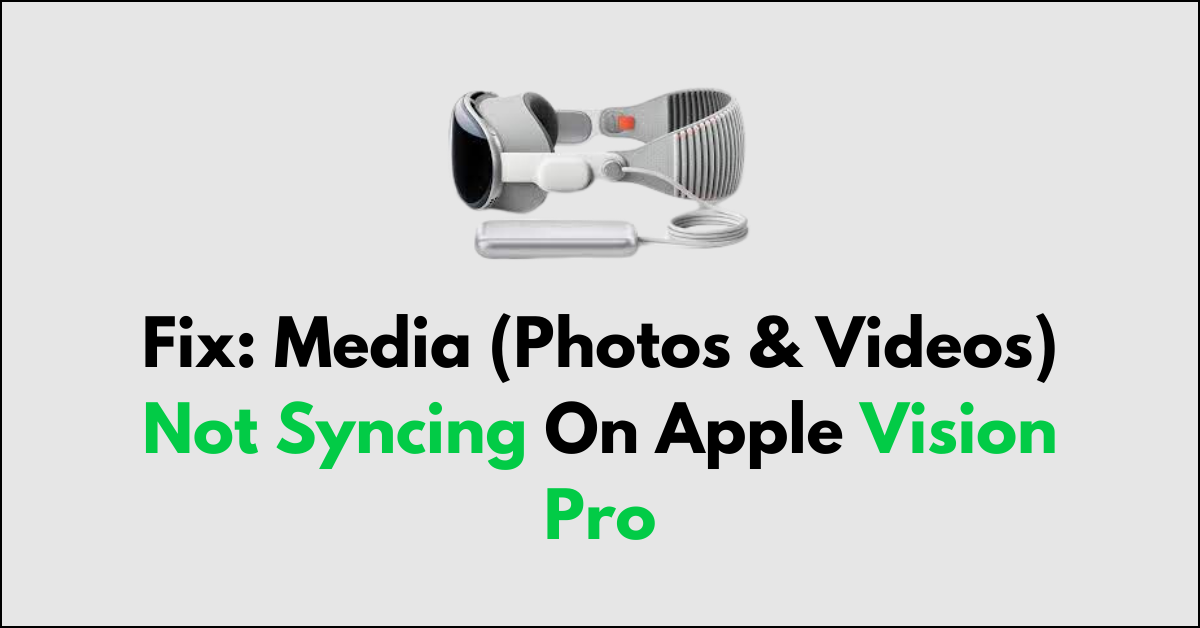Are you experiencing frustration with your media (photos and videos) not syncing properly on Apple Vision Pro? You’re not alone.
Many users encounter issues with media not syncing seamlessly across their devices, leading to a disjointed experience and potential data loss.
In this comprehensive guide, we will explore the common reasons behind this problem and provide practical solutions to ensure that your media syncs flawlessly across all your Apple Vision Pro devices.
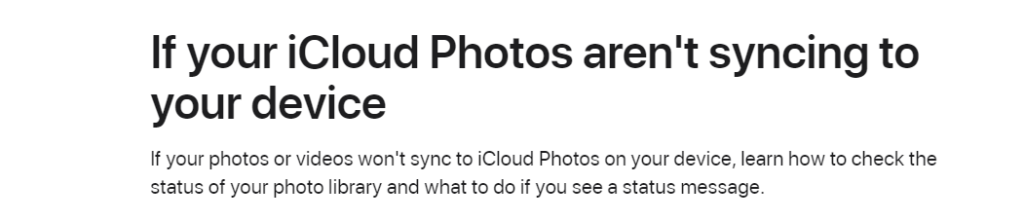
How To Fix Media (Photos & Videos) Not Syncing On Apple Vision Pro?
Check iCloud sync settings and perform a manual backup. Moreover, you may also check for storage space and software updates. Also, ensure a good internet connection, and contact Apple Support if nothing works.
1. Check iCloud Sync Settings
This step involves ensuring that iCloud syncing is enabled for your photos and videos. If it is not enabled, you may need to turn it on.
- Go to Settings on your Apple Vision Pro.
- Tap on your name.
- Select “iCloud.”
- Scroll down and tap “Photos.”
- Ensure that “iCloud Photos” is turned on.
2. Perform a Manual Backup
This step involves performing a manual backup of your Apple Vision Pro. This can help ensure that your photos and videos are backed up and synced properly.
- Go to Settings on your Apple Vision Pro.
- Tap on your name.
- Select “iCloud.”
- Tap “iCloud Backup.“
- Tap “Back Up Now.”
3. Check Storage Space
This step involves checking the available storage space on your Apple Vision Pro. If there is not enough space, you may need to delete unused apps, photos, or videos to free up space.
- Go to Settings on your Apple Vision Pro.
- Tap on your name.
- Select “iCloud.”
- Tap “Manage Storage.”
- Choose your Apple Vision Pro from the list of devices.
- Check the available storage space.
4. Check for Software Updates
This step involves checking for and installing any available software updates for your Apple Vision Pro and connected devices. This can help ensure that your devices are running the latest software and are compatible with each other.
- Go to Settings on your Apple Vision Pro.
- Tap on “General.”
- Select “Software Update.“
- Install any available updates.
5. Check Network Connection
This step involves ensuring that your Apple Vision Pro is connected to a stable Wi-Fi network or cellular data. A stable network connection is necessary for proper media syncing.
- Go to Settings on your Apple Vision Pro.
- Tap on “Wi-Fi” or “Cellular.”
- Ensure that you are connected to a network.
6. Contact Apple Support
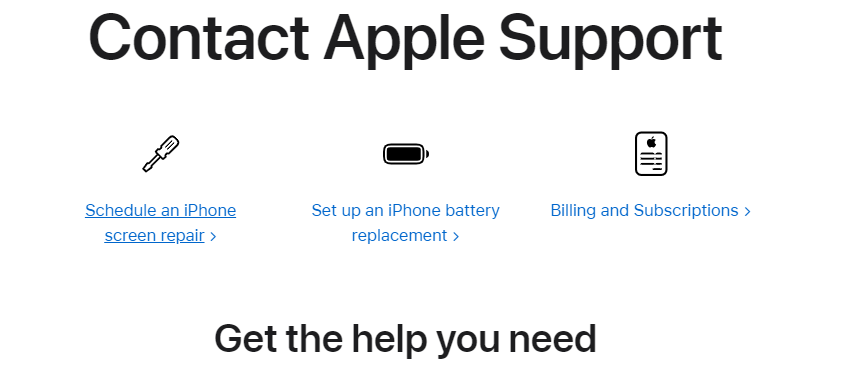
If the issue persists after following these steps, contacting Apple Support for further assistance may be necessary.
Apple Support can provide personalized assistance to help resolve any issues with media syncing on your Apple Vision Pro.