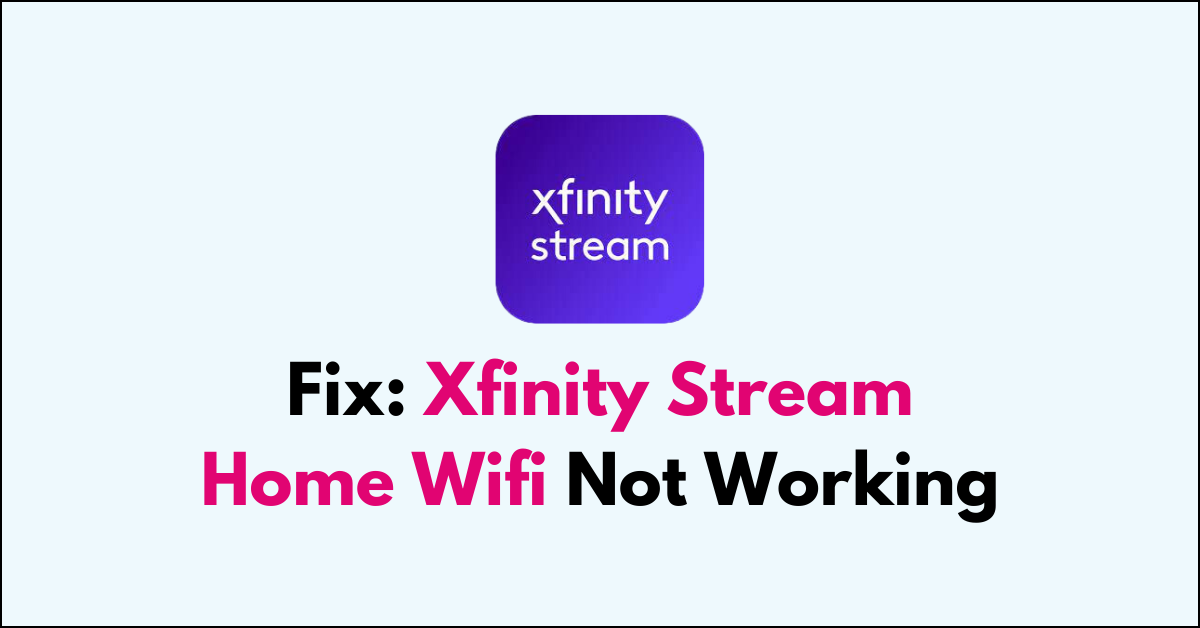Are you struggling with your Xfinity Stream app because it’s not recognizing your home WiFi network?
It can be quite frustrating when you’re ready to watch your favorite shows and you’re met with connectivity issues.
In this article, we’ll provide you with a step-by-step guide on how to fix your Xfinity Stream Home WiFi when it’s not working.
How To Fix Xfinity Stream Home Wifi Not Working?
To resolve the issue of the WiFi not working on your Xfinity Stream Home, you should first try forgetting the WiFi network and then rejoining it, and then check for any service outages.
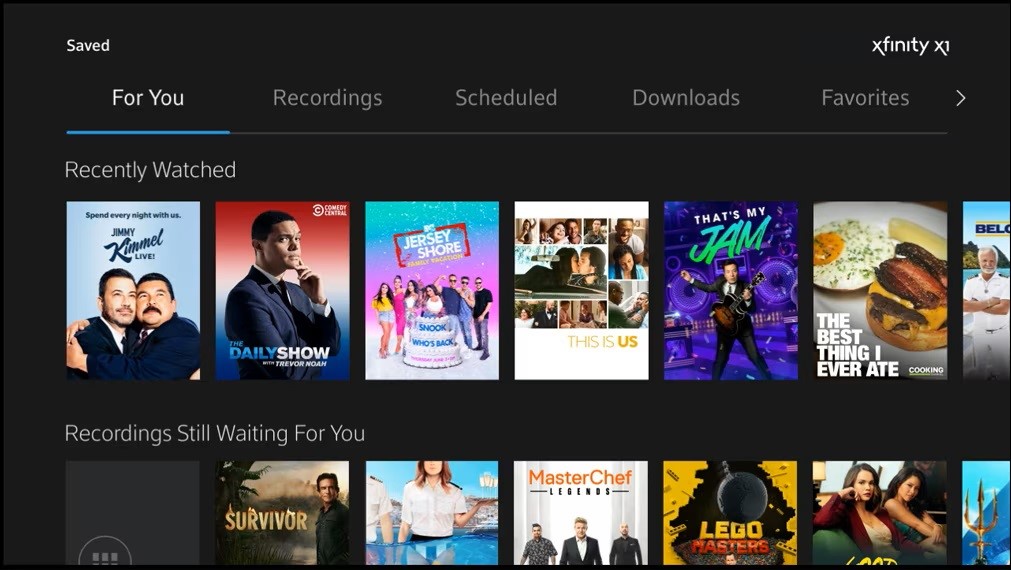
Down below, we have discussed the solution in step-by-step detail.
1. Restart Devices
Restarting your devices, including your streaming device and Wi-Fi router, can resolve a variety of issues by clearing any temporary glitches or errors in the system’s memory.
This process refreshes your device’s connections to the network and can often restore functionality to apps that were previously unresponsive or malfunctioning.
A simple restart is a quick and effective way to resolve connectivity problems and ensure that your devices are communicating properly with the Xfinity Stream service.
2. Ensure the Network is Xfinity WiFi
Ensuring that your network is connected to Xfinity Wi-Fi is crucial because the Xfinity Stream app requires you to be on your home Xfinity network for accessing all its features and content due to licensing restrictions.
If you’re connected to a different network, you might face limitations or an inability to stream certain shows and movies.
By connecting to your home Xfinity Wi-Fi network, you can resolve these issues and enjoy the full range of content available on the Xfinity Stream app.
3. Forget and Rejoin WiFi Network
Forgetting and rejoining your Wi-Fi network can effectively resolve connection issues with the Xfinity Stream app.
This process removes any outdated or incorrect network settings that may be causing connectivity problems.
By re-entering your Wi-Fi credentials and establishing a fresh connection, you can ensure that your device has the correct network information, leading to a more stable streaming experience.
To forget and rejoin your Wi-Fi network, follow these concise steps:
- Go to your device’s Wi-Fi settings.
- Locate the Wi-Fi network you want to forget.
- Select the network and choose “Forget” or “Forget Network.”
- Go back to your device’s Wi-Fi settings.
- Find the Wi-Fi network you previously forgot.
- Select the network and enter the password to rejoin.
4. Check for Service Outages
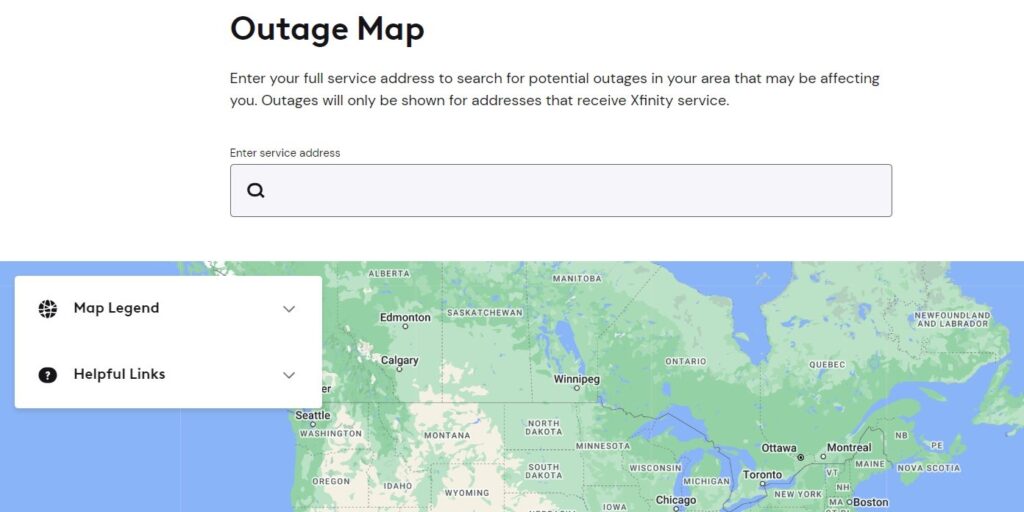
Xfinity service outages can affect your ability to stream content.
Visit the Xfinity Status Center or use the Xfinity My Account app to check for any reported outages in your area.
If there’s an outage, you’ll need to wait for Xfinity to resolve the issue before the streaming service returns to normal.
5. Update the Xfinity Stream App
Outdated apps can lead to performance issues.
Check if there’s an update available for the Xfinity Stream app in your device’s app store and install it if one is available.
This can resolve bugs and improve app stability.
Here are the steps to Update the Xfinity Stream App:
- Go to the “App Store (iOS) “or “Google Play Store (Android).“
- Search for the “Xfinity Stream app.“
- If an update is available, download and install it.
6. Clear App Cache and Data
Over time, the app cache can become corrupted, which might cause issues with app performance.
Clearing the cache or app data can solve these issues.
The process to do this varies by device, so check your device’s instructions for clearing app cache and data.
Here are the steps to Clear Xfinity Stream App Cache and Data on your device:
- For Android: Go the “Settings “> “Apps” > Click on “Xfinity Stream App” > “Storage” > “Clear cache” and “Clear Data“
- For iOS: “Settings” > “General” > “iPhone Storage” > “Offload App“
7. Contact Xfinity Support
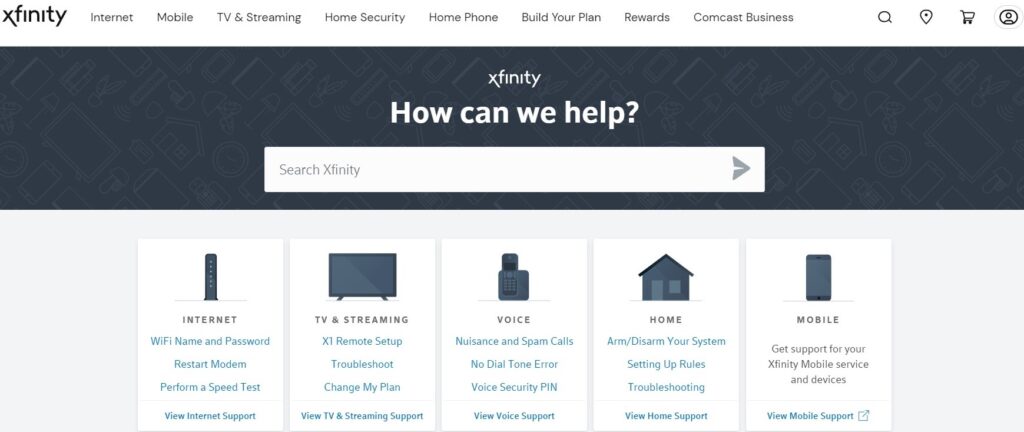
If you’ve gone through all the troubleshooting steps and the Xfinity Stream app still isn’t working on your home Wi-Fi, it’s time to reach out for help.
They can provide more detailed troubleshooting, check for issues specific to your account, or schedule a technician visit if necessary.