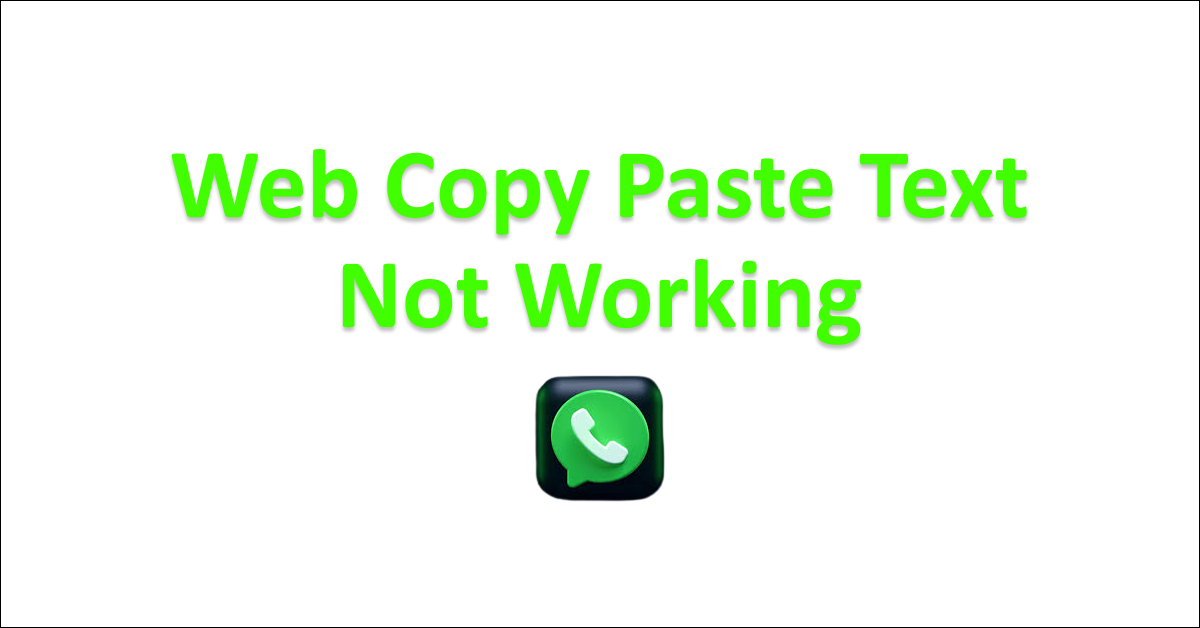Are you having trouble trying to use WhatsApp Web? Maybe you are unable to copy-paste a text to your chat and send it to someone.
It can be an utterly frustrating experience in that case and you might not have any idea how you can go around fixing it. However, there is no need to worry as we are here to help you.
WhatsApp Web is a web version of the WhatsApp app. Through WhtsApp web you get all the features of the app in your browser without having to use the app itself. This feature allows you to access your WhatsApp chats even when you are on your computer.
In this article, we will be talking about the reasons why the copy-paste text feature is not working in WhatsApp and what you can do to fix it easily.

Why is WhatsApp Web Copy Paste Text Not Working?
When you are unable to use the WhatsApp Web copy-paste text feature in your device then there can be a bug or a glitch that is stopping you from using it. The reasons can range from excessive cache or cookies in your browser, a bug or a glitch in WhatsApp Web, VPN disrupting the service to browser incompatibility in WhatsApp Web.
Below we have listed the reasons that are the main cause of the WhatsApp Web Copy paste text feature not working properly.
- There are some glitches while opening the WhatsApp web version.
- The browser is not working properly with WhatsApp.
- Too much Cache and cookies have been accumulated by the browser you are using.
- The VPN is stopping WhatsApp web to function properly.
How to Fix WhatsApp Web Copy Paste Text Not Working?

To fix the issue of WhatsApp Web Copy-Paste text not working you can try to refresh the web page, restart your device, clear browser cache and cookies as well as try using a different browser.
Below we have discussed these fixes in detail.
1. Refresh the WhatsApp
For the first fix, you can try to refresh the WhatsApp and check whether you can now use WhatsApp web without having any issues.
Doing this simple thing fixes the issues most of the time as there can be a glitch due to some reason which will cause the issue. In that case, reloading the page should make it work again.
2. Restart Your Device
Make sure to restart your device as an alternate fix in case you are not able to use the copy-paste text feature of WhatsApp web.
To restart your device you can long press the power button and choose the option from there. Different devices can have different processes for doing that.
If you aren’t sure about the procedure then you can check it by going through the manual of your device.
3. Clear Browser Cache and Cookies
You can also try to clear the browser cache and then try to open the WhatsApp account through the web version.
The browser cache folders might have stored cookies or junk files due to which you might have been having issues trying to the WhatsApp web.
Clear Browser Cache for Google Chrome
- Open Google Chrome.
- Click on the three dots at the top right corner.
- Select More Tools.
- Click on Clear browsing data.
- Check all the boxes.
- Click on Clear data.
Clear Browser cache for Microsoft Edge
- Open Microsoft Edge and go to Settings.
- Select Privacy, search, and Services.
- Select Choose what to clear under it and select Clear browsing data.
- Click on Clear browsing data now.
- Under Time range select a time range that you want to clear the data for.
- Click on Cookies and other site data, and then select Clear Now.
4. Disable VPN
If your system has been set up to use a VPN, you must disable it before you WhatsApp Web on your device.
The use of VPNs commonly causes service requests to be interrupted.
Furthermore, servers are misled by VPNs’ fake locations, which leads them to mark service requests as spam.
You should be able to use WhatsApp Web without encountering any issues after turning off or uninstalling the VPN from your device.
If a service provider is providing your VPN, get in touch with them and ask them to add WhatsApp Web to their whitelist.
5. Use a Differnt Browser
The next solution you could try is to change web browsers. Whatsapp Web does not run smoothly in every browser.
Many users have asserted that they were able to resolve the issue by changing their browsers. You can use Chrome, Safari or Microsoft Edge to see whether you can now use the copy-paste text feature properly.
6. Contact Customer Support
If none of the fixes above has been able to resolve the issue of WhatsApp web copy-paste text not working then it is time that you contacted the WhatsApp support team.
You can follow the steps below to request help from the WhatsApp team.

- Log into your account on WhatsApp Web.
- Go to the three dots at the top right corner and click on it.
- Select Settings on the Menu.
- Click on the Help option down below.
- Select Contact Us.
From this section, you can either select Contact UIs or Help Center and talk to the representative of WhatsApp.