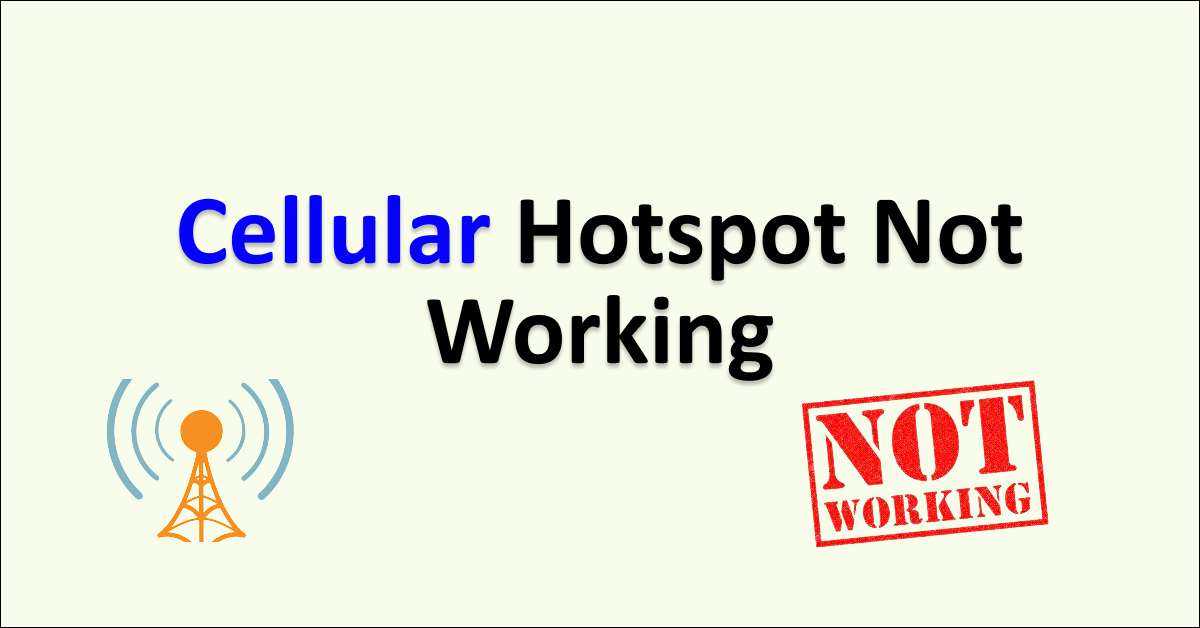Do you experience the ‘US Cellular Hotspot Not Working’ issue frequently? Are you worried about the number of times this issue happening and super tired of trying to fix the issue on your own.
Most of the US Cellular users came across this issue once in their lifetime. And there are many users who are facing this issue frequently on a weekly or monthly basis.
The US cellular network is the fourth largest wireless network in the United State. US Cellular uses a 5G spectrum that can not be blocked by any barriers unlike other 5G networks. They also offer differ types of US Cellular plans like unlimited plans, home internet, prepaid and small business plans.
What Causes the US Cellular Hotspot Not Working Issue?
The causal factors for the US Cellular Hotspot Not Working Issue are poor or no network connection, keeping battery saver on, enabled data saver mode, using VPN services and using outdated OS on your mobile device.
Below are the details for each of the 5 Causal factors of US Cellular Hotspot Not Working.
1. Network Connectivity Issue
Network Connectivity can be the potential cause for being unable to provide internet for other devices through the hotspot. This can lead to ‘US Cellular Hotspot Not Working’ issues on your US cellular device.
Being in a no network coverage area or not being connected to the US network can lead to the Hotspot issue.
Enabling the Internet on your mobile device and being in a proper network coverage area is the solution for the issue ‘US Cellular Hotspot Not Working.
2. Keeping Battery Saver Enabled
Enabling Battery Saver feature on your mobile device is another reason for your hotspot feature not working on the US Cellular device.
Keeping Battery Saver on your mobile device with US Cellular network SIM will disable the feature of the Hotspot on the device. Until you disable the battery saver mode, you will not be allowed to use the hotspot service from your device.
This might cause the ‘US Cellular Hotspot Not Working’ issue on your US Network Mobile device.
3. Data Saver On In Your Mobile
Similar to Battery Saver mode, enabling the data saver mode on your mobile device disables the hotspot feature. Disabled the hotspot feature will not allow you to turn on or off the hotspot on your device.
Data Saver Mode takes all the precautionary measures on your mobile device to save and minimize the data usage. This precautionary measure includes restricted running background data, disabling auto download updates and files and disabling hotspot feature.
Data Saver mode on your mobile device can be an important causal factor for the ‘US Cellular Hotspot Not Working’ issue.
4. Using VPN On Your Device
Using VPN service on your device can cause the issue ‘US Cellular Hotspot Not Working’ on your mobile device.
VPN will allow you to use different IP addresses of various different locations around the world. With the help of the VPN service, you will be able to access applications and websites that are restricted in your particular area.
At the same time, it will be a struggle for your device to connect with the US Cellular device with the nearby network tower while you will be using a different IP location. This can potentially cause ‘ US Cellular Hotspot Not Working’.
5. Outdated OS In Your Device
Using an old version of your device software can potentially cause the issue ‘US Cellular Hotspot Not Working’ issue.
Updates on your device are meant to improve the software features and firmware on your mobile device. Firmware updates are released to improve the compatibility between your mobile’s hardware and software. Firmware updates are labeled as Software updates on your mobile phone.
Updating your mobile software is the only solution for improving the compatibility and issues between the hardware and software of your device, thereby solving ‘US Cellular Hotspot Not Working’.
How To Fix US Cellular Hotspot Not Working?
To fix ‘US Cellular Hotspot Not Working’ issue on your mobile, turn off the Airplane Mode, turn on your Internet, disable battery saver mode, disable Data Saver, turn off VPN, Change to 2.4 GHz Band, update OS and contact US Cellular help center.
The detailed fixes for the issue ‘US Cellular Hotspot Not Working’ are listed below.
1 Turn Off Airplane Mode
If you have turned on the Airplane mode accidently or you are unaware of this. You can easily solve the issue of ‘US Cellular Hotspot Not Working’ just by turning off the Airplane Mode on your mobile device.
Turning On and Off the Airplane Mode will help you to resolve the hotspot issue by refreshing the network connection with the US Cellular network.
Steps To Turn On And Off The Airplane Mode To Resolve The Hotspot Issue:
- Open Your Mobile Device
- Swipe Down to gain access to Control Center or Quick Settings
- Spot the Airplane Mode Icon
- Select the Icon to Turn On Airplane Mode
- Wait for Few Minutes
- Select the Airplane Mode Icon again to Turn Off the Airplane Mode
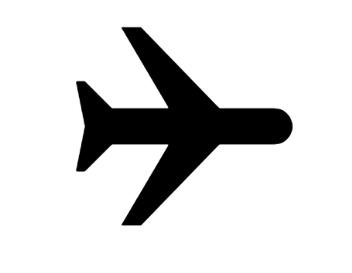
This method will allow your device to connect with a new US Cellular mobile signal. This will fix the issue ‘US Cellular Hotspot Not Working’.
2. Turn On The Internet
If you have not turned Off your Internet on your mobile device using the US Cellular network, you will not be able to provide internet for other Wi-Fi devices as you are not connected with the US Cellular data.
Turning on the Internet on your mobile device will allow all the Wi-Fi connected devices to access the internet provided by your US Cellular Network connected device. This will resolve the issue ‘US Cellular Hotspot Not Working’.
You might be unaware of the fact that your internet is turned off in your mobile device, so always check the status of data when you turn on the hotspot on your US Cellular network device.
3. Turn Off Battery Saver
Turning Off the battery Saver on your mobile device using US Cellular Internet and network will enable the Hotspot feature as fixing the issue ‘US Cellular Hotspot Not Working’ like we already discussed in the causes of the issue.
Steps To Turn Off Battery Saver On Android Device To Fix ‘US Cellular Hotspot Not Working’ issue:
- Open Your Mobile Device
- Go to Settings
- Now, Select ‘Battery’ on the options
- Spot ‘Battery Saver’, Turn It Off
- Spot ‘Super Battery Saver’, Turn It Off as well
Steps To Turn Off Low Battery Mode On Your iPhone Mobile Using US Cellular Network:
- Open Your iPhone
- Go to ’iPhone Settings’
- Scroll down and Click ‘Battery’ on the options
- Spot Low Battery Option
- Turn Off the low battery usage option
You will be able to fix this ‘US Cellular Hotspot Not Working’ issue by turning off the different battery saver options like battery saver, low battery usage or monster mode depending on your mobile device model and company.
4. Turn Off Data Saver Mode
Like Battery Saver, you will not be allowed to turn on your hotspot feature in the first hand to be able access the US Cellular mobile data from other devices. You have to turn on Data Saver mode before you use hotspot services on your mobile to troubleshoot the issue ‘US Cellular Hotspot Not Working’.
Steps To Turn Off The Data Saver On Your Mobile Using The US Cellular Network:
- Go to your Mobile Settings
- Go to ‘Network And Internet’ option on your settings option
- Search for Data Saver option on the network and internet tab
- Choose the Data Saver to Turn It On
Steps To Turn Off Low Data Mode On iPhone To Fix ‘US Cellular Hotspot Not Working’:
- Go to iPhone Settings on your iPhone mobile
- Search and Select ‘Cellular’ options
- Click ‘Cellular Data Option’
- You will be able to see Low Data Mode
- Toggle Off the Low Data Mode
After toggling off the data saver mode or low data saver mode on your mobile using US Cellular data, you will be able to resolve the issue ‘ ‘US Cellular Hotspot Not Working’.
5. Turn Off The VPN On Your Mobile
Turning Your VPN server off will allow your US Cellular Mobile SIM to connect with the US Cellular Local tower by removing the access to different location IP Addresses on your device. This can fix the issue ‘US Cellular Hotspot Not Working’.
Steps To Turn Off The VPN Server On Your Mobile To Fix The US Cellular Hotspot Issue:
- Toggle Off the Hotspot by Swiping down to access the ;Quick Settings or Control Center’ on Your Mobile Phone
- Open the VPN Server App you are using on your mobile currently
- Select ‘Disconnect From The Server’ on your VPN Mobile App
- Go back to your mobile home screen to Turn On The Hotspot, you can turn on by tapping the Hotspot Icon on the ‘Quick Settings’ or ‘Control Center’ on your mobile phone
You can restart or turn on and off the Airplane mode for 10 minutes minimum to gain proper network access to US Cellular Network after turning off the VPN services and allow your mobile device to adapt to the local IP address.by doing so, this will help to resolve the issue of ‘US Cellular Hotspot Not Working’ on your mobile device.
6. Change To 2.4 GHz To Fix US Cellular Hotspot Not Working
To increase and resolve the compatibility issues with the US Cellular network and your mobile device, you can change your hotspot band to 2.4 GHz. This will help you to fix the issue of US Cellular Hotspot Not Working.
Steps To Change Hotspot Band To 2.4 GHz On Your iPhone To Fix Us Cellular Hotspot Not Working:
- Go to ‘Settings’ on your iPhone Device
- Go to ‘Personal Hotspot Settings’
- Select ‘Maximix Capacity Items’
- Toggle On the 2.4 GHz Band
Steps To Change Hotspot Band To 2.4 GHz On Your Android Mobile To Fix US Cellular Hotspot Not Working Issue:
- Go to Settings
- Go to ‘Network And Internet’
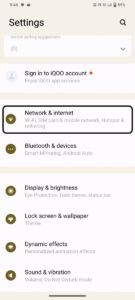
- Select ‘Hotspot And Tethering’
- Go to ‘Wi-Fi Hotspot’
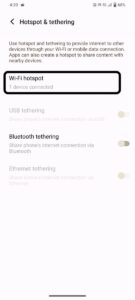
- Select ‘AP Band’ on the option
- 2.4 GHz Band option will appear, click to set the band
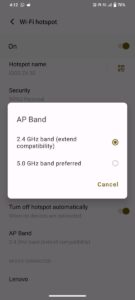
Resetting the 2.4 GHz band increases the chance of getting the best frequency network connection on your Wi-Fi device. This will resolve the hotspot issue on the US Cellular Network.
7. Update To Latest OS On Your Mobile
Updating your OS on the mobile will update both the software and the firmware, improving and fixing the bugs on the device. This will help you fix the issue with ‘US Cellular Hotspot Not Working’ on the US Cellular Network.
Steps To Update IOS On iPhone Device To Fix Hotspot Issue:
- Go to Settings
- Go to ‘General’ on the settings option
- Tap Automatic Update
- Select Turn On Download IOS Update
- Turn Install IOS Update
Steps To Update Software On Android Mobile Device To Improve Device And Fix Hotspot Not Working Issue:
- Go to ‘Settings’
- Tap ‘System’ on the Settings Option
- Select ‘System Updates’
- If the Update is available Tap Install Update
After updating the mobile device, your technical issues and bugs related to hotspot and internet features on the previous software version will be fixed. Then you will be able to use the internet and hotspot feature on the device.
8. Contact US Cellular Help Center
These are possible fixes that resolve the issue of ‘US Cellular Hotspot Not Working’ on your mobile device using US Cellular network. If these fixes do not help you have to contact the US Cellular Help Center to resolve the issue with their personal guidance.
To Contact the US Cellular help center, Dial 888-944-9400.
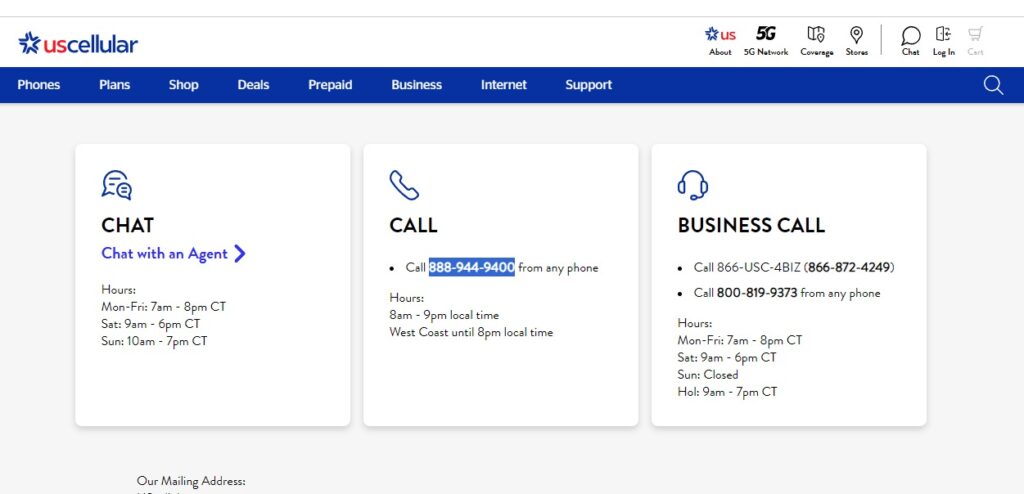
You can also Chat with them on the time they are available, the timings are mentioned in the US Cellular Support Website. You can just click the Chat With An Agent to seek support from them.