Is your Q Link SIM card not working? Why is your SIM not functioning on your mobile device? How can you fix the issue by yourself? Is it possible to resolve the problem? Can you contact Q Link Customer Service to resolve the problem?
You will get all the answers to the above questions in this article. Read the article till the end for solutions.
Q Link Wireless is an American telecommunication company. The network offers prepaid mobile service under the Hello Mobile Brand. Its mobile services include voice minutes, text, voicemail, and mobile data. It also provides mobile phones.
Q Link Wireless provides free mobile services. The Lifeline and the Affordable Connectivity Program (ACP) are available on the network.
What Causes The Q Link SIM Card Not Working Issue?
The causes of the Q link SIM card issue are a misplaced SIM card on your device, a damaged SIM card, and a locked mobile device.
Below are the detailed causes for the Q Link SIM Card Not Working Issue.
1. Misplaced Q Link SIM Card In Your Mobile Device
Misplacement of SIM cards can cause problems with their function. It might be difficult for your mobile device to read your SIM cards in case of a Misplaced SIM card.
You can remove and insert your SIM inside your mobile device. It can fix the issue. Check your SIM card to check whether it is misplaced.
Your SIM card should be readable on your mobile device. It might be difficult for your mobile to connect with the carrier network.
2. Damaged Q Link SIM Card
Damaged SIM cards inside your mobile device can cause network issues and Q Link SIM card not Working problems.
Like misplaced SIM cards, damaged SIM cards are difficult for your mobile to read. A damaged SIM card means that the SIM card information is erased or your SIM card is broken.
You can not do much to fix the damaged SIM card. It does not mean you can not resolve the situation. You can get a new Q Link SIM card. It can get rid of the SIM card not working problem.
3. Locked Mobile Device
Locked mobile devices by different carrier networks can cause the Q Link SIM not to work. Until your device is locked, you can not use another carrier network.
Carrier networks lock their customers’ mobile devices to prevent switching from their network. It has software applications to facilitate network usage.
The software applications get installed while you activate your SIM card. You receive your devices with pre-installed software if you buy the mobile from the network.
You should meet the eligibility criteria to unlock your mobile device. You can get your device unlocked by your previous carrier network if you fulfill the eligibility criteria.
How To Fix The Q Link Wireless SIM Card Not Working Issue?
To fix the Q Link SIM card not working, try turning off the Airplane mode, restarting your mobile device, removing and reinserting the SIM card, reset the network settings, update your mobile software, unlock your mobile device, get your SIM card replaced, and contact Q Link Customer Service.
Try restarting your mobile device, enabling the Q Link SIM card on phone settings, turning on and off the Airplane mode, and resetting the network settings. These are the simple fixes for the SIM card not working issue.
Below are the solutions for resolving the SIM is not working problem in your phone.
1. Turn Off The Airplane Mode
The Enabled Airplane mode prevents the network connection between the mobile device and the SIM card. Check whether the Airplane mode is on or off on your device. You can turn off the Airplane Mode to resolve the SIM card not working problem.
Steps To Turn Off The Airplane Mode To Fix The Q Link Wireless SIM Card Not Working Problem:
- Turn on your mobile screen.
- Swipe the screen down. You will see the Control Center on an iPhone device or the Quick Settings on an Android device.
- Spot the Airplane Mode Icon. It is an Airplane symbol pointing toward the right side.
- Check whether the Airplane Mode is on or off. If it is in blue shaded, it is enabled. You can also check the Airplane symbol on the top of your mobile screen.
- Turn Off the Airplane Mode. Turn off the Airplane mode by selecting the icon.
It will fix the network and SIM card issues on your mobile phone. You can turn on and off the Airplane mode to resolve the problem. Wait for five to ten minutes before turning it off. It will also help you fix the network issues by reconnecting with the network.
2. Restart Your Mobile Device
Try restarting your mobile device to fix the SIM card problem. Restarting your mobile device fixes the technical bugs on your mobile. It also refreshes the network connection between the Q Link Wireless and your SIM card.
You can power off and power on your mobile if your device doesn’t have the restart option. They both are the same.
Steps To Restart Your Android Mobile Device To Fix The Q Link SIM Card Not Working Issue:
- Press the Power Button for five to ten seconds.
- A popup will appear. Spot the Restart Button on the pop-up menu.
- Select the Restart option on the menu.
- Wait until your mobile powers off. It might take ten seconds.
- Press and Hold the Power Button until you see your mobile logo.
Steps To Restart An iPhone Device To Fix The SIM Card Not Working Issue On Q Link Wireless Network:
- Press and Hold the power button on the side of your mobile.
- Drag to Power Off slide will appear.
- Drag and hold it for a few seconds.
- Wait until your mobile powers off by itself.
- Press and hold the power button to power your device.
- Wait until your device turns on.
- Check the SIM card status on the top of your mobile screen.
3. Remove And Reinsert Q Link SIM Card
You can try to remove your Q Link SIM card and reinsert it to resolve the misplaced SIM card issues. It can fix the Q Link SIM problem in your mobile device.
It is a simple method to remove and reinsert the SIM card. It takes only two to five minutes. You can try it and follow the other fixes to resolve the issue.
Steps To Remove And Reinsert The Q Link Wireless SIM Card To Resolve The Q Link Wireless SIM Card Not Working Issue:
- Spot the SIM tray location on your mobile device. It is usually on the side of your mobile phone. Remove your mobile case before identifying the SIM tray location.
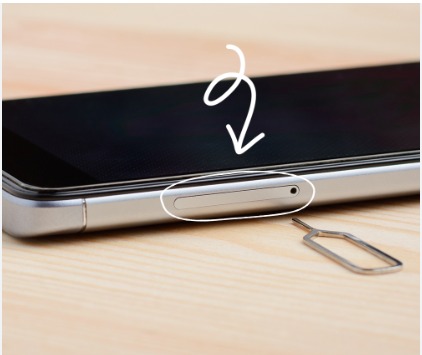
- Take a SIM Ejector or a paper clip.
- Remove the SIM tray or SIM slot by inserting the SIM ejector.
- Take out the SIM card from the SIM Tray.
- Wipe the SIM tray and SIM card gently. It is to remove the dust particles.
- Place the SIM Card on the SIM tray or SIM slot. Place the SIM card as mentioned in the instructions manual.

- Insert the SIM tray or SIM slot inside your mobile phone.
4. Get Your Q Link SIM Card Replaced
You can get a new Q Link SIM card if your SIM card is damaged. Remove your SIM card from your mobile device and check the SIM card status.
You can contact Q Link Customer Service or shop for a new SIM card using your Q Link account. You can use another mobile device to make a call to the Customer Service.
Read our article on “Q Link SIM Card Replacement” for a complete guide on SIM card replacement. Follow the steps to get a new SIM card with your Q Link mobile device.
It will fix the issue of the SIM card not working on your mobile device. You can get a free SIM card replacement on the Q Link Wireless. You might have to pay $5 for your SIM card replacement if you already got your free replacement.
5. Reset The Network Settings On Your Mobile Device
Try resetting the network settings on your mobile device to fix the network and SIM card problems on your mobile device.
You should reset the network settings while activating the Q Link Wireless SIM Card. If you missed the step while activating the SIM card, try resetting the network setting now to resolve the problem.
Steps To Reset Network Settings On The Android Mobile To Fix The SIM Card Not Working Problem:
- Go to the Settings
- Select the System option on the settings.
- Select the Reset option.
- Select the Reset Network Option on the reset options.
- Wait for a few seconds to reset your network settings on your mobile device.
Steps To Reset The Network Setting On The iPhone Mobile To Fix Q Link SIM Card Not Working Problem:
- Go to iPhone Settings on your mobile device.
- Go to the General option on the iPhone Settings.
- Select the Reset option.
- Select the Reset Network Settings
It will resolve the problem on your mobile device and Q Link Wireless network connection. You can follow the steps to reset your mobile’s network settings. It will change your customized settings to default settings.
6. Update The Mobile Software
An incompatible mobile device can cause a SIM card problem. You can update your mobile software to fix the issue.
Software updates on your mobile device also update the firmware. It can also fix software bugs and improve mobile performance.
To update your mobile software, try going to the mobile settings, selecting the system updates, and installing the software update on your mobile device.
Wait until your device updates and restart your mobile device. Check the Q Link Wireless signal bar on the top of your mobile screen.
7. Unlock Your Mobile Device
You can unlock your mobile device by contacting your carrier network’s Customer Service. They can unlock your phone.
Call your carrier Customer Service and request for your mobile device to unlock. If you meet the eligible criteria for mobile unlock then your mobile will be unlocked by the agents in the Customer service.
Your previous carrier network will send you the unlock PIN. You can receive the PIN in your email or message. It might take two business days. The period might differ depending on your carrier.

Enter the mobile unlock PIN after inserting the Q Link SIM card on your device. After entering the PIN, your device gets unlocked from your previous carrier network.
8. Contact Q Link Wireless Customer Service
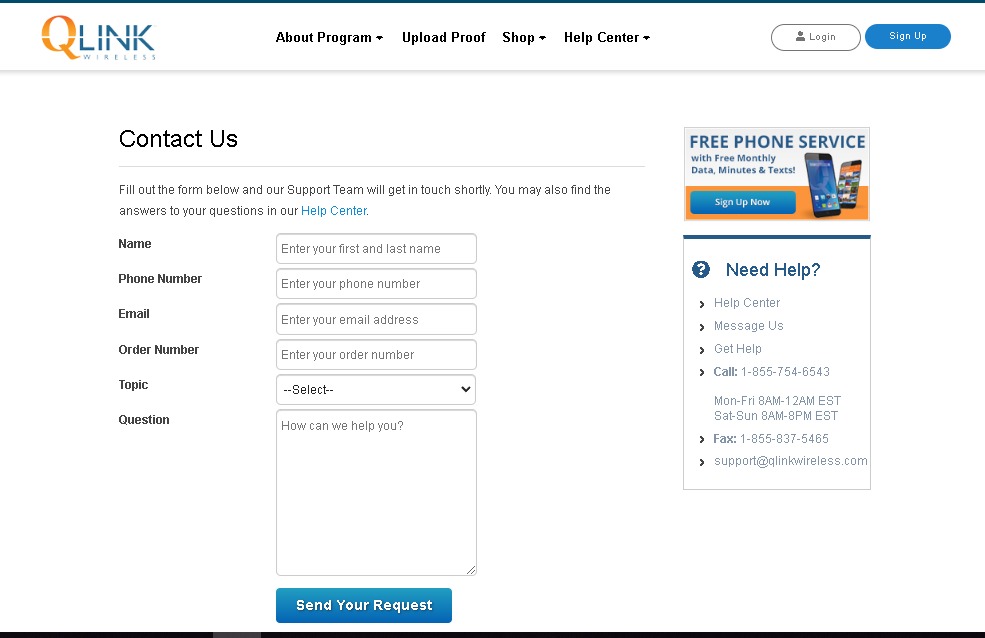
You can call 1-(855)-754-6543 from your mobile phone and get a new Q Link SIM card. The representative will instruct you on the steps. Visit the Q Link Customer Support Website for contact information.
You can also send a request to Q Link Customer Service by filling out the request form. The request form is available on their website.
Q Link Customer Service is available all days of the week, but the timing changes. They are contactable Monday to Friday from 8 a.m. to 12 a.m. EST and Saturday and Sunday from 9 a.m. to 6 p.m. EST.
