Are you having trouble with your simple mobile data not working? It can be frustrating when you can’t connect to the internet on your phone.
There could be several reasons behind this issue, but don’t worry, we’re here to help!
In this guide, we’ll break down the common causes easily. Whether it’s due to poor network coverage, settings on your phone, data limits, or even a faulty SIM card, we’ll explore the possible reasons and provide practical solutions to get your mobile data up and running again. So, let’s dive in and troubleshoot together!

Why is Simple Mobile Data Not Working?
Simple mobile data may not work due to no network coverage, data turned off, airplane mode enabled, incorrect APN settings, exceeded data limits, or SIM card issues. These issues can occur in remote areas, with damaged SIM cards, or during peak usage times.
Below is a detailed explanation of why Simple Mobile Data works:
1. No Cellular Network Coverage
If you’re in an area with no network coverage or a weak signal, your mobile data won’t work.
This can happen in remote or rural areas, inside buildings with thick walls, or in places where the network is overloaded.
Also, during peak hours or in crowded areas, the mobile network can become congested, leading to slow or intermittent data connections.
This is a common issue in densely populated areas or at large events.
Unfortunately, you cannot do much in this situation except wait for the network congestion to clear.
2. Data Is Turned Off
Sometimes, mobile data gets accidentally turned off on your phone.
You can check this by going to your phone’s settings and making sure that the mobile data toggle is switched on. It’s also a good idea to check if you have any data restrictions or limits set.
3. Airplane Mode Is On
If your phone is in airplane mode, it disables all wireless connections, including mobile data.
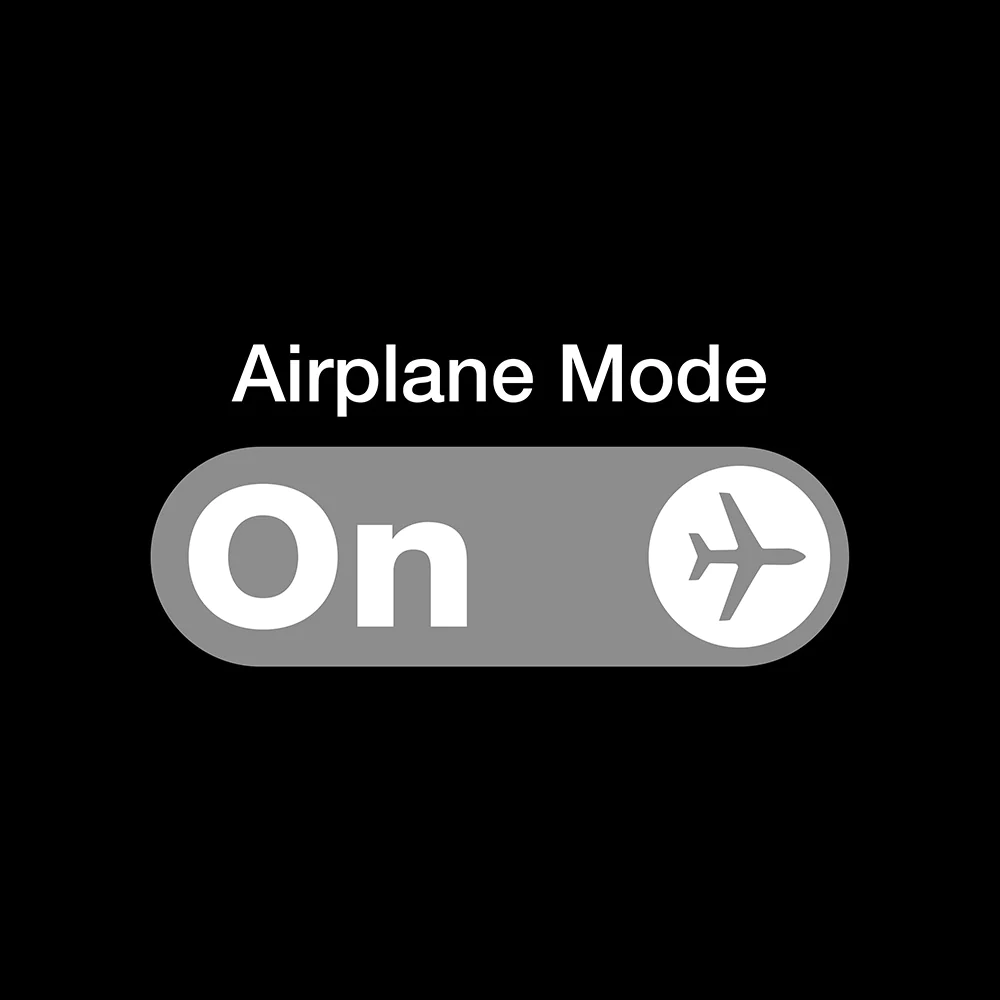
Make sure that airplane mode is turned off by going to your phone’s settings.
4. Incorrect APN Settings
Access Point Name (APN) settings are required to connect your phone to the mobile data network.
If these settings are incorrect or missing, your mobile data won’t work. You can contact your mobile service provider for the correct APN settings or check their website for instructions.
5. Data Usage Exceeded
Some mobile plans have data limits, and if you’ve used up all your allocated data, your mobile data might stop working until the next billing cycle.
You can check your data usage in your phone’s settings or by contacting your mobile service provider.
6. SIM Card Issues
If your SIM card is damaged, not properly inserted, or expired, it can affect your mobile data connectivity.
If the SIM card is damaged or expired, you may need to contact your mobile service provider for a replacement.
How To Fix Simple Mobile Data Not Working?
To fix simple mobile data issues, check coverage, enable mobile data, disable airplane mode, verify APN settings, monitor data usage, restart the phone, reinsert the SIM card, or contact the service provider for assistance.
Below is a detailed explanation of how to fix simple mobile data not working:
1. Check Network Coverage
Make sure you’re in an area with good network coverage. You may have weak or no signal if you’re in a remote or rural area or inside a building with thick walls.
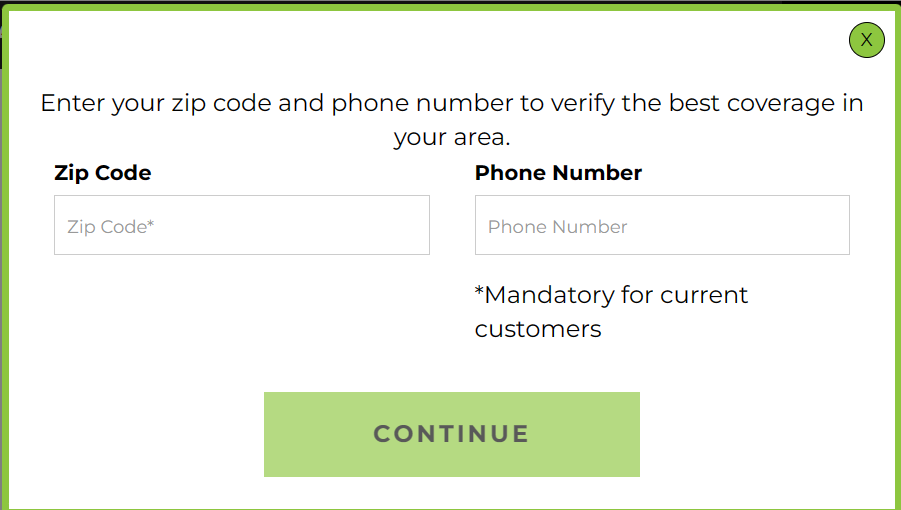
Try moving to a different location or going outside to see if that improves the signal. Also check network coverage to find the cellular coverage network. Enter your Zip Code and phone number on the site to check the coverage.
2. Turn On Mobile Data
Double-check that your mobile data is turned on. Go to your phone’s settings and look for the option to enable mobile data. Sometimes, it can accidentally get turned off, so make sure it’s switched on.
3. Disable Airplane Mode
If your phone is in airplane mode, it turns off all wireless connections, including mobile data. To fix this, go to your phone’s settings and turn off airplane mode.
4. Verify APN Settings
Access Point Name (APN) settings are needed to connect your phone to the mobile network. Incorrect or missing APN settings can prevent mobile data from working.
For Android devices, follow these steps:
- Go to “Settings” and select “More networks.”
- Choose “Mobile networks” and then “Access point names.”
- Click “Add New APN” at the top right corner to create a new APN profile.
- Fill in the following information:
- Name: Internet
- APN: simple
- Proxy: Not set or leave it empty
- Port: Not set or leave it empty
- Username: Not set or leave it empty
- Server: Not set or leave it empty
- MMSC: http://smpl.mms.msg.eng.t-mobile.com/mms/wapenc
- MMS proxy: Not set or leave it empty
- MMS port: 80
- Authentication type: PAP
- APN Type: default
- APN protocol: IPv4 / IPv6
- APN roaming protocol: IPv4 / IPv6
Once you’ve filled in the information, restart your Android smartphone. You should now be connected to the Simple Mobile 4G or 5G internet network.
For iPhone devices with iOS, follow these steps:
- Go to “Settings” on your iPhone.
- Select “Cellular” and make sure that Cellular Data is turned on.
- Choose “Cellular Data Network” and fill in the following information:
- APN: simple
- Username: Not set or leave it empty
- Password: Not set or leave it empty
5. Check Data Usage
Your mobile data may not work until the next billing cycle if you’ve exceeded your data limit.
Check your phone’s settings or contact your mobile service provider to see if you’ve reached your data limit.
If so, you may need to purchase additional data or wait until your plan resets.
6. Restart Your Phone
Sometimes, a simple restart can fix various issues. Turn off your phone, wait a few seconds, and then turn it back on.
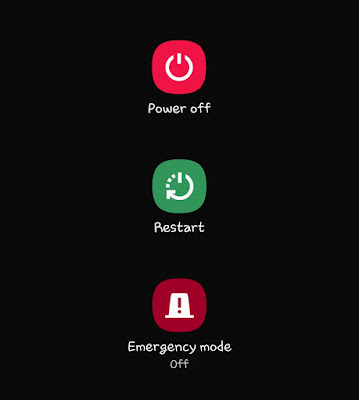
This can help refresh the system and resolve any temporary glitches.
7. Remove and Reinsert SIM Card
If your SIM card is not properly inserted or is damaged, it can affect your mobile data connectivity.
Power off your phone, remove the SIM card, clean it gently with a soft cloth, and reinsert it securely. Contact your mobile service provider for a replacement if the SIM card is damaged or expired.
8. Contact Customer Care of Simple Mobile
If none of the above steps work, contacting Simple Mobile Customer Care directly is best.
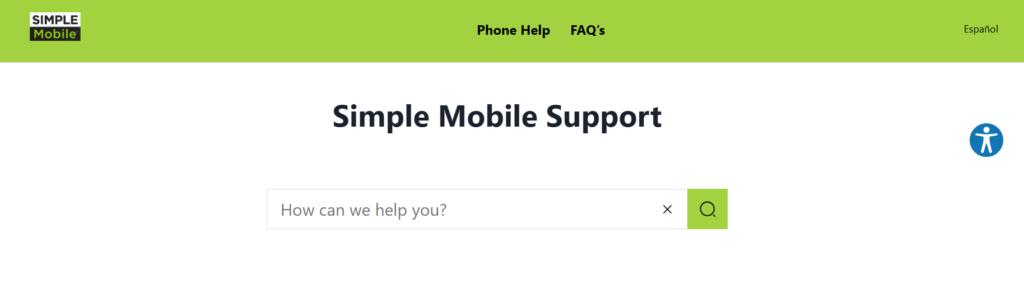
They can provide specific troubleshooting steps based on your device and network and help resolve the issue.
