Are you having trouble trying to use the feature of Silence Unknown Callers On WhatsApp?
It can be extremely frustrating and annoying when you do not want to get calls from unknown numbers but for some reason, your WhatsApp feature is not working which will let you silence these calls.
WhatsApp is a great a[pp through which you can keep in touch with your near and dear ones easily however sometimes there can be annoying calls from unknown numbers and that can ruin your entire day.
Noone wants to get calls like that and that is why WhatsApp has come up with a new feature that allows users to silence these types of Calls. However, there can be errors and issues due to which this feature suddenly has stopped working on your device or not showing up when you are trying to enable it.
We understand your frustration and that is why we are here to guide you. In this article, you will be going through the fixes that will help you to fix the issue of Silence Unknown Callers On WhatsApp not working or showing up.
Why is Silence Unknown Callers On WhatsApp Not Showing Or Working?
There can be a few reasons why Silence Unknown Callers on WhatsApp is not working on your device.
These reasons can range from an issue with your WhatsApp server to an incorrect settings configuration of WhatsApp.
Below we have listed some of the issues that we think are most responsible for this problem.
- Your WaytsApp is not updated to the latest version.
- The Settings of WhatsApp are not configured properly.
- The Server of WhatsApp is Favouring an Outage or going through scheduled maintenance.
- There is a bug or glitch in the WhatsApp app of your device.
How to Fix Silence Unknown Callers On WhatsApp Not Showing Or Working?
In this section, we will be showing you all the fixes that you can try when you are unable to use the feature Silence Unknown Callers On WhatsApp.These fixes can range from just a simple update of WhatsApp to checking the Settings of WhatsApp for correct configuration.
1. Check the Settings
The first thing that you need to check is the Settings of the WatsApp and see whether you have set the options to silent calls from unknown numbers correctly.
This is not an automatic option you will have to manually do it and set it by going to the Settings of your WhatsApp.
If the Settings are not configured correctly then the chances are that is why your Silence unknown number feature in WhatsApp is not working.
- Open the WhatsApp app.
- Navigate to Settings by clicking on the three dots at the right-hand top.
- Open Privacy.
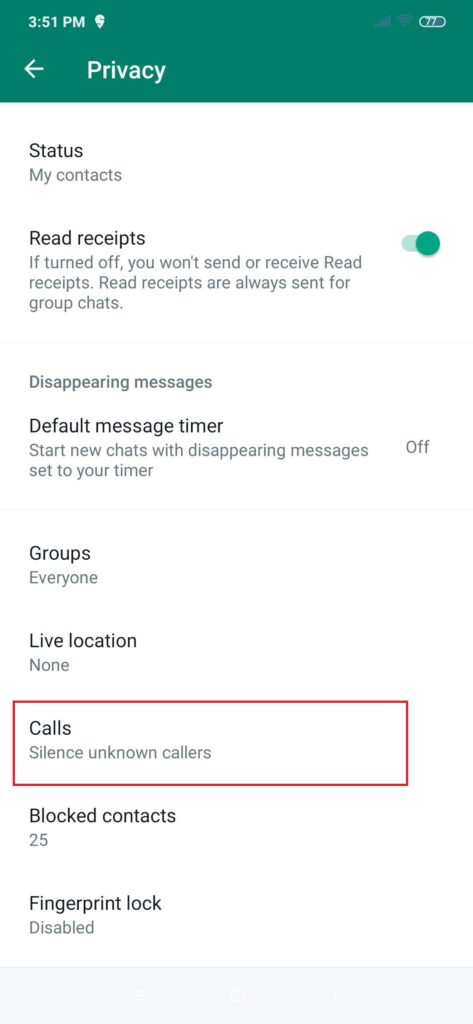
- Go to Calls.
- Now, enable the Silence unknown callers toggle.

2. Check the WhatsApp Server
The next fix that you need to do is to check the server status of WhatsApp and see whether WhatsApp is having any server outages or going through any scheduled maintenance.
If there are any server issues then the chances are that is why you are unable to use the WhatsApp silence call feature.
You need to wait and let the technical team fix the issue and after that when the server is operational, you will be able to open the app again and use the feature.
3. Update Your WhatsApp
Make sure that your WatsApp is updated to the latest version if you are using an older version of WatrsApp then that could be the reason why you are not seeing the calls silence from the unknown number option in true WatsApp Settings.
The older version of WhatsApp does not have this feature which the older version of WhatsApp will not be able to
You can easily update WhatsApp to the latest version by going to the App Store or PlayStore of your device.
4. Restart WhatsApp
You can also restart WhatsApp to see whether that solves the issue. If there are any bugs or glitches in your WhatsApp then that could be another reason why you aren’t able to use the calls silence from unknown number feature in WhatsApp.
In that case, you will have to go to the Phone Settings and from there go to the Apps option and search for WhatsApp and then Force Stop the App. After this open WhatsApp again and now you should be able to open WhatsApp and be able to use the feature without any issues.
5. Contact the Support Team of WhatsApp
The last option that you can try is to contact the WhatsApp Support Team after you have tried all the fixes above and yet you are unable to see the Feature of Silence calls from unknown numbers not working properly.
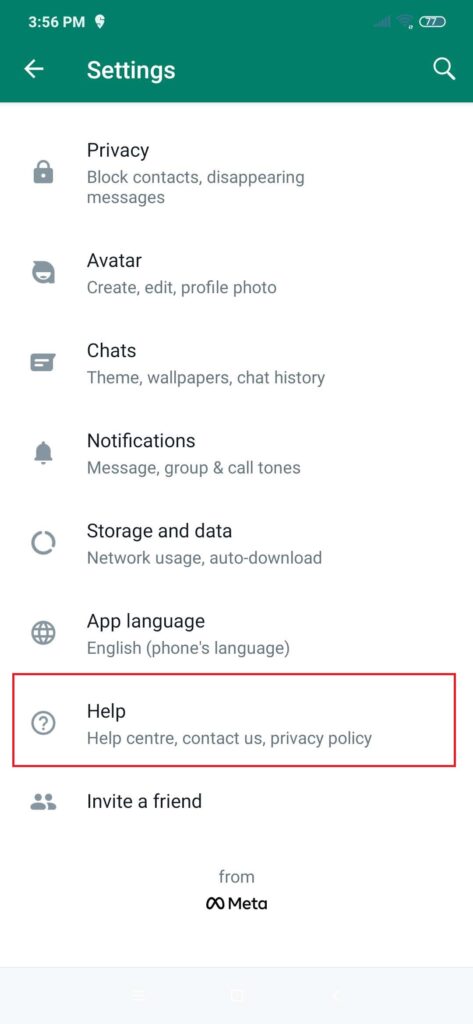
You can easily contact them by going to Help from your WhatsApp Settings.
There might be some kind of issue from the end of the WhatsApp system itself due to which this issue is occurring. When you talk to the professionals from the WhatsApp team they will be able to help you out regarding this.