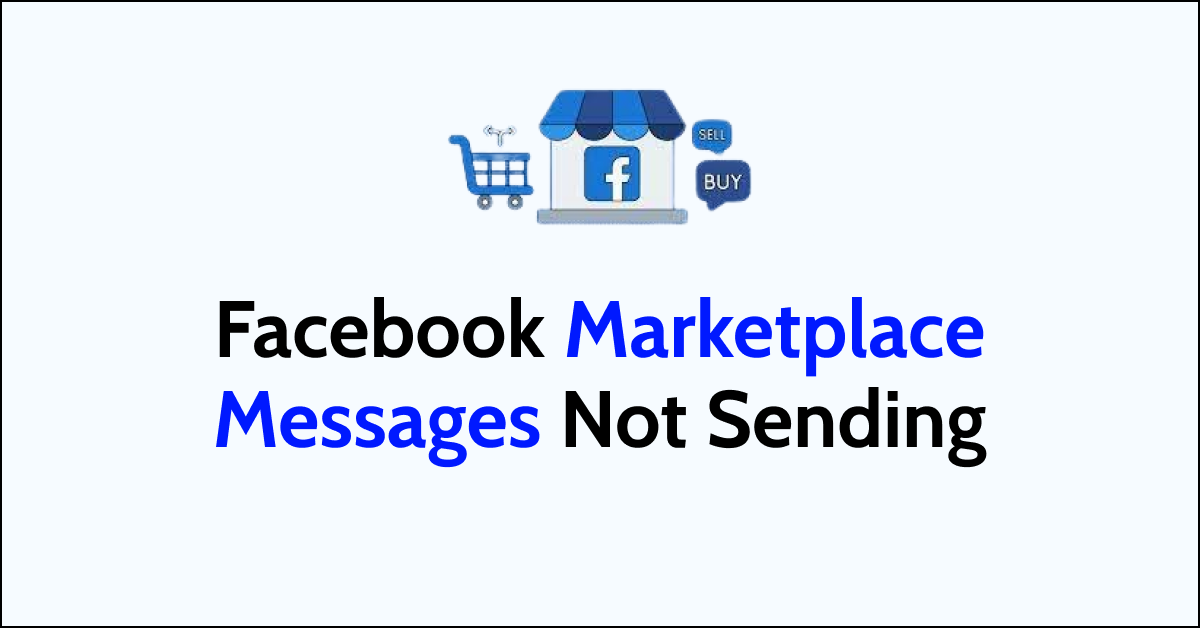Facebook Marketplace is a platform for buying and selling items with people in your local community. It allows you to browse and post listings for a wide range of products, including clothing, furniture, cars, and more.
To access the Marketplace, you can click on the Marketplace icon in the left menu of your Facebook homepage. You might be wondering why Facebook Marketplace messages not sending.
In this article, we will be discussing in detail why Facebook Marketplace messages not sending and what you can do to fix the issue.
What are the reasons for Facebook Marketplace Messages Not Sending?
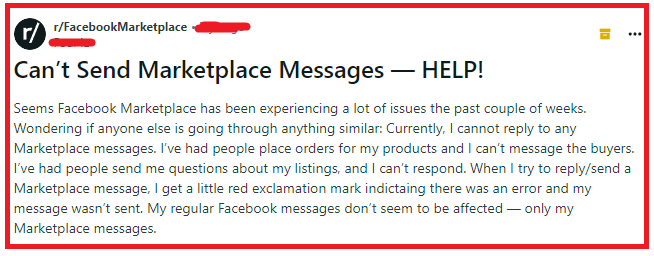
When Facebook Marketplace messages are not sending, it can be due to a variety of reasons as we have discussed below.
1. Internet Connectivity Issues
If your internet connection is weak, intermittent, or down, messages won’t send. This can happen with both Wi-Fi and cellular data.
2. Account Restrictions
If you’ve violated Facebook’s Community Standards or Marketplace policies, your account may be temporarily restricted from sending messages.
If the recipient has blocked you, you will not be able to send messages to them.
3. Technical Glitches
Software bugs in the Facebook app can cause messaging features to malfunction. Occasional server outages on Facebook’s end can disrupt various services, including messaging.
4. Outdated App Version
Using an outdated version of the Facebook app can lead to compatibility issues and bugs that affect messaging. If your device is running low on storage, the app may not function properly.
5. Privacy Settings and Permissions
The recipient’s privacy settings might be set to restrict messages from people they aren’t connected with or from people outside their local area.
If you haven’t granted Facebook permission to access your location, it might restrict your ability to use Marketplace effectively, including messaging.
8. Marketplace Access
New Facebook accounts or recently reactivated accounts might have limited access to Marketplace features until they’re deemed more established. Marketplace might not be available in all locations, and certain features might be restricted based on where you live.
How To Fix Facebook Marketplace Messages Not Sending?
You can log out and log back into Facebook, update it and check Facebook messaging settings. Additionally, you can also check Facebook account restrictions to fix the issue.
1. Log Out and Log In
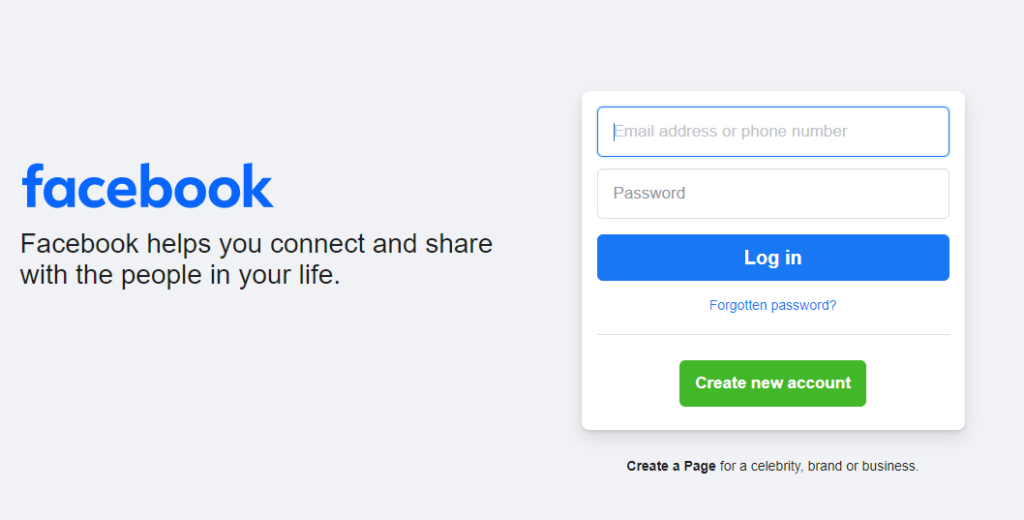
Sometimes, simply logging out of your Facebook account and logging back in can refresh your connection and fix the issue.
- Open the Facebook app.
- Tap on the menu icon (three horizontal lines).
- Scroll down and tap on “Log Out.”
- Log back in with your credentials.
2. Update Your Facebook App
Ensure your Facebook app is up-to-date. Outdated versions may have messaging restrictions. On iOS, go to the App Store and for Android, the Google Play Store, and apply any available updates for the Facebook app.
3. Check Facebook Messaging Settings
Make sure your messaging settings don’t restrict you to send messages in Facebook Marketplace. Follow the steps below to check it.
- Go to the Facebook app.
- Tap on the menu icon.
- Tap on “Settings & Privacy,” then “Settings.”
- Scroll down to “Privacy” and tap on “Messaging.”
- Adjust your settings to allow messages from everyone.
4. Check Your Facebook Account Restrictions
Verify whether any restrictions on your account could prevent you from sending messages in Facebook Marketplace.
- Click on the small triangle in the top right corner of your Facebook homepage.
- Select “Settings & Privacy,” then click on “Settings.”
- In the left column, click on “Your Facebook Information.”
- Find and click on “Access Your Information” or a similar option that allows you to review your account status.
- Look for a section related to account actions, such as “Account Status” or “Violations.”
- You can see if there are any active restrictions on your account, the reasons for those restrictions, and the duration of the restrictions.
- If you have any violations listed, review them to understand what policies may have been violated and why your account was restricted.
5. Check Facebook Server Status
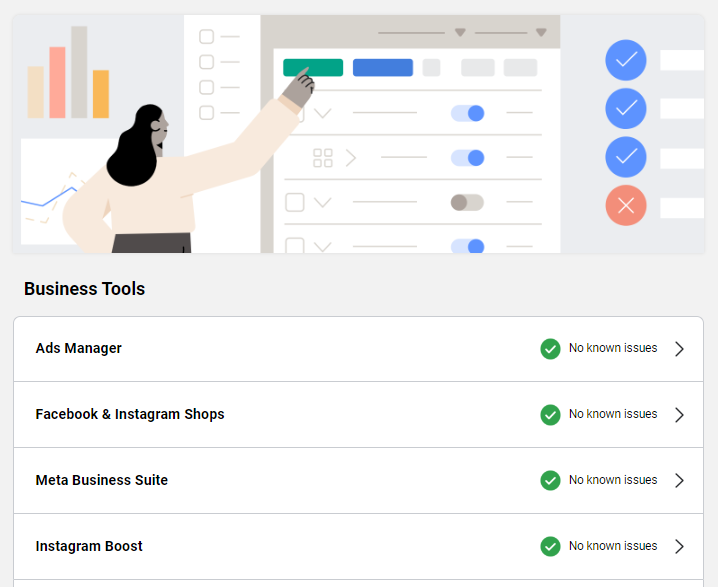
Make sure that the Facebook server is operational when you are trying to send messages on Facebook.
If the server is having an outage or going through any scheduled maintenance then that could be the reason why your messages are not getting sent on Facebook Marketplace.
6. Grant Location Permissions
You can also make sure to grant location permission to Facebook and then open Facebook Marketplace to see whether that solves the issue.
To grant location permission to Facebook Marketplace so that the app can access your location data, follow these steps:
For Android Devices:
- Open the Settings app on your device.
- Scroll down and tap on Apps or Application Manager (this may vary depending on your device).
- Find and select the Facebook app from the list.
- Tap on Permissions.
- Look for Location and toggle the switch to the On position to grant location permission.
For iOS Devices:
- Open the Settings app on your iPhone or iPad.
- Scroll down and tap on Privacy.
- Tap on Location Services.
- Make sure that Location Services is turned on at the top.
- Scroll down and find the Facebook app.
- Tap on it and select the option that suits your preference, such as “While Using the App” to grant location permission.
7. Clear Cache and Data of Facebook
Make sure to clear the Facebook app cache and data to fix the issue of messages not sending in Facebook Marketplace.
Clear Cache for Android
- Go to Settings on your device.
- Open Apps.
- Select Manage Apps.
- Navigate to Facebook and tap on it.
- Tap on Clear Data or Clear Cache.
Clear Cache for iPhone
- Go to iPhone settings.
- Go to General.
- Find Facebook and click on that.
- Tap on the Offload App button.
- Again Reinstall the Facebook app.
8. Message From A Different Device
Attempt to send a message from a different device or through a web browser, which can sometimes bypass the issue in Facebook Marketplace.
9. Contact Facebook Support
If you’ve tried the above steps and still can’t send messages, contact Facebook Support for help.
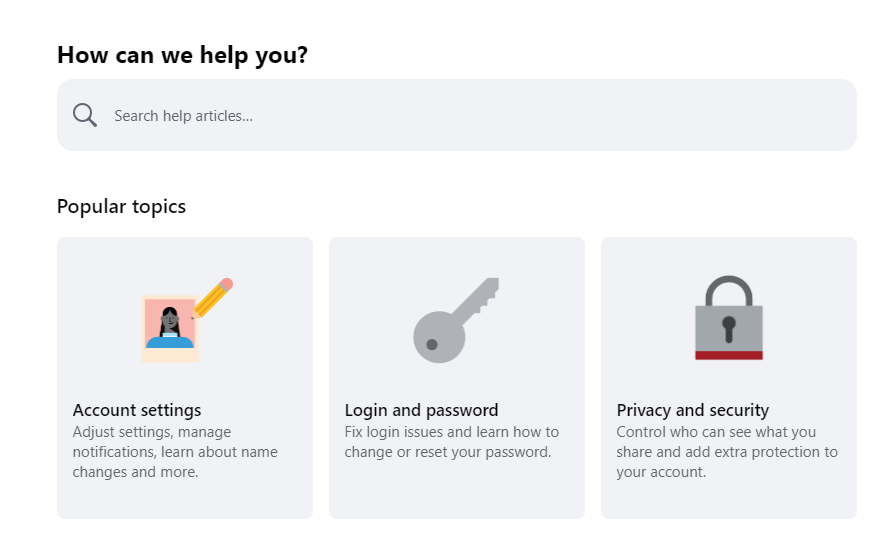
- Go to the Facebook Help Center.
- Find the contact or support section.
- Follow the instructions to report an issue with Marketplace.