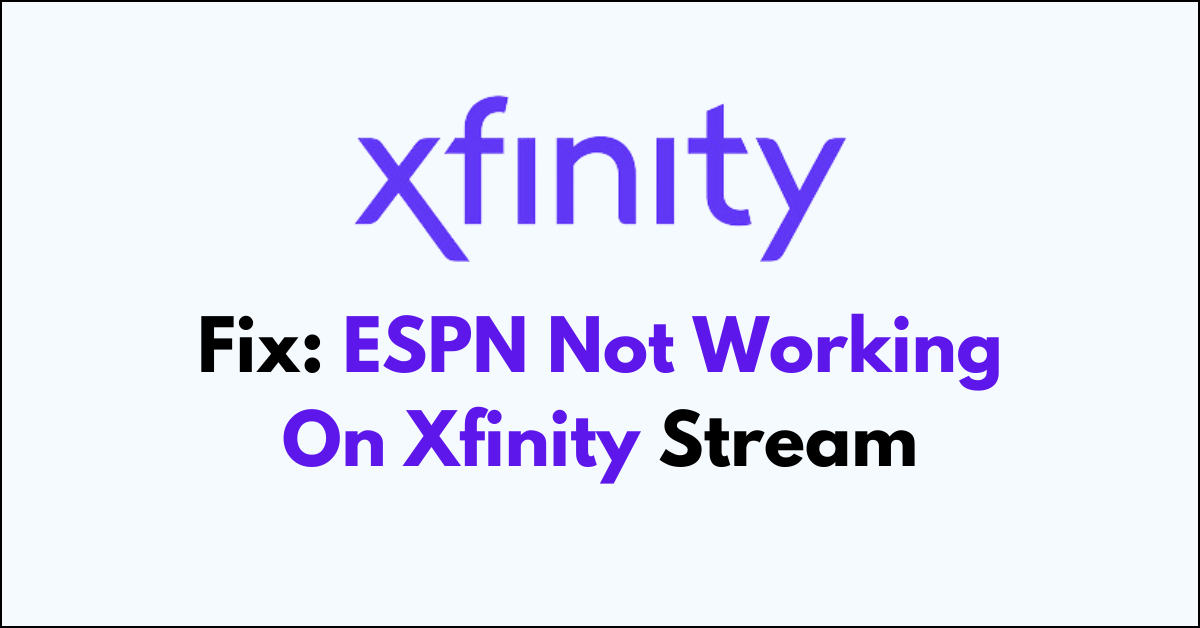Are you trying to catch the latest game on ESPN through your Xfinity Stream only to find yourself staring at an error message or a never-ending loading screen?
It’s a common frustration for sports fans and casual viewers alike when technology doesn’t play on the same team.
In this article, we’ll cover some of the most effective strategies to tackle the problem.
How To Fix ESPN Not Working On Xfinity Stream?
You should check for server outage and ensure that the software is up to date.
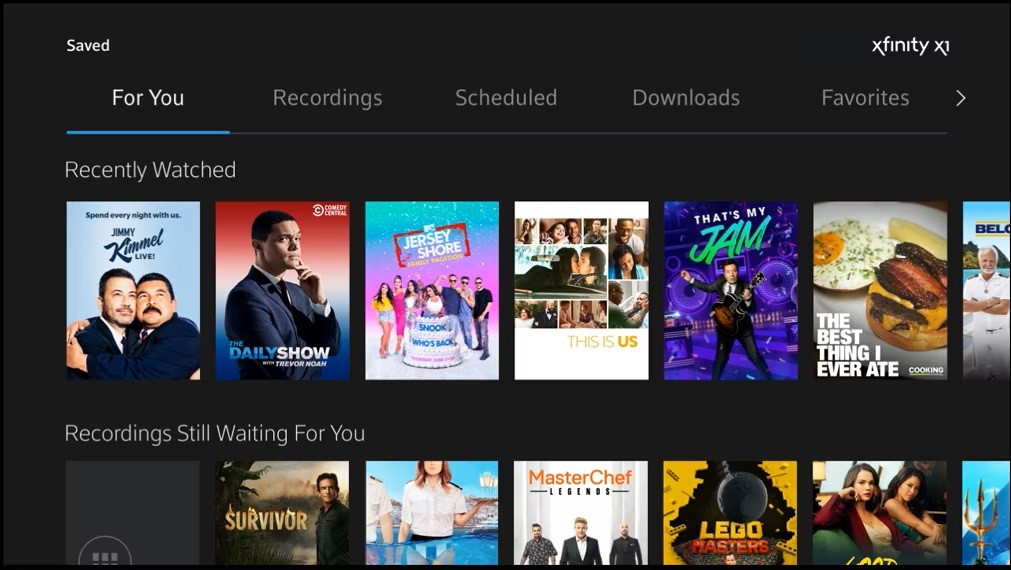
Down below, we have discussed the solution in step-by-step detail.
1. Check Internet Connection
To ensure your Xfinity Stream app can successfully access ESPN, check your internet connection.
A stable and robust internet connection is crucial for streaming content without interruptions or buffering.
By verifying your network’s performance and speed, you can rule out connectivity issues as the cause of ESPN not working on your Xfinity Stream, potentially resolving the problem if it’s related to internet stability.
2. Check for Xfinity Service Outages
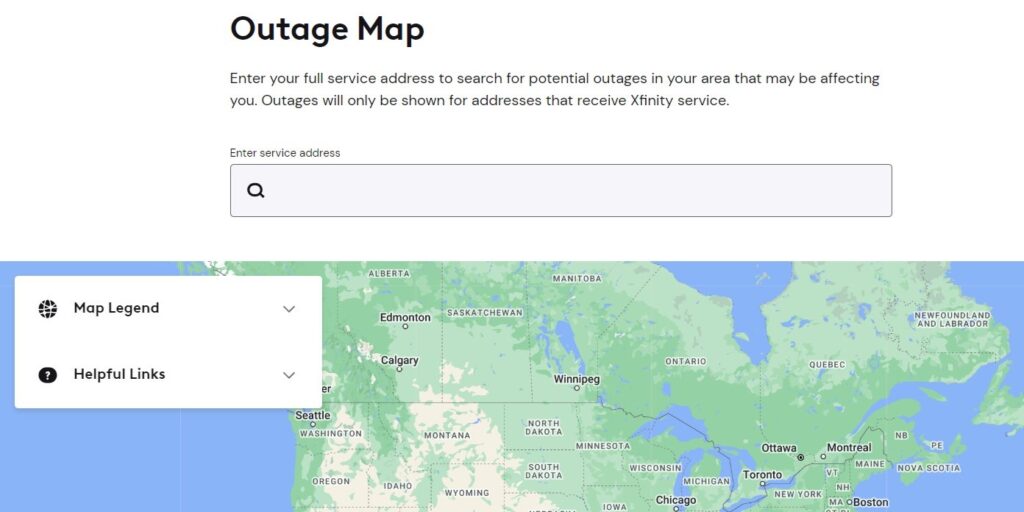
Checking for Xfinity service outages is essential because issues with ESPN on Xfinity Stream could be due to broader network problems beyond your control.
By visiting the Xfinity Status Center, you can determine if there is an ongoing outage affecting your area that might be disrupting your access to ESPN.
If an outage is confirmed, understanding that the issue is on the provider’s end can save you time from further troubleshooting and assure you that service will be restored once the outage is resolved.
3. Restart The Device
Restarting your device can resolve various streaming issues with the Xfinity Stream app, including problems with accessing ESPN.
This process clears temporary files and can fix minor software glitches that might be hindering app performance. A simple reboot often re-establishes network connections and can get the ESPN channel working on your Xfinity Stream once again.
4. log out then log back in
Logging out and then logging back into your Xfinity Stream app can act as a reset for your user session, which may fix issues with accessing ESPN.
This process can clear out any session-specific bugs or glitches during your app usage.
By re-authenticating your credentials, you ensure that your subscription permissions are correctly synced, potentially resolving any access issues related to account verification.
5. Update the Xfinity Stream app
Updating the Xfinity Stream app is a critical step in resolving issues with ESPN not working.
App updates often include bug fixes, performance improvements, and new features that can remedy streaming problems.
By ensuring you have the latest app version, you may eliminate any known issues preventing ESPN from functioning correctly on your device.
steps to Update the Xfinity Stream app:
- Go to the “App Store (iOS) “or “Google Play Store (Android).“
- Search for the “Xfinity Stream app.“
- If an update is available, download and install it.
6. Clear Xfinity Stream app Cache
Clearing the cache of the Xfinity Stream app can resolve issues with ESPN not loading or playing correctly.
Over time, the app’s cache can become cluttered with temporary data, which may lead to performance issues or errors.
By clearing the cache, you remove these temporary files, which can help the app to function more smoothly and potentially fix the streaming problem with ESPN.
steps to Clear Xfinity Stream app Cache:
- For Android: Go the “Settings “> “Apps” > Click on “Xfinity Stream App” > “Storage” > “Clear cache” and “Clear Data“
- For iOS: “Settings” > “General” > “iPhone Storage” > “Offload App“
7. Contact Xfinity Support
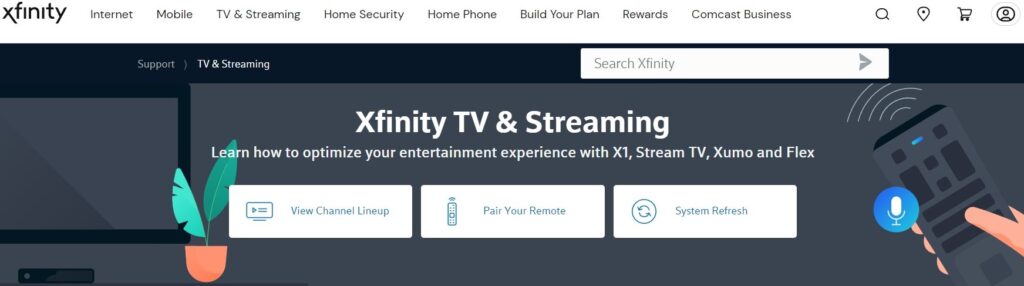
If all other troubleshooting steps fail to resolve the ESPN streaming issue on Xfinity Stream, contacting Xfinity Support is the next recommended step.