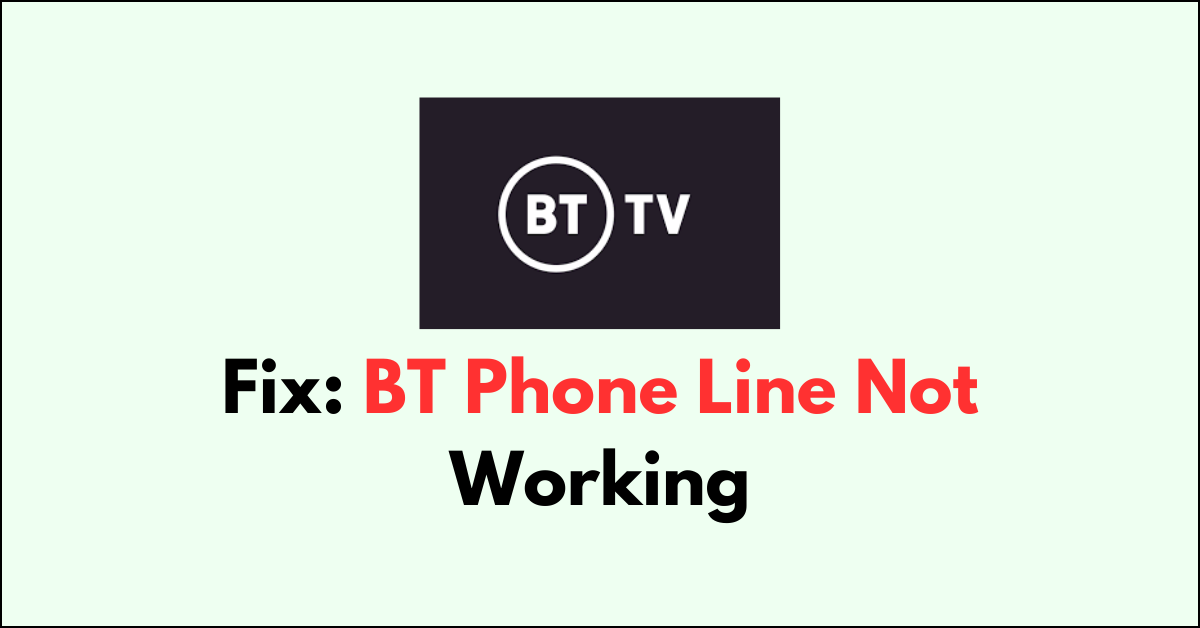When your BT phone line ceases to function correctly, it can disrupt your daily communication needs. Whether you’re encountering a dead line, persistent static, or intermittent service, resolving the issue promptly is crucial.
Fortunately, many common problems with phone lines can be diagnosed and remedied with some straightforward troubleshooting steps.
In this guide, we’ll walk you through a series of actions you can take to pinpoint the cause of your BT phone line not working issue and how to fix them.
Why BT Phone Line is Not Working?
If your BT phone line is not working, there could be several reasons behind the issue. Here’s a breakdown of some common causes:
1. Service Outages
Sometimes, the problem is not at your end but with BT’s network. Outages can occur due to maintenance, technical issues, or damage to the network caused by external factors like severe weather.
2. Faulty Equipment
Your telephone, cables, or other related equipment might be malfunctioning. Issues can arise from wear and tear, battery problems in cordless phones, or damage to the equipment.
3. Internal Wiring Issues
Problems with the wiring inside your home, such as loose connections, frayed wires, or outdated cabling, can affect your phone line’s functionality.
4. External Line Damage
The phone line coming into your home could be damaged. This can happen due to construction work, animals chewing through cables, or accidental cuts.
5. Master Socket Faults
The main BT socket in your home might be faulty. This is where the external line connects to your internal wiring, and issues here can disrupt the entire line.
How To Fix BT Phone Line Not Working Issue
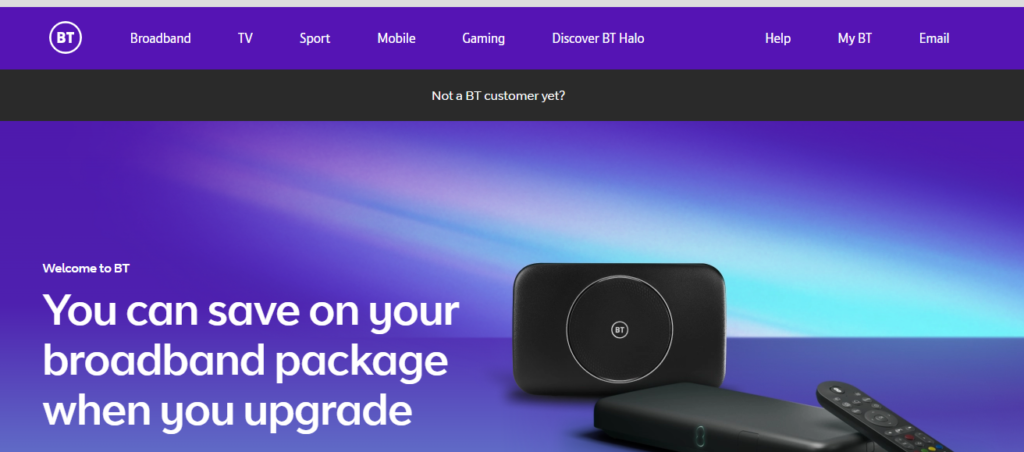
To fix BT phone line error, first check for the outage and examine the physical connections. if everything in place, examine the device for hardware issue and check your account status. Finally, reach out to BT mobile customer service.
If you’re experiencing issues with your BT phone line not working, there are several steps you can take to troubleshoot and potentially resolve the problem. Here’s a step-by-step guide:
Step 1: Check for Service Outages
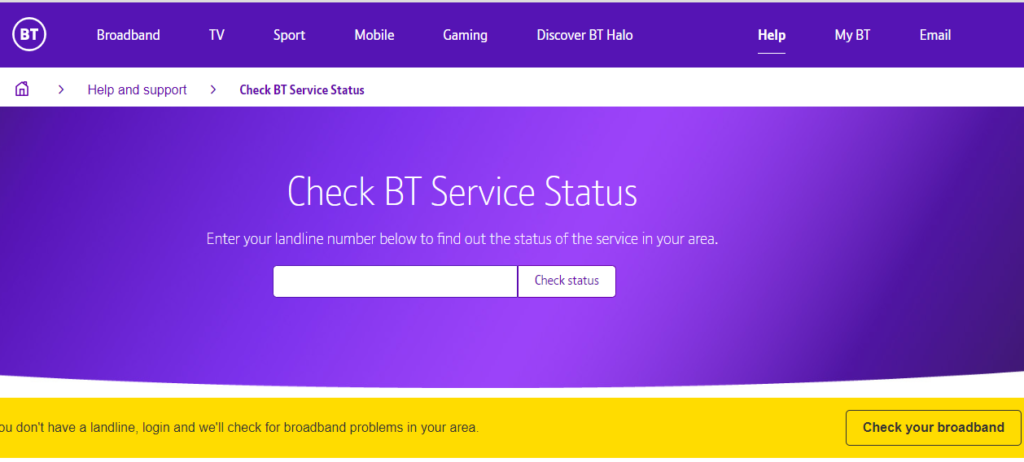
First, verify whether there is a service outage in your area that might be affecting your BT phone line. You can do this by checking the BT service status page or by contacting BT directly.
- Access the Service Status Tool: Visit our dedicated service status page to get started.
- Enter Your Details: Simply input your phone number or log in with your BT account details to check for any known issues that might be affecting your services.
- Get Real-Time Updates: Our system will instantly provide you with up-to-date information regarding the status of your BT services, including any outages or maintenance work that could be impacting your connection.
Step 2: Check Your BT Mobile Account Status and Billing Information
Check your BT Mobile account status and billing information, and clear if there is any pending dues.
- Online through the BT Website:
- Go to the BT Mobile account page.
- Log in using your BT ID and password.
- Once logged in, you will be able to view your account status, recent usage, and billing information.
2. Using the My BT App:
- Download the “My BT app” from the Google Play Store for Android devices or the App Store for iOS devices.
- Install and open the app on your mobile device.
- Log in with your BT ID and password.
- The app will give you a summary of your account, including usage and billing.
Step 3: Conduct Initial Equipment Inspection
- Examine Your Phone Devices: Carefully look over your phone handset, cables, and the wall sockets for any signs of physical damage or wear that could be causing the issue.
- Secure All Connections: Double-check that all cords are securely connected to their respective ports and that there are no loose connections.
- Check Handset Power: If you’re using a cordless phone, ensure that the batteries are fully charged or replaced if necessary to rule out power issues.
Step 4: Test with Different Equipment
Disconnect all devices from your phone line, including answering machines and broadband routers, and then try to use your phone line with a different known working phone. If the line works with the different phone, the issue may be with your original handset.
Step 5: Use the Master Socket
Locate your main BT socket, often called the ‘master socket’. This is usually where the phone line enters your home.
- Plug directly into the master socket, bypassing any extension cables or secondary sockets.
- Use the test socket inside the master socket by removing the faceplate and plugging your phone in there. If your phone line works when plugged into the test socket, the problem might be with your internal wiring or sockets.
Step 6: Check Internal Wiring and Extensions
If using the test socket has resolved the issue, your internal wiring or extensions may be at fault. You may need to:
- Inspect your internal wiring for any obvious signs of damage or wear.
- Check extension leads and replace them if they are damaged.
Step 7: Report the Fault to BT
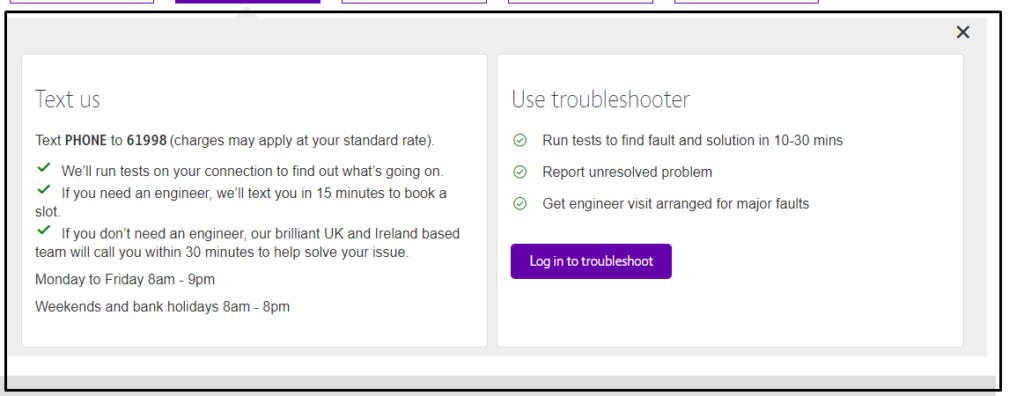
If the above steps haven’t resolved the issue, it’s time to report the fault to BT:
- Contact BT support: You can report the fault online through the BT faults page or by calling their customer service. They may be able to run tests remotely and give you more information on the problem.