Are you having trouble connecting your Apple Vision Pro to Wi-Fi?
Many users have reported issues with their devices not connecting to Wi-Fi networks, which can be frustrating and limit the functionality of the device.
In this article, we’ll provide you with actionable steps to fix the issue.
How to Fix Apple Vision Pro not connecting to Wi-Fi?
To resolve the issue of Wi-Fi not connecting on Apple Vision Pro, you should ensure that the device is up to date and try resetting the network settings.
Down below, we have discussed the solution in step-by-step detail.
1. Update Software
Ensure that both your Apple Vision Pro and Mac are updated to the latest software versions. Outdated software can lead to connectivity issues.
You can check for updates in the settings of your device or on the Apple Support website.
Here are the steps to update Apple Vision Pro:
- Go to Settings > General > Software Update.
- If an update is available, tap “Download and Install” or “Install Now.”
- Ensure that your device has sufficient charge or is connected to power before the update.
2. Check Wi-Fi Settings
Go to Settings > Wi-Fi on your Apple Vision Pro and make sure that Wi-Fi is turned on. If you see the network you want to join, tap it and enter the password if required.
For hidden networks, you’ll need to enter the name of the network as well as the password.
This step is crucial because if Wi-Fi is disabled on your device, or if you have not selected the correct network, your Apple Vision Pro will not be able to make any connections.
3. Reset Network Settings
If you’re still unable to connect, you may need to reset your network settings. This will erase all current saved networks and passwords, as well as cellular settings, and VPN and APN settings.
Resetting network settings can resolve issues by clearing any corrupt settings or errors that may have occurred within your device’s networking capabilities.
Here are the steps to Reset Network Settings:
- Open the Settings app on your Apple Vision Pro device.
- Tap General.
- Scroll down and tap Reset.
- Tap Reset Network Settings.
- If prompted, enter your device’s passcode.
- Confirm that you want to reset the network settings.
4. Restart Devices
Try restarting your Apple Vision Pro as well as your router. This can resolve temporary connectivity issues.
To restart your Apple Vision Pro, press and hold the top button until the device restarts.
For the router, unplug it, wait for a few seconds, and plug it back in.
Restarting both devices can help because it clears the device’s RAM and can also resolve any minor software glitches that could be preventing the devices from connecting properly.
5. Get Closer to the Wi-Fi Router
If your Apple Vision Pro is still not connecting to Wi-Fi, try moving closer to your Wi-Fi router.
Wi-Fi signals can be weakened by physical obstructions and distance, so getting closer to the source of the Wi-Fi signal can improve the strength and reliability of the connection.
Walls, furniture, and other electronic devices can interfere with signal strength.
By reducing the distance and removing physical barriers between your Apple Vision Pro and the router, you increase the likelihood of a strong connection, which can help resolve connectivity issues.
6. Contact Apple Vision Pro Support
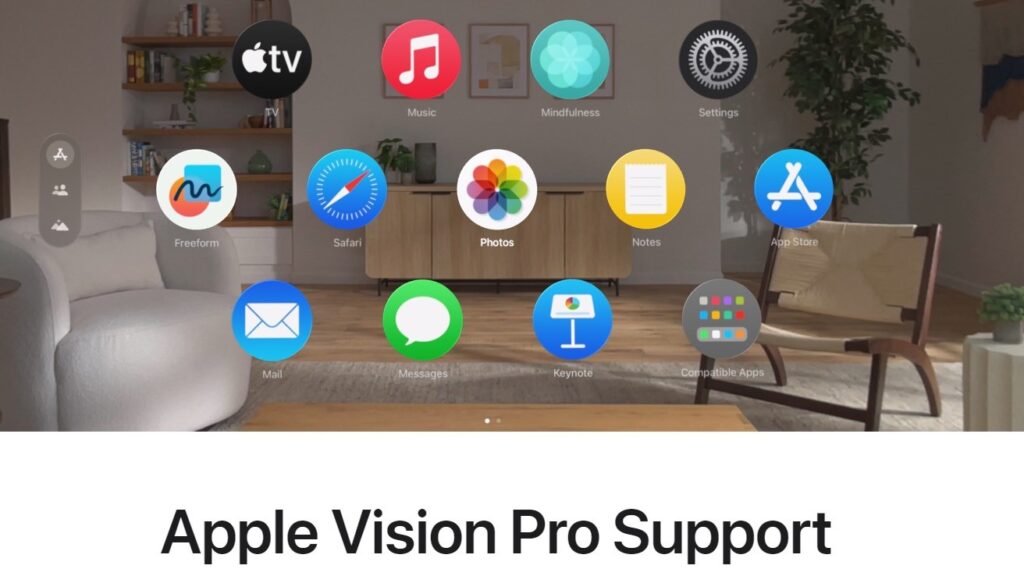
If you’ve tried all the above steps and your Apple Vision Pro still isn’t connecting to Wi-Fi, it may be time to seek professional help.
You can contact Apple Vision Pro support for personalized assistance.
The support team can provide you with expert troubleshooting, determine if there’s a hardware issue with your device, and guide you through any additional steps that may be necessary to resolve the problem.
