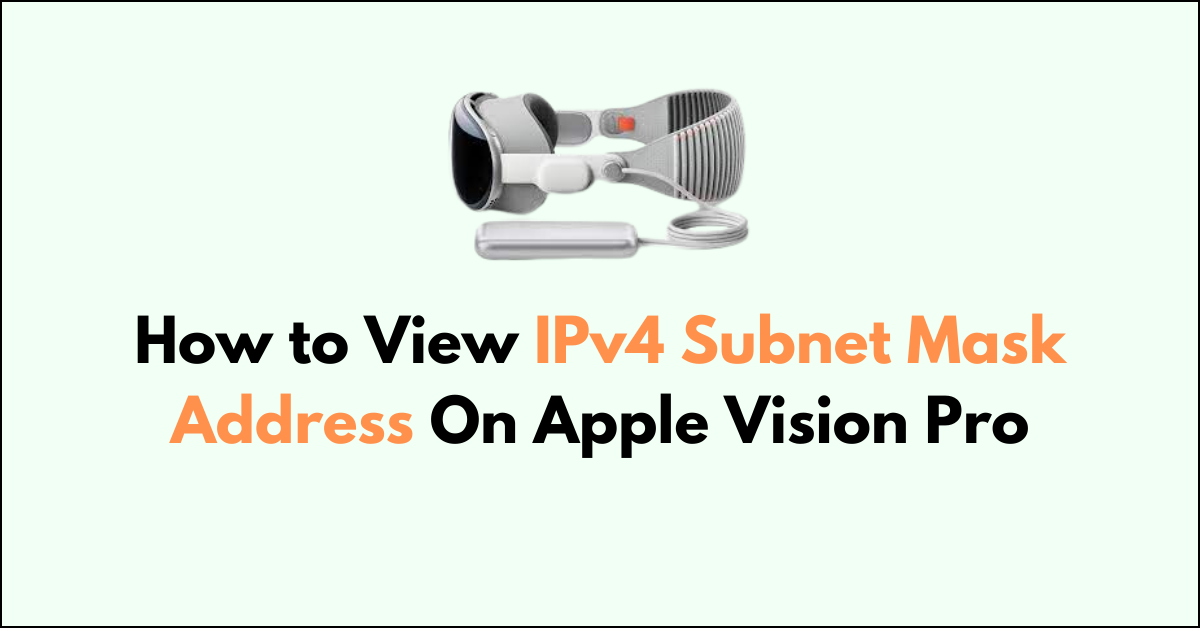The Apple Vision Pro is designed to seamlessly integrate into the Apple ecosystem, offering users a personalized and intuitive experience.Managing network settings is an integral part of ensuring that your devices communicate effectively over a network.
Knowing how to view your IPv4 subnet mask can help you understand the layout of your network and ensure that your device is configured correctly for communication within your local network or on the internet.
Whether you’re a network professional or a regular user, being able to locate and comprehend your subnet mask is a valuable skill.
In this blog, let’s see the step-by-step guide on how to view IPv4 Subnet mask Address on Apple Vision Pro.
How to View IPv4 Subnet Mask Address on Apple Vision Pro
Go to “Settings” > “WIFI” > “Edit” > “TCP/IP” > View Subnet Mask
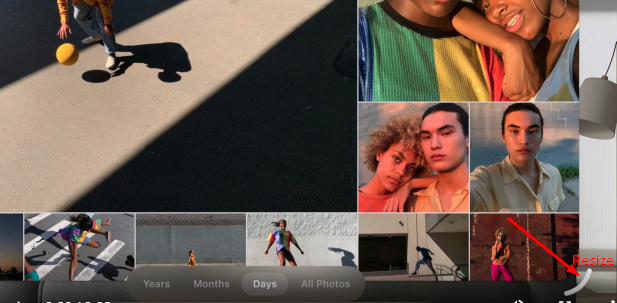
Step 1: Access the App List
- Enter Home View: Press the “Crown button” located at the top of your Apple Vision Pro to activate Home View.
- Navigate to the Tab Bar: Direct your gaze to the “Tab bar” on the left side of the screen.
- Select the Tab Bar: Perform a pinch gesture to interact with the” Tab bar.“
- Open the App List: Tap on the “App icon” within the Tab bar to reveal the list of available apps.
Step 2: Open Settings
- Locate Settings: Identify the “Settings App” within your app list.
- Select Settings: Use a hand gesture to select the “Settings App“, and open it.
Step 3: Navigate to WiFi Settings
- Access General Settings: Once Settings is open, see the “ WiFi” at the top of the browser window.
- Select General: Use a pinch gesture by focusing on the “WiFi”.
Step 4: Viewing Subnet Mask Details
- Go To WiFi: See and Tap two fingers on “Edit” button next to the WiFi.
- In the network connection details, click on the “TCP/IP” tab to view IP address options.
- Click the “Configure IPv4” pop-up menu to see the available options , here you can see the “Subnet Mask” details below IP Address.