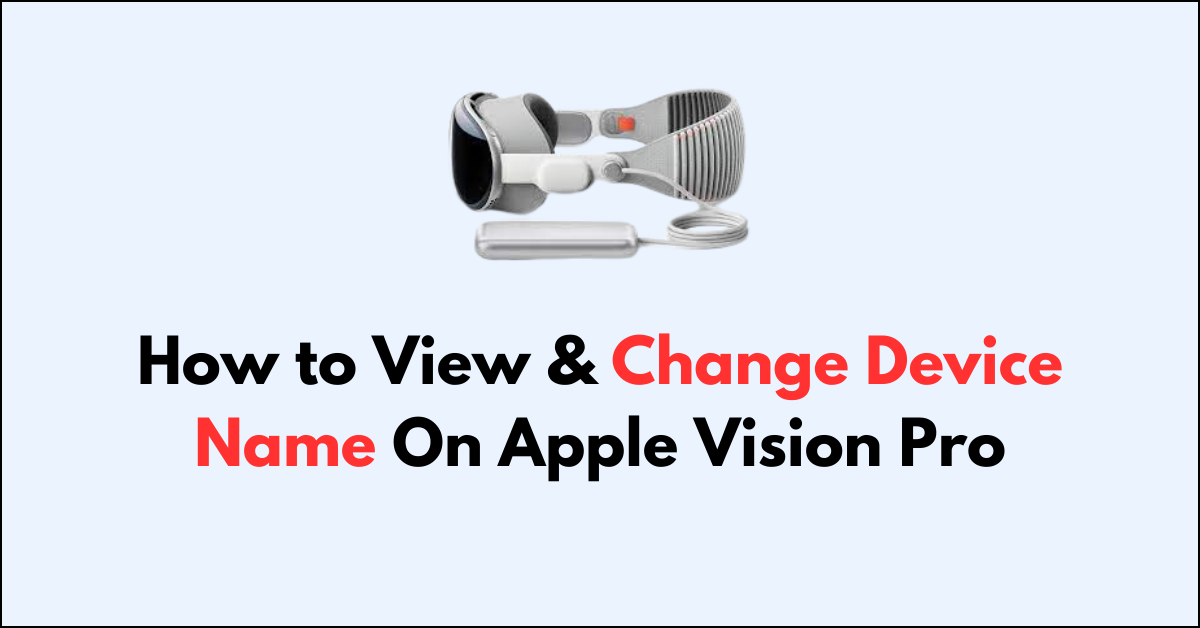The Apple Vision Pro is designed to seamlessly integrate into the Apple ecosystem, offering users a personalized and intuitive experience.
A key aspect of personalizing your device is setting a unique device name, which not only helps in identifying your device on a network but also adds a touch of individuality.
Whether you’re differentiating between multiple devices in your home or office or simply want to give your Apple Vision Pro a more descriptive name, knowing how to view and change the device name is important.
In this blog, let’s see the step-by-step guide on how to view & change device name on Apple Vision Pro.
How to View & Change Device Name On Apple Vision Pro
Go to “Settings” > “General” > “About” > “Name“
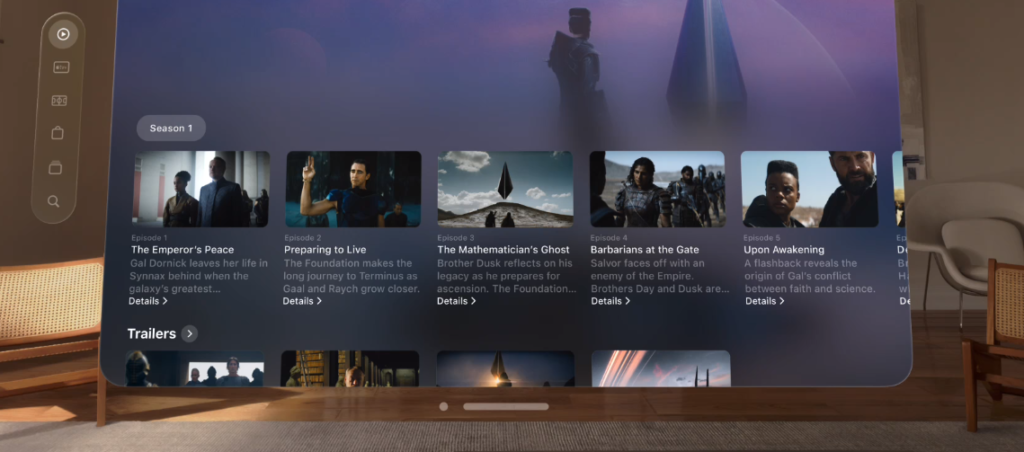
.
Step 1: Access the App List
- Enter Home View: Press the “Crown button” located at the top of your Apple Vision Pro to activate Home View.
- Navigate to the Tab Bar: Direct your gaze to the “Tab bar” on the left side of the screen.
- Select the Tab Bar: Perform a pinch gesture to interact with the” Tab bar.“
- Open the App List: Tap on the “App icon” within the Tab bar to reveal the list of available apps.
Step 2: Open Settings
- Locate Settings: Identify the “Settings App” within your app list.
- Select Settings: Use a hand gesture to select the “Settings App“, and open it.
Step 3: Navigate to General Settings
- Access General Settings: Once Settings is open, see the “ General” at the top of the browser window.
- Select General: Use a pinch gesture by focusing on the “General”.
Step 4: View & Change Device Name
- Go To About: See and Tap two fingers on “About” at the Left side bar.
- Modify Device Name: Tap on “Name” and Select Input Box.
- Virtual keyboard appears and enter “new name” and tap “OK “to confirm the changes.